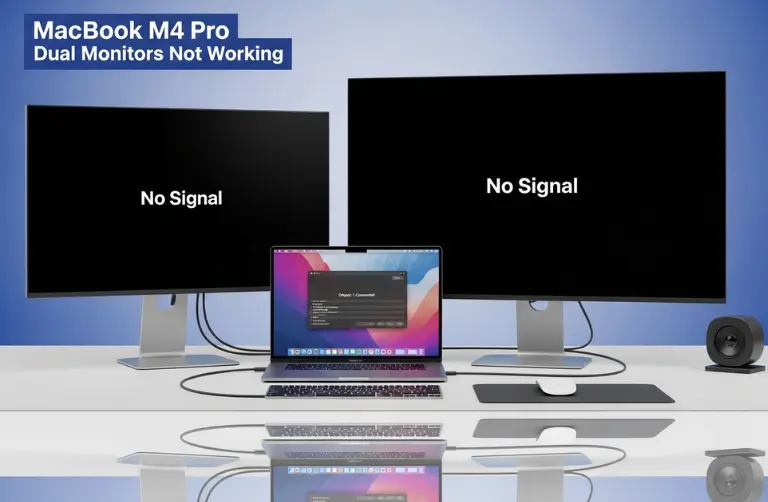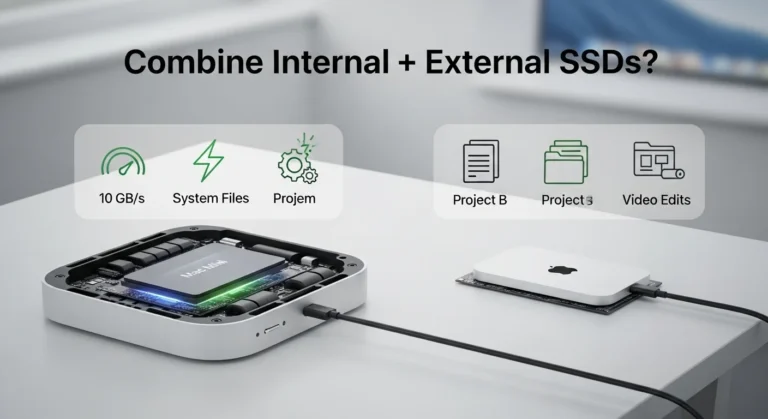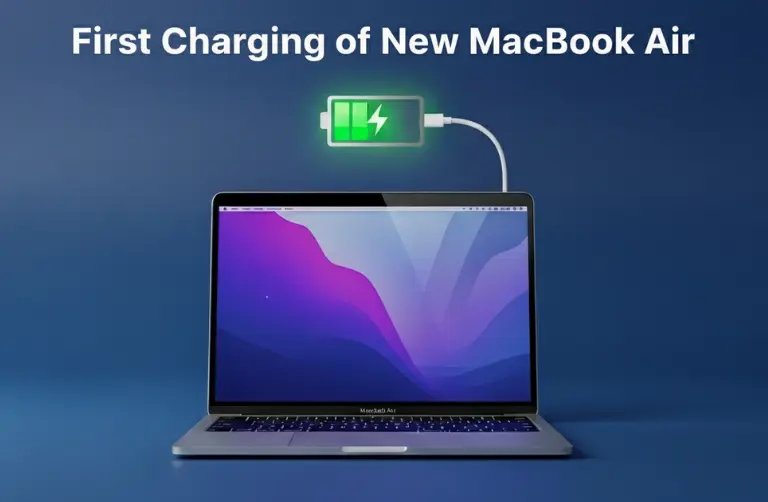Why Does the Trackpad Click and Vibrate?
The trackpad on the MacBook Air M4 is not just a regular touchpad; it is built with haptic feedback technology. This means it uses vibrations to simulate clicks, giving you a realistic feel without actual moving parts. But sometimes, the haptic engine or settings can cause extra vibration or unusual clicking.
Here are some common reasons why this happens:
- Haptic feedback sensitivity settings are too high.
- System glitches after a macOS update.
- Hardware-related issues in the trackpad module.
- Third-party apps or drivers are interfering with trackpad functions.
- Battery swelling can put pressure on the trackpad surface.
Step-by-Step Fixes for Trackpad Clicking and Vibrating
Before rushing to a repair shop, try these troubleshooting steps to fix the issue at home.
1. Restart Your MacBook
It sounds basic, but restarting your Mac clears temporary glitches that may affect the trackpad.
2. Update macOS
Many users in Dubai notice trackpad issues after updating macOS. Apple often releases quick patches to fix bugs.
- Go to System Settings > General > Software Update and install the latest version.
3. Adjust Trackpad Settings
Sometimes, the sensitivity level is too high.
- Go to System Settings > Trackpad.
- Reduce Click pressure and adjust Haptic Feedback.
4. Disable Force Click and Haptic Feedback
If the vibration feels too strong, turning off the “Force Click and haptic feedback” option may help.
- System Settings > Trackpad > Point & Click > uncheck the box for Force Click and Haptic Feedback.
5. Reset SMC and NVRAM
Resetting system controls often fixes unusual hardware behavior.
- Shut down your MacBook.
- For NVRAM reset: Press Option + Command + P + R for 20 seconds while restarting.
- For SMC reset: Shut down > Hold Control + Option + Shift for 10 seconds > Then press power.
6. Check for App Conflicts
If the clicking or vibrating only happens when using apps like Chrome, Zoom, or design software, the issue could be app-specific. Try updating or reinstalling the app.
7. Test in Safe Mode
Boot your MacBook into Safe Mode. If the issue does not appear, a third-party app or extension might be the culprit.
8. Inspect for Hardware Issues
Check for a slightly raised trackpad surface. This could indicate battery swelling, which is a serious issue and requires immediate attention.
When to Seek Professional Help in Dubai
If you have tried all the above fixes and the trackpad is still vibrating or clicking oddly, it might be time for professional repair. Some cases could involve:
- Faulty haptic engine inside the trackpad.
- Battery swelling can be dangerous if ignored.
- Loose connections inside the MacBook Air M4.
In such situations, it is best to visit a reliable MacBook service center in Dubai for proper diagnostics and repairs.
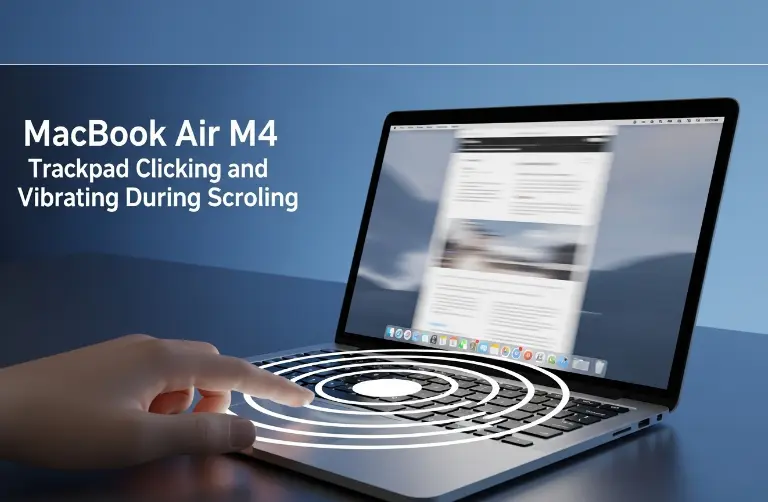
Preventing Future Trackpad Issues
To avoid trackpad clicking or vibrating problems in the future, follow these tips:
- Keep your macOS updated regularly.
- Avoid using unverified third-party software.
- Use your MacBook Air on flat, stable surfaces.
- Schedule maintenance checks, especially if you notice heating or swelling.
Why This Issue Matters
Many users ignore small issues like unusual trackpad clicks. But in Dubai’s fast-paced environment, where most professionals and students rely heavily on their MacBooks, even minor disruptions can affect productivity. Plus, if the issue is related to the battery, it could become a safety risk.
That is why it is important to fix the problem early rather than waiting for it to get worse.
Final Thoughts:
The MacBook Air M4 trackpad clicking and vibrating during scrolling can feel alarming at first, but in many cases, it is linked to simple software or settings issues. Adjusting trackpad sensitivity, disabling haptic feedback, or updating macOS often resolves the problem.
If the issue keeps coming back, it may point to hardware problems or battery swelling. That is when expert help is needed. Our team at Azizi Technologies UAE handles MacBook and trackpad repairs across Dubai, making sure your device works like new again.