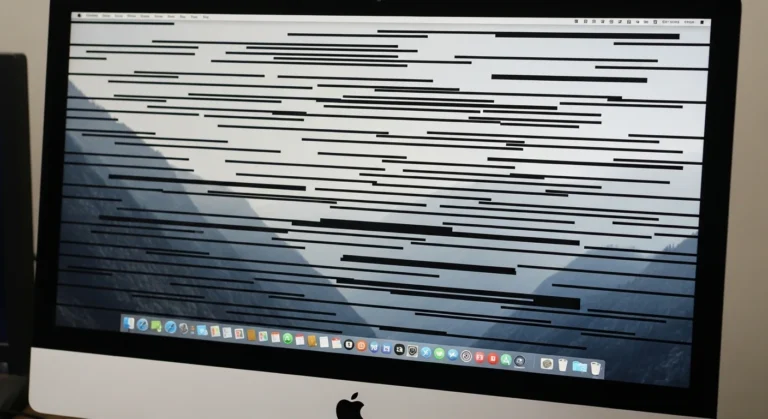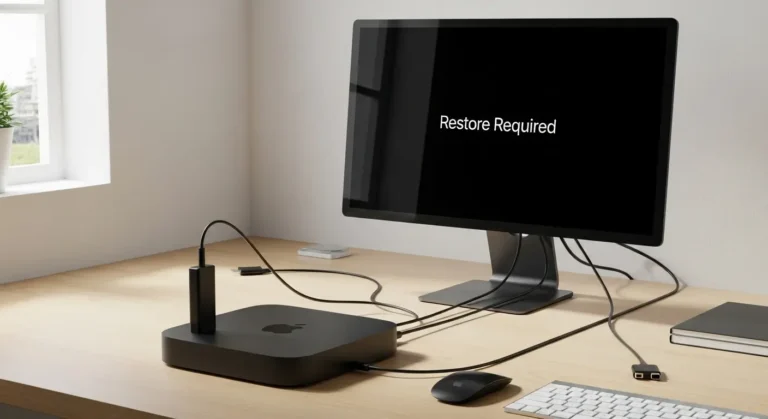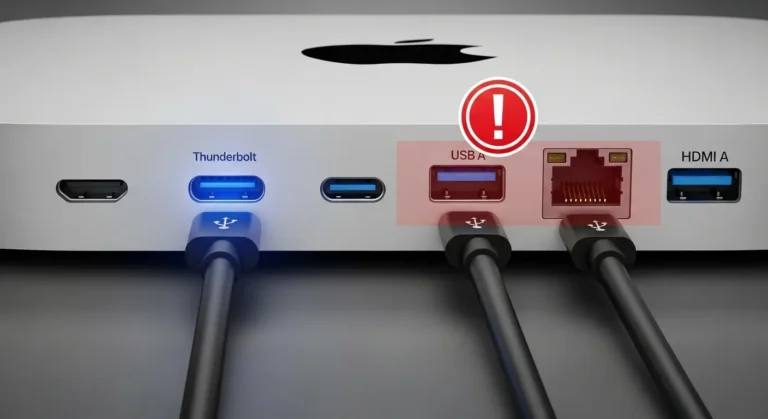Why Dual Monitors May Not Work on MacBook M4 Pro
The issue could be caused by several factors. Understanding the root cause makes it easier to solve:
Hardware Limitations
- Some MacBook M4 Pro models have restrictions on how many external displays they can support. Apple often limits display compatibility depending on the chip configuration.
macOS Settings
- Outdated macOS or incorrect display arrangement settings can prevent multiple monitors from being detected.
Cable and Adapter Issues
- If you are using low-quality HDMI or USB-C adapters, your Mac may fail to recognize the second screen.
Software Bugs
- New software updates sometimes create temporary glitches with external display connections.
Power or Compatibility Problems
- Some high-resolution monitors may require more power or specific connections that the MacBook’s port cannot provide directly.
Step-by-Step Fixes for MacBook M4 Pro Dual Monitor Issues
If your MacBook M4 Pro is not connecting to both monitors, here are practical steps you can try:
1. Check Hardware Compatibility
- Confirm that your MacBook M4 Pro model supports dual external displays. Apple’s official website provides detailed specs for each configuration.
- Use monitors that are compatible with your MacBook’s output resolution and refresh rate.
2. Update macOS
- Go to System Settings > General > Software Update.
- Install the latest macOS version because Apple frequently fixes display-related bugs in new updates.
3. Inspect Cables and Adapters
- Use certified Apple or high-quality third-party adapters.
- For dual monitors, a Thunderbolt dock may provide more reliable connections than single adapters.
4. Adjust Display Settings
- Navigate to System Settings > Displays.
- Click Arrange and drag the monitors to set them up as extended screens rather than mirrored ones.
5. Reset NVRAM/PRAM
- Restart your MacBook and immediately press Option + Command + P + R for about 20 seconds.
- This resets display-related settings that might be causing issues.
6. Reset SMC (System Management Controller)
- Shut down your MacBook.
- Hold Shift + Control + Option on the left side and press the power button for 10 seconds.
- Release all keys, then turn on your Mac.
7. Try a Docking Station
If individual adapters do not work, use a Thunderbolt 4 docking station. These docks are designed for multi-display setups and usually solve the dual monitor issue.
Table: Common Issues and Solutions
| Issue | Possible Solution |
| Second monitor not detected | Update macOS, reset NVRAM, check cables |
| Monitors show the same screen | Change settings in Displays > Arrangement |
| Flickering or black screen | Use high-quality adapters or a Thunderbolt dock |
| One monitor works, the other does not | Test with different ports or reset the SMC |
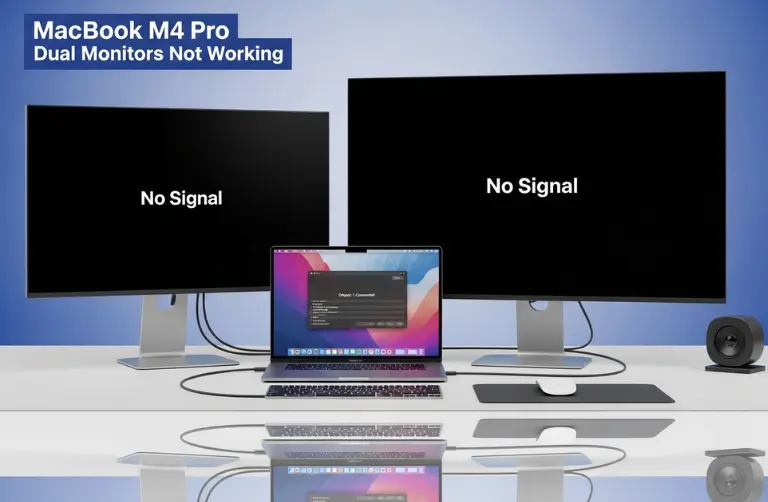
Why This Matters for Dubai Users
In Dubai’s busy work life, many people use more than one screen for trading, coding, or even video editing. Having both monitors working well makes daily tasks faster and easier.
But sometimes quick fixes from the internet do not solve the problem. That is when our team at Azizi Technologies UAE can help. We provide trusted MacBook repair and troubleshooting so your device keeps up with your work without delays.
Pro Tips for a Smooth Setup
- Always invest in high-quality cables and adapters. Cheap options may work for one display but fail with two.
- If you frequently use multiple monitors, consider a docking station for a hassle-free experience.
- Keep your macOS updated to the latest version.
- If your Mac still fails to recognize the second monitor, try testing with a different screen to rule out monitor-side problems.
Final Thoughts:
Dual monitor setups are a must for many professionals in Dubai, but the MacBook M4 Pro not working with dual monitors can be frustrating. By checking compatibility, updating software, and using proper hardware, most users can solve the issue without major effort.
If the problem continues, it may point to a deeper hardware or configuration limitation. In such cases, professional support can make all the difference. At Azizi Technologies UAE, we provide expert help for MacBook issues, ensuring smooth performance and maximum productivity. Whether it is display problems, software bugs, or hardware faults, we are here to help you get the most out of your Apple device.