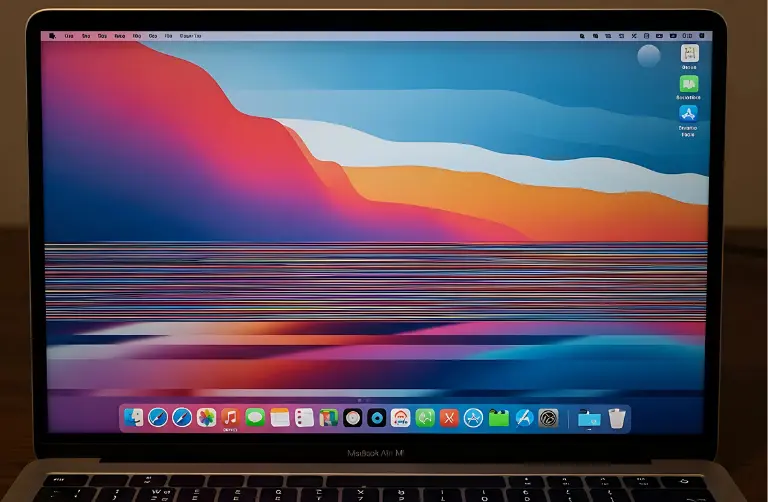Why Does MacBook Air Stop Charging at 80%?
There are several reasons why your MacBook might not go beyond 80%. The most common ones include:
- Optimized Battery Charging: Apple’s built-in feature reduces wear on the battery by stopping charging at 80% in certain conditions.
- High temperature environment: Dubai’s warm climate can affect charging, as MacBooks automatically slow or stop charging to protect the battery.
- Background activity: Heavy usage while charging may cause the percentage to pause.
- Battery health issues: If the battery is old or worn, it may struggle to charge fully.
- Charger or cable faults: Damaged adapters or non-Apple chargers may limit charging efficiency.
Step-by-Step Fixes for MacBook Air Charging Stuck at 80%
1. Check Optimized Battery Charging
- Go to System Settings > Battery > Battery Health.
- If Optimized Battery Charging is enabled, try turning it off.
- Restart your MacBook and plug it in again to see if it charges past 80%.
2. Cool Down Your MacBook
Overheating often prevents full charging.
- Place your MacBook Air on a flat, cool surface.
- Avoid using it on beds or couches that block airflow.
- Make sure your workspace in Dubai has proper cooling or air conditioning.
3. Try a Different Charger and Cable
- Use only original Apple chargers and cables.
- If you have access to another compatible adapter, test it to rule out hardware issues.
4. Check Battery Health
- Go to System Settings > Battery > Battery Health.
- If the condition shows as Service Recommended, the battery may need replacement.
5. Update macOS
Apple often fixes power and charging issues through updates.
- Go to System Settings > General > Software Update.
- Install the latest version and check if the problem persists.
6. Reset SMC (System Management Controller)
SMC controls battery and power functions. Resetting it can solve charging problems.
- Shut down your MacBook.
- On M1/M2/M3 models, just restart, as SMC resets automatically.
- On Intel models, follow Apple’s instructions to reset SMC manually.
Quick Table: Causes and Solutions
| Cause | Solution |
| Optimized Battery Charging | Disable in settings if needed |
| High temperature | Move MacBook to a cool, ventilated area |
| Damaged charger/cable | Test with the original Apple adapter |
| Battery wear | Check battery health, replace if necessary |
| Software bug | Update macOS to the latest version |
| Power management glitch | Reset the SMC |
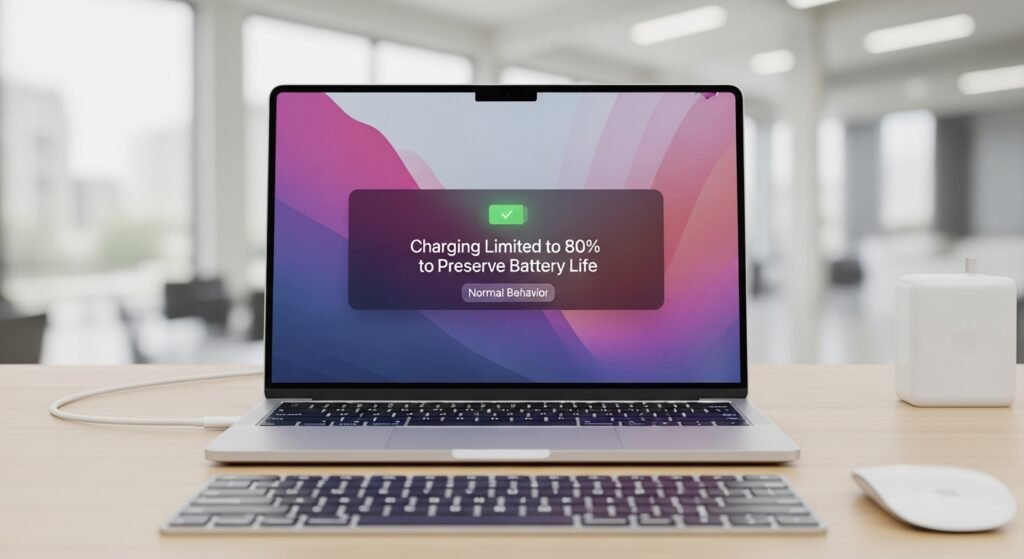
Extra Tips for MacBook Users in Dubai
- Avoid leaving your MacBook Air plugged in 24/7, especially in hot conditions.
- Try to keep battery levels between 20% and 80% for long-term health.
- Use surge protectors when charging to prevent power fluctuations.
Why Professional Help May Be Needed
If your MacBook Air still refuses to charge beyond 80% after trying these fixes, the issue could be with the battery hardware. Getting it checked by trusted technicians ensures you do not risk damaging other components.
At Azizi Technologies UAE, we provide expert MacBook battery diagnostics and repairs. Our team understands Dubai’s unique climate challenges and offers solutions that keep your device reliable and long-lasting.
Final Thoughts:
Dealing with a MacBook Air that would not charge past 80% can be frustrating, especially when you need the battery to last through work or study. In many cases, the issue comes from simple things like charging settings, overheating, or accessories. Checking “Optimized Battery Charging” and making sure you use the right charger often solves the problem.
But if your MacBook still refuses to charge fully, it could be a hardware issue. In that case, it is best to get expert help. At Azizi Technologies UAE, we provide reliable MacBook repair services in Dubai to make sure your device stays in top condition. Professional support keeps your laptop running smoothly for all your tasks, whether it is work, study, or creative projects.