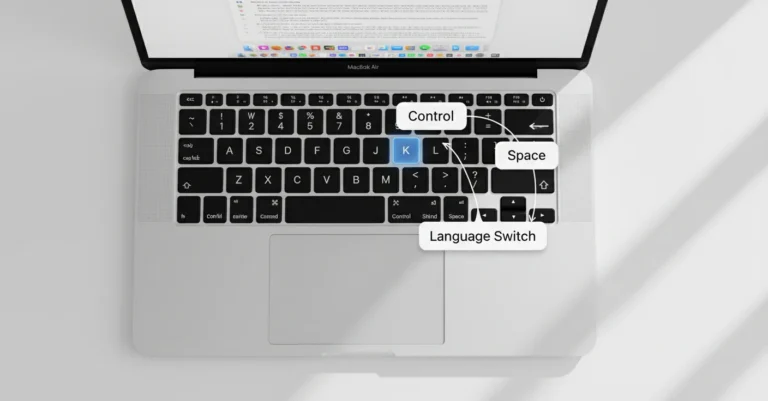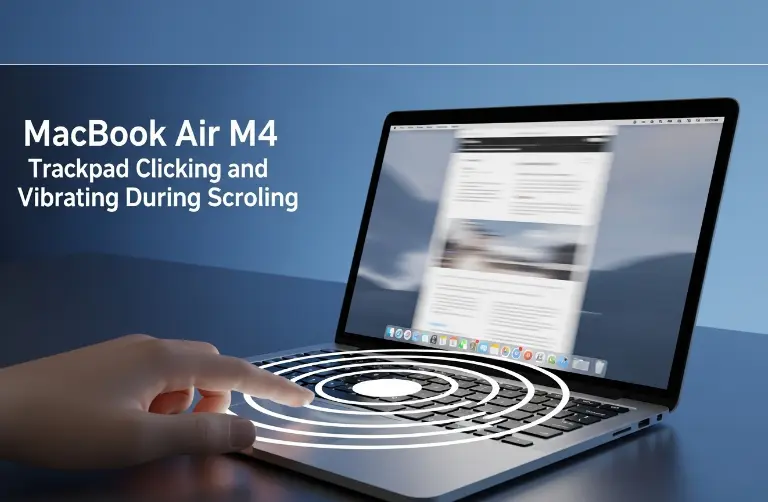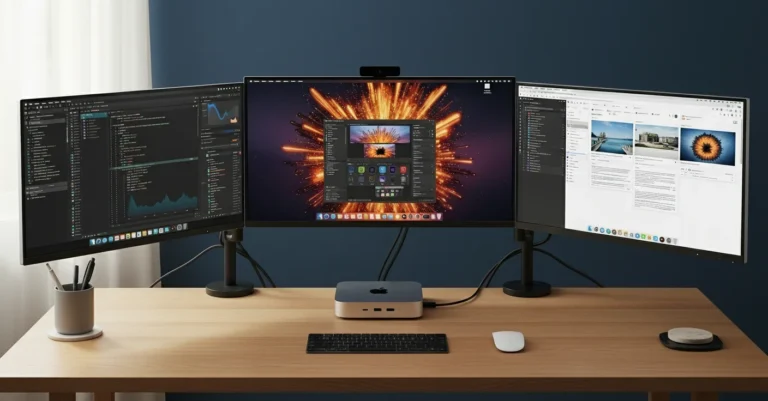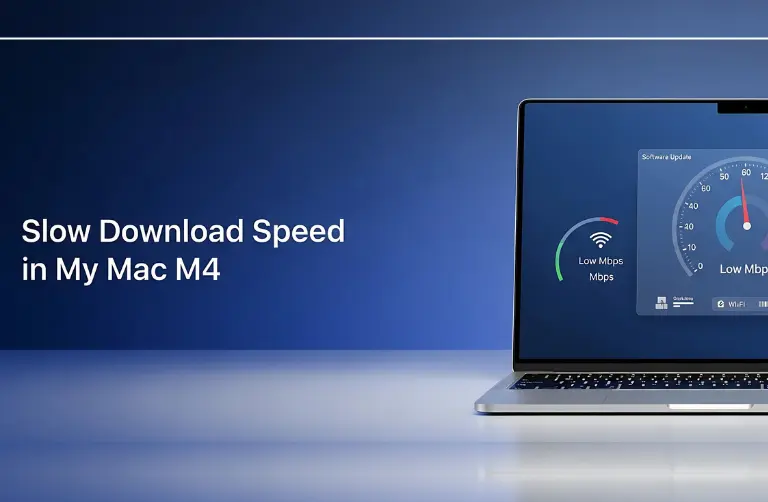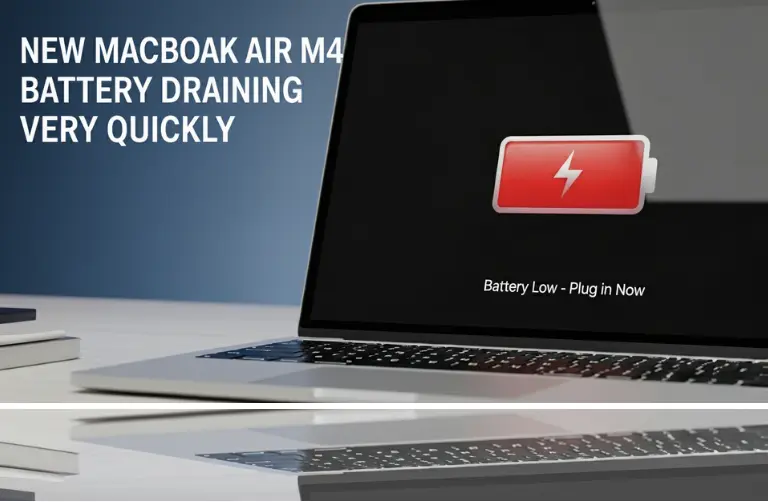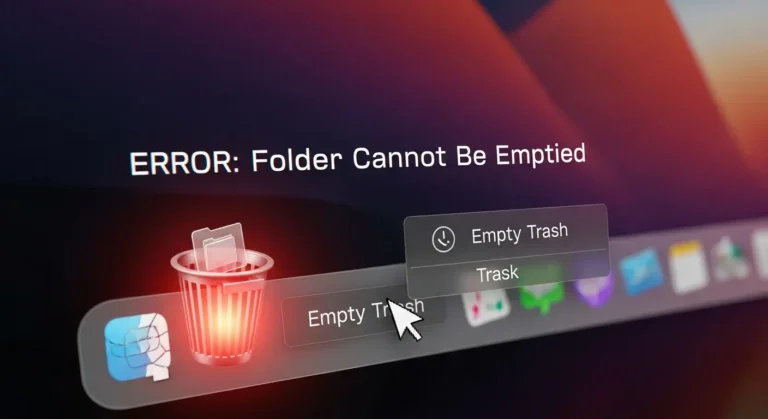Why External Boot Matters for Professionals
For many professionals, external booting is not just a convenience; it is essential. Here is why:
- Testing Environments – Developers often need to test apps on multiple versions of macOS.
- Backup and Recovery – Booting from an external SSD provides a reliable safety net in case your primary drive fails.
- Performance Flexibility – Fast NVMe drives can deliver nearly the same speed as the internal SSD.
- Multi-Workflow Setup – Designers, editors, and musicians can create separate environments for different projects.
In Dubai’s fast-moving industries, such as media production and digital design, having a flexible boot option can save both time and money.
Apple Security and External Boot Restrictions
Apple includes advanced security features on Macs with Apple silicon (including M4 chips). By default, external boot is disabled for safety reasons. This prevents unauthorized users from loading another operating system or bypassing macOS protections.
To enable external boot, you need to adjust settings through macOS Recovery and Startup Security Utility. Once configured, you can safely use external drives without compromising security.
Step-by-Step Guide: Enabling External Boot on Mac Studio M4 (2025)
Follow these instructions carefully to enable external boot:
1. Prepare Your External Drive
- Use a Thunderbolt 3/4 or USB-C NVMe SSD for the best performance.
- Format the drive in APFS (Apple File System) if you plan to install macOS.
- For other operating systems, use the recommended format (e.g., ExFAT for cross-platform).
2. Enter macOS Recovery
- Shut down your Mac Studio.
- Press and hold the power button until you see “Loading startup options.”
- Select Options > Continue to enter Recovery Mode.
3. Open Startup Security Utility
- In the Recovery menu, select Utilities > Startup Security Utility.
- Authenticate using your admin password or Touch ID.
4. Adjust Security Settings
- Under Secure Boot, you can leave it on Full Security (recommended).
- Under External Boot, change the setting to Allow booting from external media.
5. Install or Clone macOS on the Drive
- To install macOS: use the macOS Installer from Recovery and choose your external drive.
- To clone your existing system: use tools like Carbon Copy Cloner or SuperDuper.
6. Boot from External Drive
- Restart your Mac Studio while holding the Option/Alt key.
- Choose the external drive from the boot menu.
Best Practices for Dubai Professionals
To make the most of external booting, here are some practical tips:
- Use High-Speed Drives – Thunderbolt 4 NVMe SSDs deliver the smoothest performance.
- Keep Drives Secure – Since external drives are portable, protect them with encryption.
- Maintain Separate Environments – Use one drive for testing, another for production.
- Update Regularly – Ensure both your internal and external systems receive security updates.
For users managing large video projects or AI workflows in Dubai, this setup provides unmatched flexibility.
Common Issues and Fixes
Even after enabling external boot, you may encounter some issues. Here is how to fix them:
| Issue | Cause | Fix |
| External drive not detected | Unsupported format | Reformat the drive to APFS or ExFAT |
| Slow performance | Using a USB 2.0/3.0 drive | Switch to a Thunderbolt NVMe SSD |
| Boot option not showing | External boot is not allowed | Recheck Startup Security Utility settings |
| macOS would not install | Outdated installer | Download the latest installer from Apple |
Why Choose Us?
When it comes to configuring Macs for professional workflows in Dubai, expert help can make the difference. At Azizi Technologies UAE, we provide end-to-end Mac setup and optimization services, including external boot configuration, SSD upgrades, and professional workflow consulting. Our team ensures your Mac Studio M4 runs at its full potential, whether you are a developer, editor, or business professional.
With years of experience supporting creative professionals in Dubai, we understand the challenges and offer tailored solutions to keep your projects running seamlessly.
Final Thoughts:
Enabling external boot on the Mac Studio 2025 with M4 chips is not only possible but also highly useful for professionals who want flexibility, speed, and reliability. By adjusting Apple’s security settings and utilizing high-performance external drives, you can create multiple work environments without compromising data integrity or workflow interruptions.
If you are in Dubai and need help configuring external boot options or setting up your Mac Studio for advanced projects, Azizi Technologies UAE is here to provide expert support. With the proper setup, you can unlock the full potential of your Mac Studio while maintaining efficient, secure, and future-ready workflows.