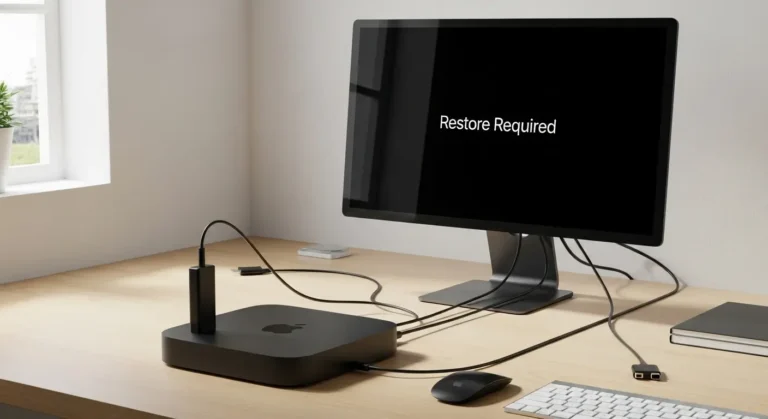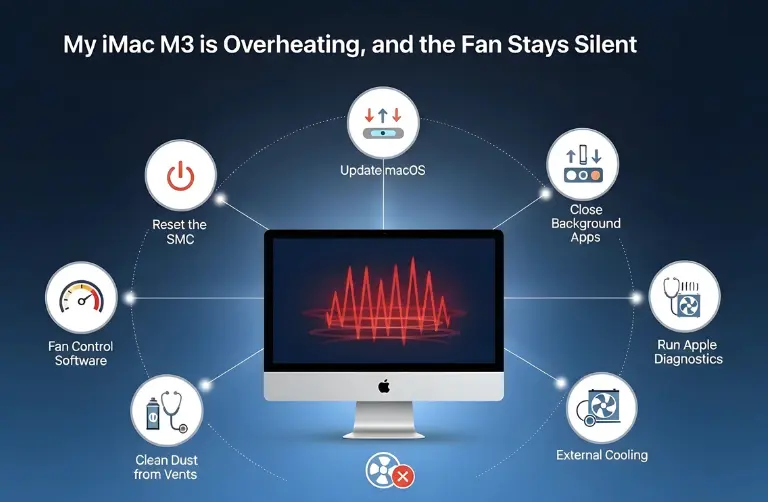Common Reasons for Slower Read Speeds
Several factors can impact the performance of your Mac Studio, despite its high-speed internal storage. Let’s examine some of the most common causes.
1. Background Processes
Many apps running in the background, like cloud sync services, rendering software, or multiple Safari tabs, consume resources. These processes can reduce available system bandwidth, affecting read and write performance.
2. External Drive Limitations
If you are using an external SSD or HDD for your work, the drive type and connection protocol are important considerations. For example:
- USB 3.0 drives max out at slower speeds.
- Thunderbolt 4 or NVMe SSDs offer much faster read speeds.
- If your external drive is not high-performance, it can bottleneck your Mac Studio.
3. Disk Fragmentation in External Drives
While Apple’s APFS format is optimized for performance, older drives or those formatted in exFAT or HFS+ can get fragmented. This fragmentation leads to slower data access times.
4. Software or OS Bugs
Sometimes, macOS updates introduce performance bugs. Users in Dubai have reported that after applying certain macOS Sonoma patches, disk benchmarks showed slower read speeds, which were resolved by Apple’s subsequent fixes.
5. Thermal Throttling
The Mac Studio is designed with efficient cooling, but under heavy workloads, such as video editing in Final Cut Pro or rendering in Blender, it may overheat. If internal SSDs reach higher temperatures, their performance can temporarily throttle down.
How to Diagnose the Problem
To pinpoint the cause, follow these steps:
- Check Activity Monitor
- Open Activity Monitor in macOS and look at the “Disk” tab.
- Identify processes that are consuming disk throughput.
- Run Disk Speed Tests
- Use tools like Blackmagic Disk Speed Test to benchmark read and write speeds.
- Compare the results with Apple’s official performance claims for your model.
- Test with External vs Internal Storage
- If internal speeds are normal but external speeds are slow, the issue lies in your drive or dock.
- Update macOS and Firmware
- Apple often addresses disk-related performance issues in updates. Ensure your Mac Studio is fully up to date.
Tips to Improve Read Speed
Once you know what is slowing things down, you can take steps to address the issue.
Optimize Background Usage
- Close unnecessary apps when working with heavy files.
- Disable startup apps you do not need by going to System Settings > Login Items.
Use High-Performance External Storage
- Invest in NVMe SSDs with Thunderbolt 4 connections for professional workflows.
- For large video projects, RAID SSD enclosures can significantly boost speed.
Format Drives Properly
- Use APFS for SSDs and exFAT only if you need cross-platform compatibility.
- Reformatting can refresh your drive’s performance if it has been in use for years.
Maintain Sufficient Free Space
- Always keep at least 15–20% of your drive space free. macOS uses free space for caching, and filling up your drive slows everything down.
Check Cooling and Environment
- Place your Mac Studio in a cool, well-ventilated area.
- Clean dust from vents to maintain airflow and avoid thermal throttling.
Why It Matters for Professionals in Dubai
For creative professionals in Dubai’s fast-paced industries, such as advertising, film, and gaming, slower disk speeds can lead to project delays and reduced productivity. With tight deadlines and high client expectations, performance issues must be fixed quickly.
At Azizi Technologies UAE, we provide expert Mac support to ensure your Mac Studio systems are properly configured, optimized, and maintained. From troubleshooting SSD issues to upgrading external workflows, our team makes sure your setup delivers the speed and reliability you need.
Future-Proofing Your Mac Studio M4 Max
The M4 Max is a powerhouse, and small read speed issues usually have simple fixes. To keep your machine running at peak performance:
- Regularly monitor system health.
- Use high-quality accessories, such as certified Thunderbolt docks.
- Stay updated with macOS patches.
By taking a proactive approach, you can unlock the full potential of your Mac Studio for years to come.
Final Thoughts:
If your Mac Studio M4 Max read speed is slower than expected, do not panic. Background apps, limitations on external drives, or a macOS bug may cause the issue. With the right diagnosis and a few adjustments, performance can be restored, keeping your workflows smooth.
In Dubai’s digital hub, where speed and reliability define success, staying on top of performance issues is critical. At Azizi Technologies UAE, we provide professional assistance, setup, and optimization. Our team ensures your Mac Studio runs optimally, allowing you to stay focused on your work without interruptions.