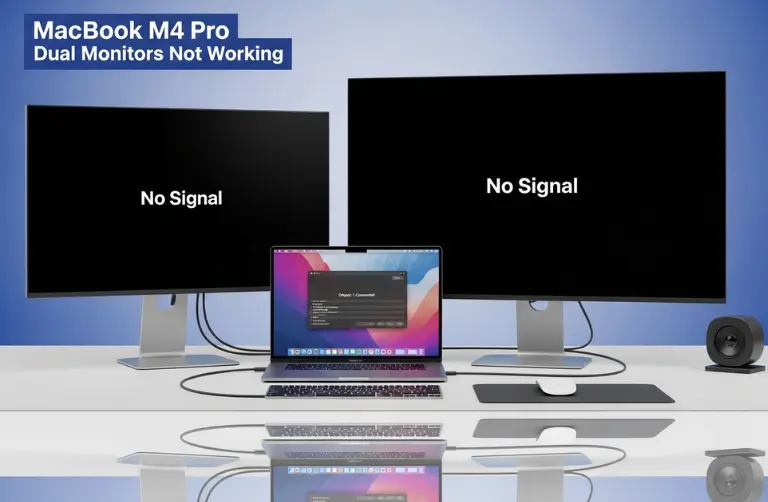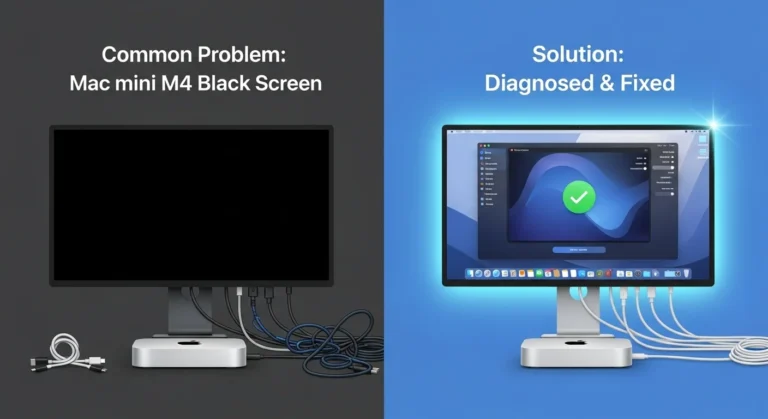Step 1: Unbox and Prepare Your Workspace
Before powering on your Mac Studio M4, ensure your workspace is set up and ready.
- Choose the correct desk location – Keep the Mac Studio in a cool, ventilated area. Avoid placing it directly against walls to maintain airflow.
- Cable management – Use cable organizers for Thunderbolt, HDMI, and power connections. This is especially important if you are in a compact Dubai apartment or co-working space.
- Clean setup – Dust and clutter can impact airflow and focus, so start with a clean and clutter-free workspace.
Step 2: Connect Your Display and Peripherals
The Mac Studio M4 does not come with a built-in display, so you will need to connect one.
- Displays – Many users in Dubai pair it with the Apple Studio Display, but you can also use 4K or 5K monitors from BenQ, LG, or Dell.
- Keyboard and mouse/trackpad – Connect your Magic Keyboard and Magic Trackpad, or use third-party devices.
- Audio gear – If you are a music producer, set up your external audio interface through Thunderbolt or USB.
Once everything is connected, power on the Mac Studio M4 and follow the on-screen setup assistant.
Step 3: Transfer Data from Your Old Mac
If you are upgrading, use Migration Assistant to move files, apps, and settings from your old Mac or even a Windows PC.
- Connect both computers to the same Wi-Fi network or use a direct cable connection.
- Open Migration Assistant on both devices.
- Select the data you want to transfer.
This ensures you do not lose important documents, apps, or project files.
Step 4: Update macOS and Essential Software
Your new Mac Studio may not have the latest version of macOS pre-installed.
- Go to System Settings > General > Software Update.
- Install the latest updates for stability and security.
- Update your professional applications, such as Final Cut Pro, Logic Pro, Adobe Creative Cloud, or Microsoft Office.
This step ensures compatibility and avoids crashes during demanding work.
Step 5: Optimize Storage and Backups
The Mac Studio M4 comes with super-fast SSD storage, but managing it correctly is key.
- Enable iCloud Drive – Sync documents and desktop folders for easy access across devices.
- Use external SSDs – For 4K/8K video editing or music production, store large projects on external drives.
- Set up Time Machine – Use an external drive to automatically back up your system.
Step 6: Configure Performance Settings
The M4 chip is powerful, but it can be optimized for various workflows.
- Energy Saver – Go to System Settings > Battery/Energy to prevent unnecessary sleep during long renders.
- Pro Apps – Apps like Logic Pro and DaVinci Resolve automatically optimize for Apple Silicon, but check preferences for hardware acceleration.
- Virtualization – Developers in Dubai running Linux or Windows can use Parallels Desktop or UTM for virtualization on the M4 Max version.
Step 7: Enhance Security and Privacy
With cyber threats on the rise, establishing proper security measures is essential.
- Enable FileVault – Encrypts your entire drive for extra security.
- Use strong passwords – Create unique logins for your Apple ID and local account.
- Turn on Find My Mac – Helps locate your device in case it is lost or stolen in Dubai.
Step 8: Personalize Your Workflow
Finally, customize the Mac Studio M4 to fit your daily routine.
- Set up multiple desktops in Mission Control for better multitasking.
- Create custom shortcuts using macOS’s Shortcuts app.
- Adjust display color profiles if you are a photographer or designer.
Many professionals in Dubai seek expert assistance when setting up new Macs. From workstation design to software installation and performance tuning, Azizi Technologies UAE is a trusted choice for personalized Mac support.
Extra Tips for Dubai Professionals
- Use fast internet – Pair your Mac Studio with high-speed fiber connections available in Dubai for smoother iCloud syncing and large file transfers.
- Docking stations – Invest in a Thunderbolt dock to expand ports for displays, audio gear, and external drives.
- Cooling environment – Dubai’s climate can be harsh, so ensure your workspace has good cooling to maintain Mac Studio performance.
Final Thoughts:
The Mac Studio M4 is a powerhouse machine built to handle professional workloads with ease. Setting it up correctly ensures you get the best performance, whether you are editing 8K video, producing music, designing graphics, or developing apps. From display connections to storage management, every step in the setup process makes your workflow more efficient and smoother.
At Azizi Technologies, we assist professionals in Dubai in setting up their Mac Studio M4 with the right displays, accessories, and software. Our team ensures your system is optimized from day one, allowing you to focus on your projects without worrying about technical issues. With the proper setup, your Mac Studio will deliver outstanding results for years to come.