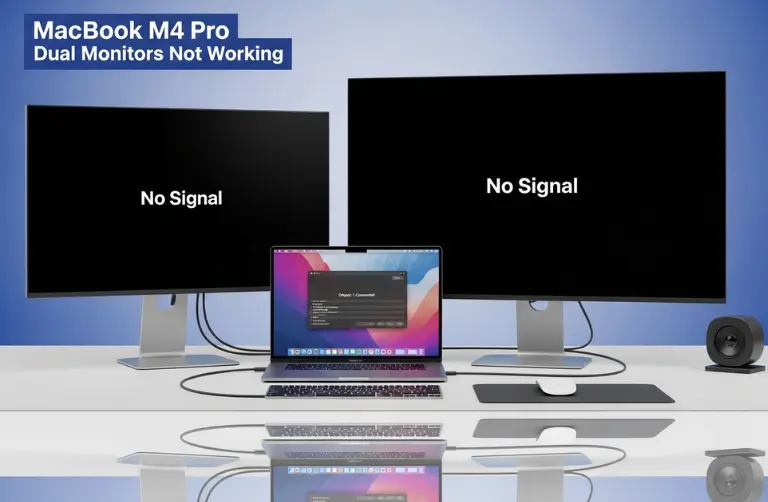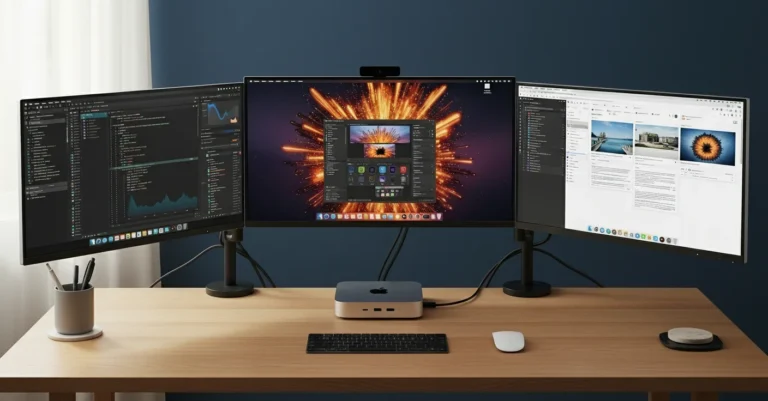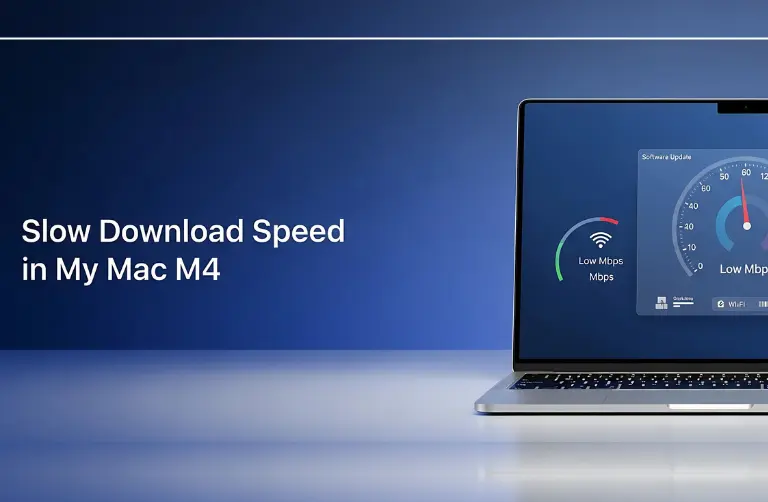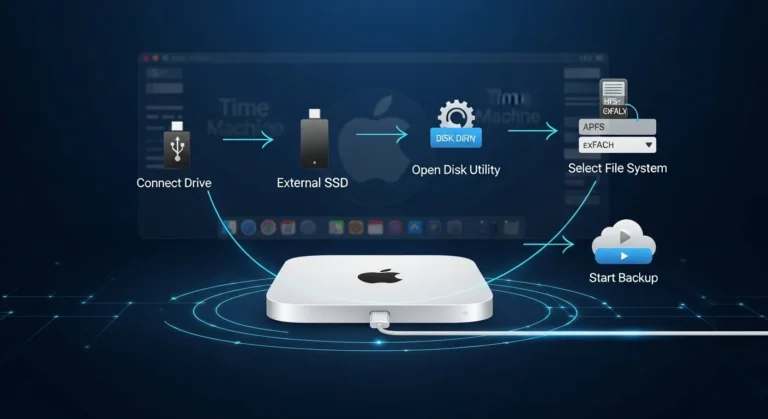What is Thunderbolt 4 on the M4 Mac mini?
Thunderbolt 4 is Apple’s latest universal connection technology. It combines data transfer, video output, and power delivery into a single port. On the M4 Mac mini, Thunderbolt 4 ports support:
- Up to 40 Gbps data transfer speeds
- Support for dual 4K monitors or a single 6K/8K display
- Compatibility with USB-C and DisplayPort devices
- Power delivery to connected accessories and peripherals
However, there is an important distinction: while Thunderbolt 4 ports on the M4 Mac mini provide power delivery to accessories, they do not power an external monitor completely.
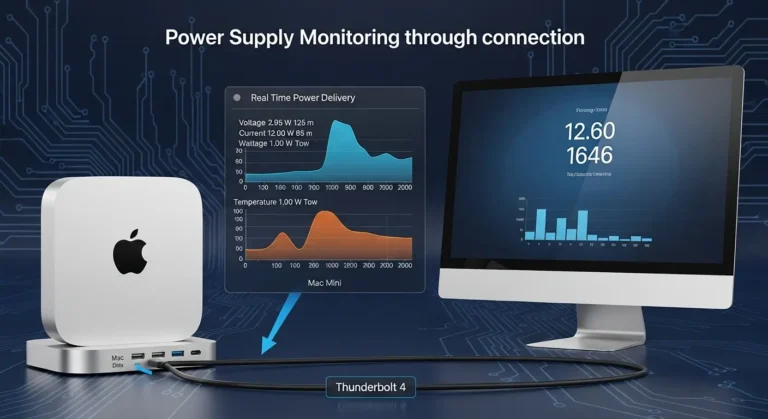
Does Thunderbolt 4 Power a Monitor?
Here is the key: Thunderbolt 4 on the M4 Mac mini can send video and some power, but it cannot fully supply the energy a monitor needs to operate. Most monitors, especially 4K and 5K displays, require their own dedicated power adapter. The Thunderbolt 4 connection only delivers a video signal and possibly some auxiliary power for built-in USB hubs or smaller low-power devices attached to the monitor.
For example:
- A portable USB-C monitor (often used for travel or dual setups) can sometimes run entirely off the Mac mini’s Thunderbolt 4 power.
- A full-size desktop monitor like the Dell UltraSharp series or LG 4K monitors will still require external power.
Benefits of Using Thunderbolt 4 for Monitor Connections
Even though it would not fully power a large display, Thunderbolt 4 has several benefits when connecting monitors to the M4 Mac mini:
- Single Cable Solution – You can transfer video, data, and power for smaller devices over one cable, keeping your desk clutter-free.
- High Refresh Rates – Thunderbolt 4 supports higher refresh rates for gaming and smooth motion graphics.
- Multi-Monitor Setup – Connect two 4K displays or one 6K/8K monitor directly.
- Accessory Charging – While it can not power big monitors, it can charge small peripherals like webcams, USB hubs, or portable drives.
Common Issues Users in Dubai Face
Many Mac mini M4 owners in Dubai’s coworking spaces, creative studios, and offices experience confusion when setting up monitors via Thunderbolt 4. Some common issues include:
- Expecting the Mac mini to power the monitor directly (without using the monitor’s own adapter).
- Using low-quality cables that do not support full Thunderbolt 4 speeds.
- Compatibility problems with certain monitors that only support HDMI properly.
- Overheating issues occur in Dubai’s climate when running multiple high-resolution displays without proper ventilation.
This is where professional setup advice makes a difference. In Dubai, service providers like Azizi Technologies UAE help businesses configure their Mac mini M4 with Thunderbolt 4 docks, hubs, and certified monitors, ensuring maximum speed and efficiency.
Table: Thunderbolt 4 Monitor Power Supply Explained
| Monitor Type | Power via Thunderbolt 4 | Needs External Adapter |
| Portable USB-C monitor (13–15″) | Yes (fully powered) | No |
| Standard 24″ or 27″ 4K monitor | Partial (USB hub only) | Yes |
| 5K or 6K professional monitor | No | Yes |
| Multi-monitor dock setup | Only accessories | Yes |
Tips for Best Monitor Setup with Thunderbolt 4 in Dubai
- Use Certified Cables – Always choose Apple-certified Thunderbolt 4 cables to avoid signal drops.
- Docking Stations Help – A high-quality docking station available in Dubai electronics markets can manage power and connectivity better.
- Monitor Placement – Ensure monitors are in a cool, ventilated area to avoid overheating in Dubai’s warm climate.
- Match Refresh Rates – Configure display settings to match your monitor’s maximum refresh rate for stable performance.
- Do not Rely on Thunderbolt Alone – Always use your monitor’s external power adapter for full functionality.
Why Professional Setup Matters
For individuals and businesses in Dubai, setting up the Mac mini M4 with external monitors is more than just plugging in cables. Designers, financial analysts, and video editors often need multi-display setups with stable power and signal quality. Thunderbolt 4 makes this easier, but incorrect configurations can lead to flickering, black screens, or incomplete charging.
With expert help, you can ensure your Mac mini M4 is optimized for productivity, whether you are working in Dubai Marina offices, Downtown coworking spaces, or creative studios in Business Bay.
Final Thoughts:
The M4 Mac mini’s Thunderbolt 4 ports are powerful tools for connecting high-resolution monitors, transferring data, and charging accessories. However, they are not designed to fully power desktop monitors on their own. Instead, Thunderbolt 4 provides stable video output and partial power for low-energy devices, while monitors still rely on their dedicated adapters.
For users in Dubai who rely on multiple displays, a seamless setup often depends on the right docking stations and expert guidance. If you are facing monitor power or connectivity issues, Azizi Technologies UAE provides professional support to configure your Mac mini M4 with the best accessories, ensuring reliable performance and hassle-free workflows.