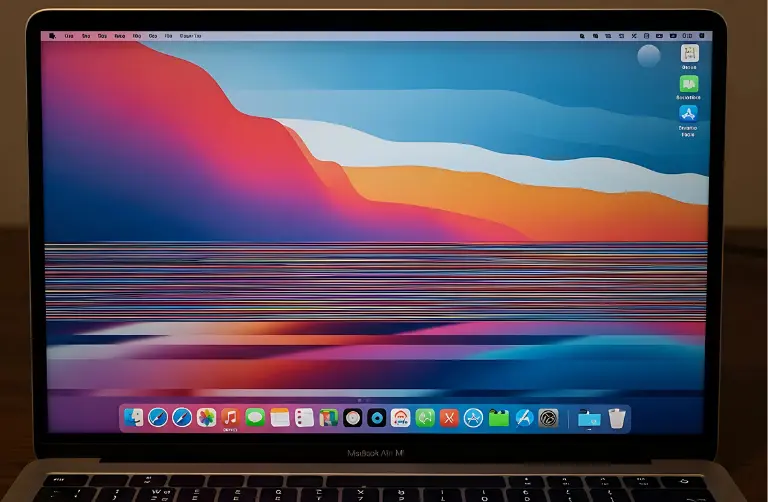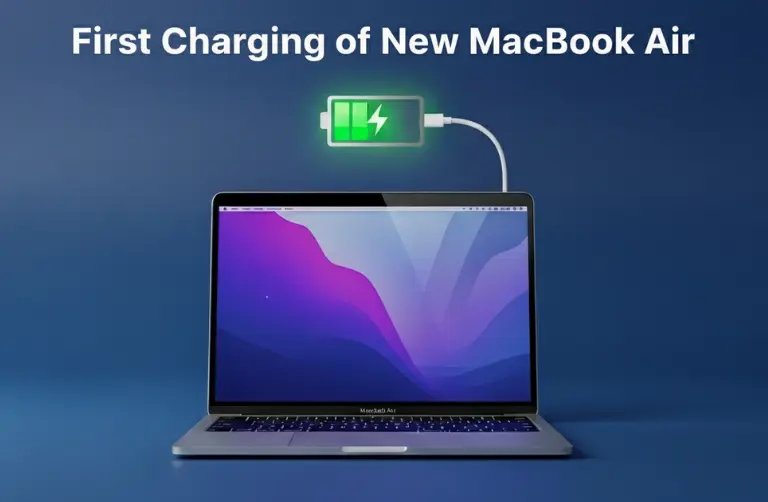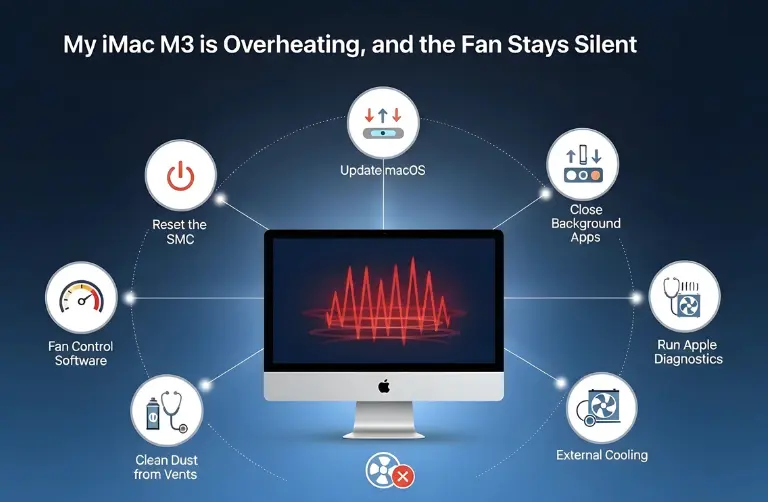Why Did Dual Monitors Stop Working on MacBook Pro M4?
There are a few possible reasons why your MacBook Pro M4 is no longer recognizing two monitors:
macOS Updates
- After installing a new update, display compatibility may change. Sometimes, updates introduce bugs that temporarily affect external monitor support.
Hardware Restrictions
- Depending on the M4 configuration, Apple may limit the number of displays your MacBook can handle. Some models support two external monitors, while others may only support one.
Cable or Adapter Issues
- If you are using low-quality USB-C to HDMI or DisplayPort adapters, one of the monitors might stop working.
Settings Misconfiguration
- Your display arrangement settings may have reset after a restart or software update, causing both screens to mirror instead of extending.
Third-Party Docking Problems
Docking stations can sometimes fail after macOS updates, leading to only one monitor being recognized.
Step-by-Step Fixes
If your MacBook Pro M4 suddenly stopped supporting two external monitors, try the following steps:
1. Check macOS Compatibility
- Go to Apple Menu > About This Mac.
- Verify your exact M4 model and see how many external displays it officially supports on Apple’s website.
2. Update or Reinstall macOS
- Navigate to System Settings > General > Software Update.
- Install the latest update or, if the issue started after updating, consider rolling back to a previous version.
3. Inspect Cables and Adapters
- Use Apple-certified or high-quality third-party adapters.
- Test both monitors separately to ensure the problem is not with the display itself.
4. Adjust Display Settings
- Go to System Settings > Displays.
- Check the “Arrangement” tab to confirm both screens are set as extended displays and not mirroring.
5. Reset NVRAM and SMC
- NVRAM Reset: Restart and hold Option + Command + P + R for 20 seconds.
- SMC Reset: Shut down, then hold Shift + Control + Option + Power Button for 10 seconds before restarting.
6. Try a Docking Station
- If you are using adapters, switch to a Thunderbolt 4 docking station. Docks are more reliable for dual monitor setups and often resolve recognition issues.
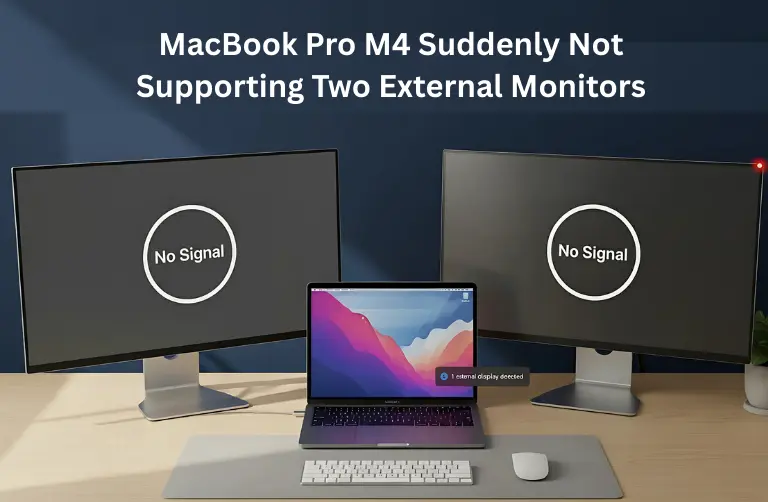
Common Problems and Solutions
| Problem | Solution |
| The MacBook detects only one monitor | Reset NVRAM, check cables, and use certified adapters |
| Both monitors show the same display (mirror) | Change settings in Displays > Arrangement |
| One monitor flickers or goes black | Try a Thunderbolt dock, replace the HDMI/USB-C adapter |
| The dual monitor setup worked before, but stopped | Update macOS, reset SMC, and test with another monitor setup |
Why This Matters for Dubai Users
In a fast-moving city like Dubai, many professionals use dual screens to handle tasks smoothly. Whether you are an entrepreneur in Downtown Dubai, a financial expert in DIFC, or a designer in Media City, having two monitors saves time and makes work easier.
If your MacBook Pro M4 suddenly stops supporting dual monitors, it can slow down projects and affect your workflow. Instead of spending hours trying to fix it yourself, you can rely on our team at Azizi Technologies UAE for quick and trusted Apple repair and setup support.
Pro Tips to Avoid Future Problems
- Always keep macOS updated, but wait a few days after release to avoid new bugs.
- Invest in a good-quality Thunderbolt dock for smooth multiple monitor performance.
- Check your MacBook’s official Apple documentation before buying monitors.
- Restart your system after making any changes to display settings.
Final Thoughts:
The MacBook Pro M4 not supporting two external monitors can be frustrating, especially if your setup worked fine before. The good news is that in most cases, this issue can be solved by updating macOS, checking cables, or resetting NVRAM and SMC.
If none of these solutions work, it might be a deeper compatibility or hardware issue. Getting help from Apple-certified experts can save time and ensure your MacBook works smoothly with your external displays. At Azizi Technologies UAE, we help MacBook users across Dubai fix display issues, docking problems, and performance glitches so they can stay productive without interruptions.