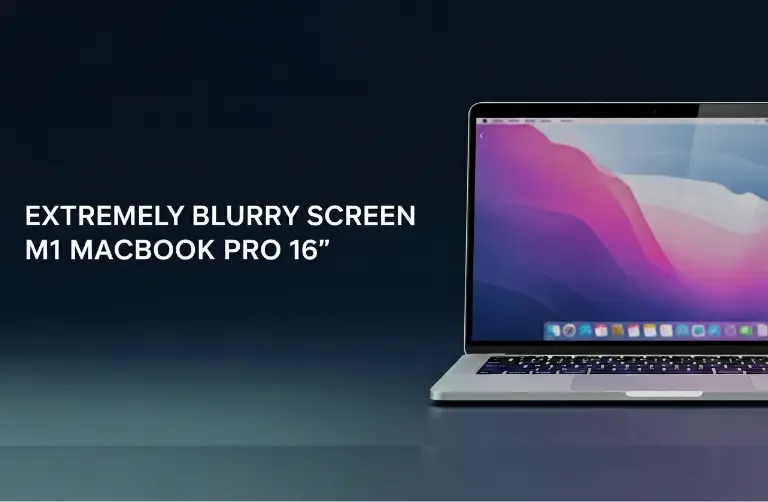Common Causes of MacBook Screen Flickering
Screen flickering does not always mean your device is permanently damaged. In many cases, the issue comes down to small glitches or settings conflicts. Below are the most common causes:
- macOS glitches – Sometimes updates or incomplete installations can cause software instability.
- Graphics card conflicts – MacBooks with dual GPUs may struggle when switching between integrated and dedicated graphics.
- Loose display connectors – A common hardware issue, especially in older MacBooks, when cables inside the device get loose.
- Third-party apps or browser conflicts – Apps like Chrome or Edge are often reported to trigger flickering.
- Faulty hardware – A failing backlight or display panel may also be to blame.
Step-by-Step Fixes for Screen Flickering
Before rushing to a repair shop in Dubai, try these troubleshooting steps. Many users find their issues resolved with these simple fixes.
1. Restart Your MacBook
It might sound basic, but restarting your device often clears cached files and resets temporary glitches that cause flickering.
2. Update macOS
Apple regularly fixes software bugs through updates. Go to System Settings > General > Software Update and install the latest macOS. In many cases, this alone resolves the problem.
3. Disable Automatic Graphics Switching
Some MacBooks automatically switch between integrated and dedicated GPUs to save battery. This switching process can trigger screen flicker.
- Open System Settings > Battery > Options.
- Turn off Automatic Graphics Switching.
4. Reset SMC and NVRAM
Both SMC (System Management Controller) and NVRAM store vital system settings. Resetting them often helps fix screen and display issues.
- Shut down your MacBook.
- Press Option + Command + P + R for 20 seconds.
- Restart as usual.
5. Boot in Safe Mode
Safe Mode allows you to check whether third-party apps are behind the problem. Restart your MacBook while holding Shift. If flickering stops in Safe Mode, uninstall or update suspicious apps.
6. Check for Browser Issues
If flickering happens only when browsing, Chrome or Edge could be the cause. Try Safari or disable hardware acceleration in browser settings. Many Dubai users report this as a quick fix.
7. External Display Test
Connect your MacBook to an external monitor. If flickering continues only on the MacBook screen, the issue is most likely hardware-related (like a failing display panel or connector).
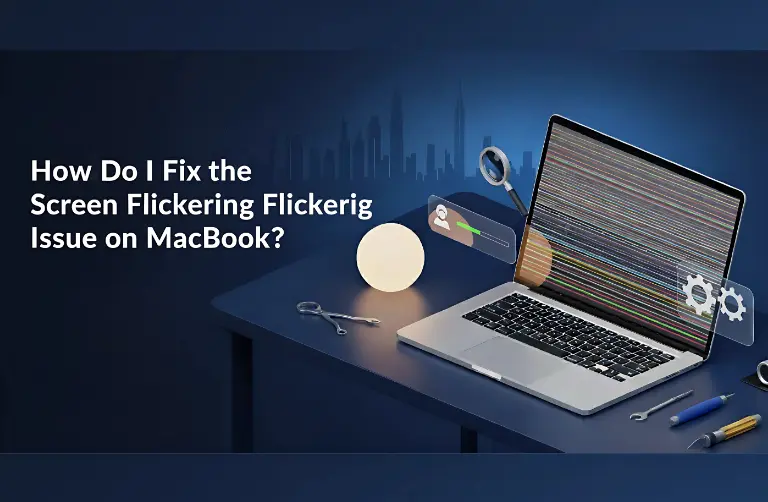
When to Seek Professional Help in Dubai
If these steps do not resolve the problem, you may be dealing with a more serious hardware fault, such as:
- Damaged display connectors
- Defective graphics card
- Malfunctioning backlight or LCD panel
In such cases, trying to fix it on your own could make things worse. Instead, it is safer to consult a MacBook repair specialist in Dubai who can run diagnostics and replace faulty components. A trusted repair partner like Azizi Technologies UAE provides quick, reliable fixes for all MacBook screen issues.
Preventing Future Screen Flickering Issues
While not all flickering problems are avoidable, a few good practices can reduce the chances of it happening again:
- Keep macOS updated to the latest version.
- Avoid downloading unverified apps or cracked software.
- Handle your MacBook with care to prevent loose cables.
- Schedule regular maintenance checks with a professional in Dubai.
DIY Fixes vs. Professional Repair – Quick Comparison
| Solution Type | What You Can Do at Home | When to Choose Professional Help in Dubai |
| DIY Fixes | Restart, update macOS, Safe Mode, disable GPU switching, reset SMC/NVRAM, adjust browser settings | Best for minor software-related flickering |
| Professional Repair | Hardware diagnostics, screen replacement, GPU repair, backlight issue fixes | Needed if flickering persists, worsens, or points to hardware problems |
Final Thoughts:
Screen flickering on a MacBook can be annoying, but the good news is that many issues are temporary and can be fixed with simple troubleshooting. Updating your macOS, adjusting display settings, or testing an external monitor can often resolve the problem. However, if the flickering continues, it could indicate a hardware issue that needs expert repair.
At Azizi Technologies UAE, we specialize in diagnosing and fixing MacBook screen flickering issues quickly and effectively. Whether you are in JLT, Business Bay, or Downtown Dubai, our expert team ensures your device is restored to peak performance. Do not let flickering disrupt your workflow. Reach out today and enjoy a smooth, hassle-free MacBook experience.