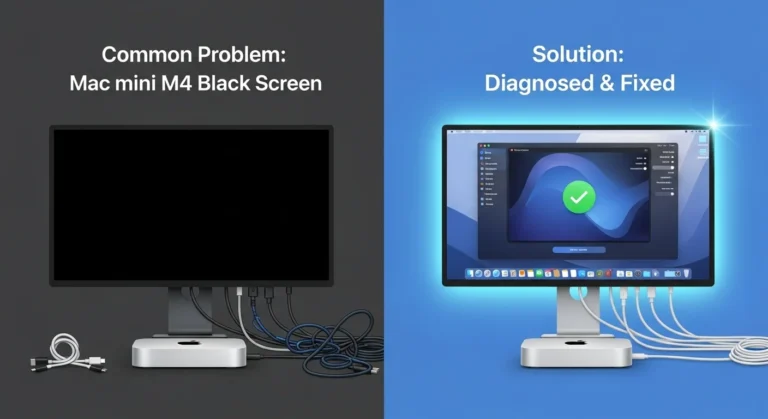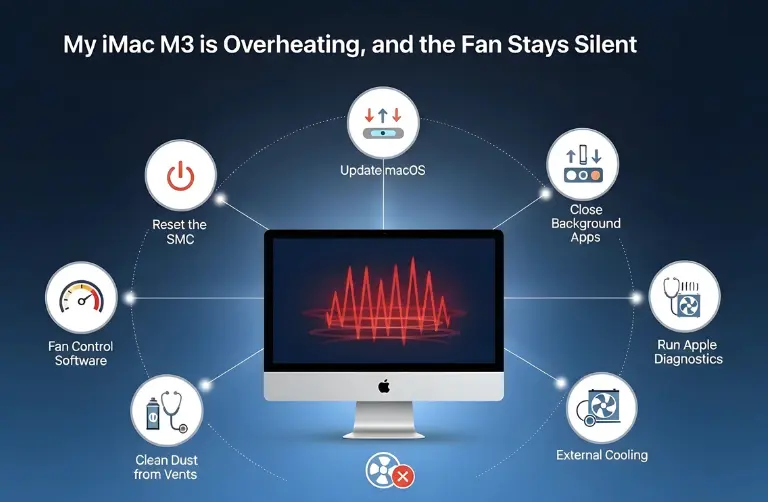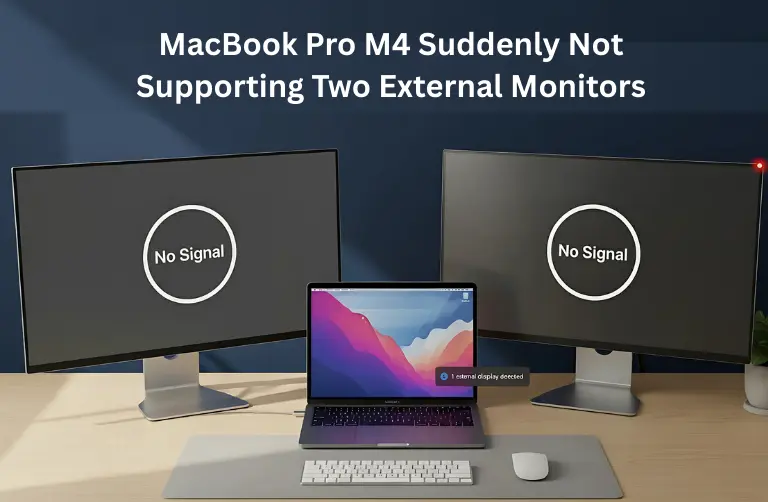Why Does the MacBook Air M2 Overheat in Sleep Mode?
To solve the issue, it is important to understand why it happens in the first place. Some of the most common causes include:
- Background apps running: Even when the lid is closed, some apps like cloud storage, messaging, or syncing tools may stay active.
- Energy settings misconfigured: If Power Nap or wake-on-network features are enabled, your MacBook may still work in the background.
- External devices connected: USB drives, hubs, or monitors can keep the system awake, causing it to heat up.
- Software or firmware bugs: Updates sometimes introduce glitches that affect power management.
- Ventilation issues: A warm environment like Dubai’s climate may make your MacBook run hotter than normal, even when idle.
Step-by-Step Fixes for MacBook Air M2 Overheating in Sleep Mode
1. Check Activity Monitor
Open Activity Monitor before putting your MacBook to sleep. Check which processes are consuming CPU and memory. Quit any apps that don’t need to run in the background.
2. Turn Off Power Nap
Power Nap lets your Mac perform tasks like checking emails while asleep. While useful, it can cause heating.
- Go to System Settings > Battery.
- Disable Power Nap for both battery and power adapter options.
3. Adjust Network Wake Settings
If “Wake for Wi-Fi network access” is turned on, your MacBook may wake periodically.
- Open System Settings > Energy Saver (or Battery).
- Turn off Wake for network access.
4. Disconnect External Devices
Remove USB-C hubs, external drives, or HDMI connections before closing the lid. These can keep the system partially awake.
5. Keep macOS Updated
Apple regularly releases patches that fix overheating and sleep-related issues. Go to System Settings > General > Software Update and install the latest version.
6. Reset SMC and NVRAM
If overheating persists, reset your System Management Controller (SMC) and NVRAM. These resets help fix power and thermal management issues.
7. Use a Cooling Environment
Dubai’s heat can make the problem worse. Always place your MacBook on a hard, flat surface. Avoid soft materials like beds or couches that trap heat.
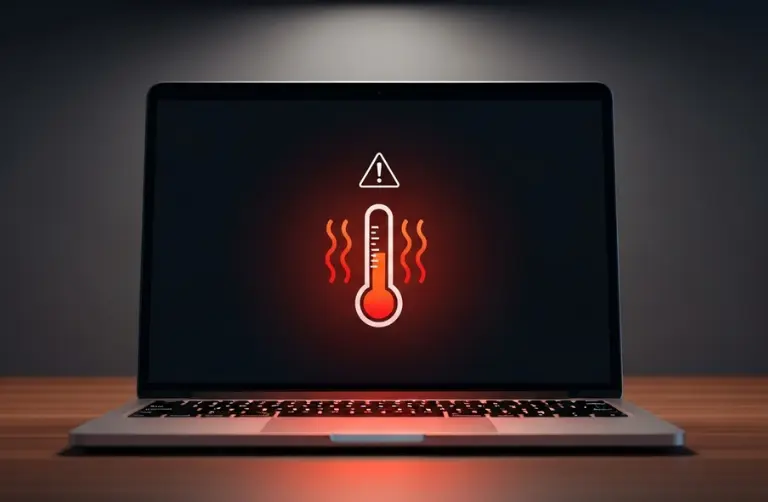
Extra Tips for Dubai Users
- Use apps like iStat Menus or Mac Fan Control to monitor internal temperatures.
- Invest in a laptop cooling pad for long-term usage.
- Ensure your workspace is air-conditioned, as high ambient temperatures increase the risk of overheating.
Quick Comparison: Causes and Fixes
| Cause | Solution |
| Background apps running | Quit apps using Activity Monitor |
| Power Nap enabled | Disable Power Nap in Battery settings |
| Wake on network | Turn off network wake option |
| External devices connected | Disconnect before sleep mode |
| macOS bugs | Update macOS regularly |
| Ventilation issues | Keep MacBook on a hard surface in a cool space |
Why Choose Professional Help in Dubai?
If none of these steps work, it is best to get your MacBook Air M2 checked by professionals. Persistent overheating can damage internal components, shorten battery life, and affect overall performance. Expert technicians in Dubai can run diagnostics, clean internal dust, and ensure the thermal system is working properly.
At Azizi Technologies UAE, we help MacBook users fix issues like overheating, fan problems, and power management errors with professional care.
Final Thoughts:
Overheating in sleep mode might look like a minor issue, but it can impact your MacBook Air M2’s long-term health. Disabling background features, disconnecting accessories, and keeping macOS updated often prevent unnecessary heating.
If the problem continues, it could point to a deeper fault that needs expert care. In Dubai, professional support is the safest option to protect your device. At Azizi Technologies UAE, we offer trusted repair solutions to keep your MacBook performing at its best.