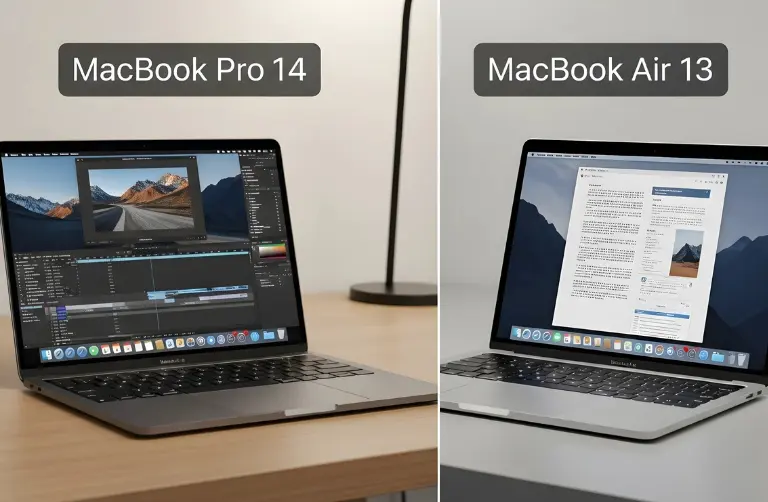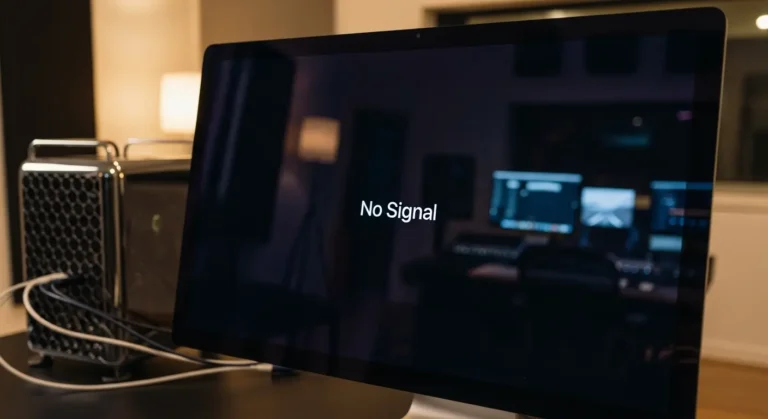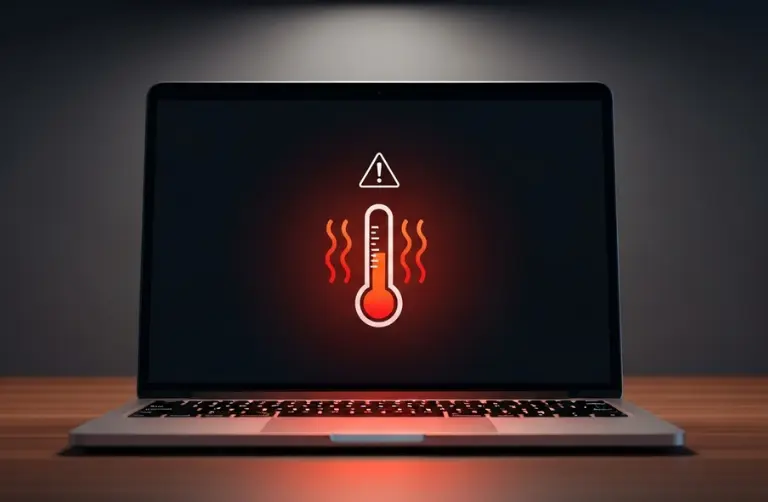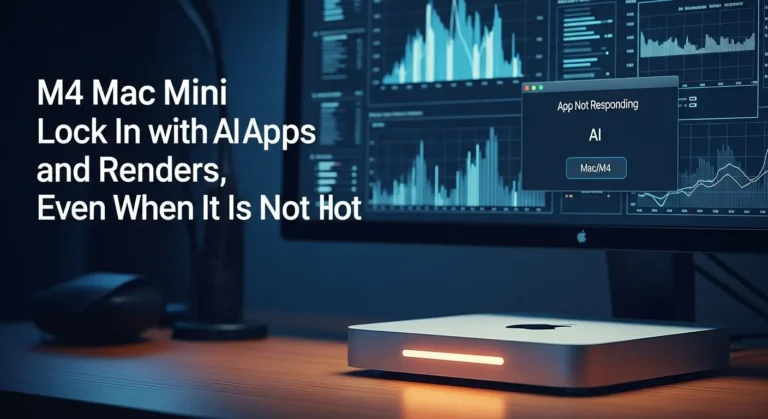Why Connect the Mac mini M1 and M4 MacBook Air?
Before diving into methods, let’s understand why you might want to connect them:
- File Sharing: Transfer data quickly between both devices without relying only on external drives.
- Extended Display: Use the MacBook Air as a second display for your Mac mini.
- Remote Access: Control the Mac mini from your MacBook Air while away from your desk.
- Work Flexibility: Many professionals in Dubai need flexible setups for multitasking, editing, or coding.
Methods to Connect Mac mini M1 and M4 MacBook Air
1. Using AirDrop for File Sharing
One of the easiest ways to connect the devices is through AirDrop. Both macOS systems support it.
Steps:
- Turn on Wi-Fi and Bluetooth on both devices.
- Open Finder > AirDrop on your MacBook Air.
- Ensure both devices are set to “Everyone” or “Contacts Only.”
- Drag and drop files from one device to the other.
This method is great for quick file transfers between the two.
2. Using Universal Control
Apple’s Universal Control feature allows you to control both devices with a single keyboard and mouse/trackpad. This is especially useful for multitasking.
Steps:
- Sign in to both devices with the same Apple ID.
- Enable Handoff and Universal Control in System Settings > Displays.
- Place the MacBook Air near your Mac mini’s display.
- Move your cursor across screens to control both seamlessly.
This is a game-changer for Dubai’s professionals working on design, code, or media projects.
3. Connecting with Target Display Mode Alternatives
While Target Display Mode is no longer officially supported, you can still use apps like Duet Display or Luna Display to turn your MacBook Air into a second screen for the Mac mini.
- Duet Display connects via USB-C for stable performance.
- Luna Display works wirelessly with minimal lag.
This setup is perfect for expanding your Mac mini workspace using the MacBook Air.
4. Using iCloud Drive
For people in Dubai managing large projects or academic files, iCloud Drive is an excellent way to keep both devices synced.
Steps:
- Sign into both devices with the same Apple ID.
- Enable iCloud Drive under Apple ID > iCloud.
- Save files on iCloud, and they will be instantly available on both.
This keeps your workflow consistent whether you are at your desk or working from a café in Dubai Marina.
5. Screen Sharing and Remote Access
If you want to control your Mac mini M1 from your MacBook Air, screen sharing is the best solution.
Steps:
- On your Mac mini, go to System Settings > General > Sharing.
- Enable Screen Sharing.
- On your MacBook Air, open Finder > Go > Connect to Server.
- Enter your Mac mini’s IP address and connect.
Now you can operate your Mac mini even while sitting with your MacBook Air in another room.
6. Wired Connection via Thunderbolt/USB-C
If you are transferring very large files, a direct wired connection may be better than Wi-Fi.
- Use a USB-C or Thunderbolt cable.
- Enable file sharing on your Mac mini.
- Access it directly through Finder on your MacBook Air.
This is especially useful for video editors or creative professionals handling 4K media projects.

Table: Comparing Connection Methods
| Method | Best For | Speed | Ease of Use |
| AirDrop | Quick file sharing | Fast | Very easy |
| Universal Control | Seamless multitasking | Instant | Easy |
| Duet/Luna Display | Second display use | Moderate | Medium |
| iCloud Drive | Cloud-based syncing | Depends on Wi-Fi | Easy |
| Screen Sharing | Remote desktop access | Moderate | Medium |
| Wired USB-C/Thunderbolt | Large file transfer | Very fast | Easy |
Tips for Dubai Users
- Ensure fast internet for features like iCloud Drive and Screen Sharing.
- Keep both devices updated to the latest macOS for compatibility.
- Use reliable accessories from Apple-certified stores in Dubai Mall or Mall of the Emirates.
- When connection problems do not go away, Azizi Technologies UAE is here to provide expert solutions, ensuring your Mac setup works reliably in Dubai.
Why This Setup Matters in Dubai
Dubai professionals often work in flexible environments, sometimes at home, other times in coworking spaces like JLT or Business Bay. Students in universities also rely on smooth file transfer and dual-device setups for online learning. Connecting your Mac mini M1 and MacBook Air M4 makes it easier to handle these workflows, ensuring speed and productivity without hassle.
Final Thoughts:
Connecting your Mac mini M1 and M4 MacBook Air is not only possible but also very practical. Whether you want to share files through AirDrop, expand your screen with Duet Display, or manage projects with iCloud, there are multiple solutions to suit your needs. With the right setup, you can switch easily between desktop power and portable convenience.
If you are based in Dubai and need help with setup, repairs, or optimizing performance, professional assistance is always available. At Azizi Technologies UAE, we provide expert support for Apple devices, ensuring you get the best performance out of your Mac mini and MacBook Air.