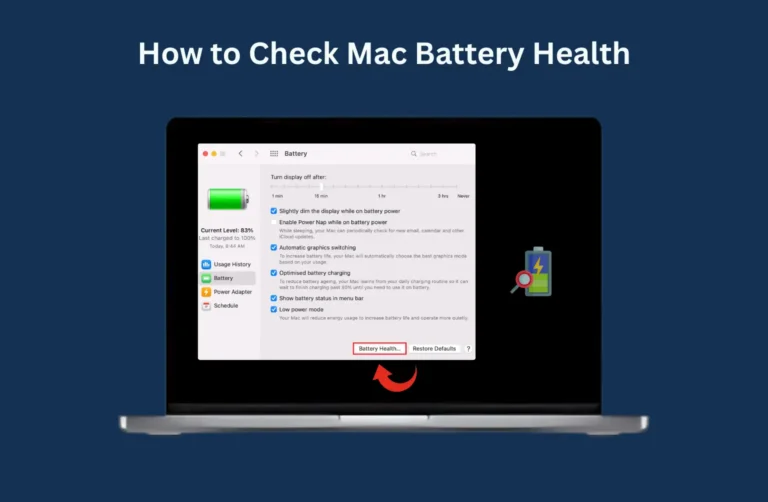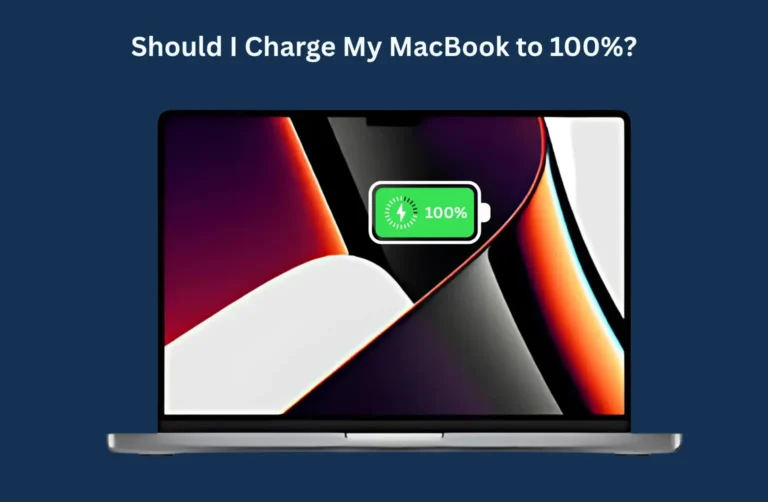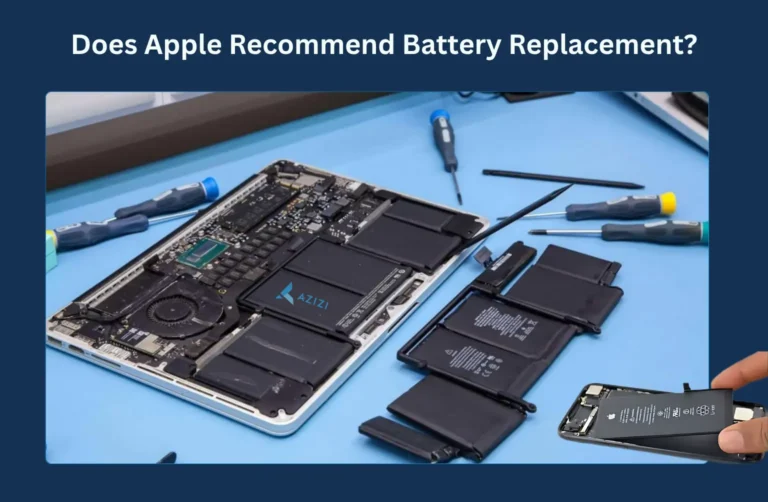1. Check Your Battery Health First
Before jumping to solutions, check your battery health:
- Click the Apple menu > About This Mac > System Report > Power
- Look at “Cycle Count” and “Condition.”
If it says “Service Recommended,” your battery might be near the end of its life. In such cases, consider professional MacBook diagnostics or a battery replacement.
2. Close Extra Apps to Save Battery
Background apps drain battery fast. Use Activity Monitor to spot high-energy apps and close unnecessary ones.
3. Adjust Screen Brightness & Energy Settings
Turn down screen brightness and:
- Go to System Settings > Battery
- Enable Low Power Mode (available on newer macOS versions)
- Set shorter screen timeout.
You can explore additional tweaks in our guide 5 Proven Reasons Your MacBook Screen Cracks—useful if you’re facing heat-related damage.
4. Keep macOS Updated
Apple regularly releases battery optimization updates. Always keep your macOS up to date to ensure the best performance and bug fixes.
5. Reset the SMC (System Management Controller)
If your battery is not charging or behaving erratically, resetting the SMC can help:
- Intel Macs: Shut down > press Shift + Control + Option + power for 10 seconds
- Apple Silicon Macs: Just restart (SMC is handled automatically)
For Intel Macs, reset the SMC manually. For Apple Silicon, just restart. Resetting the SMC resolves weird battery or fan behavior. If your Mac still misbehaves, you might be facing a deeper MacBook Logic Board issue.
Quick Fix Table: Common MacBook Battery Issues & Solutions
| Issue | Quick Fix |
| Fast battery drain | Reduce brightness, close unused apps |
| Mac overheats during charging | Avoid charging on beds/soft surfaces; use cooling pad |
| Battery not charging | Check charger/cable, reset SMC |
| Random shutdowns | Update macOS, check battery cycles |
| Battery cycles used up | Check under “System Report” > Power, consider replacement |
| Slow charging | Use original Apple charger, avoid USB hubs |
| “Service Battery” warning | Run diagnostics or visit a certified repair center |
| Sudden drops in battery percentage | Calibrate battery, reset PRAM |
| Mac not recognizing charger | Clean ports, test with another Apple charger |
| Battery swollen | Stop using immediately, seek expert repair |
6. Use Only Genuine Apple Chargers
Low-quality chargers damage your battery fast. Always use Apple or MFi-certified chargers. If you’re unsure, visit our Apple Repair Services in Dubai for genuine parts and reliable repairs.
7. Avoid Extreme Temperatures
Dubai’s heat can be harsh. Never leave your Mac in cars or sunlight. Avoid issues like MacBook Flexgate which result from repeated heat exposure.
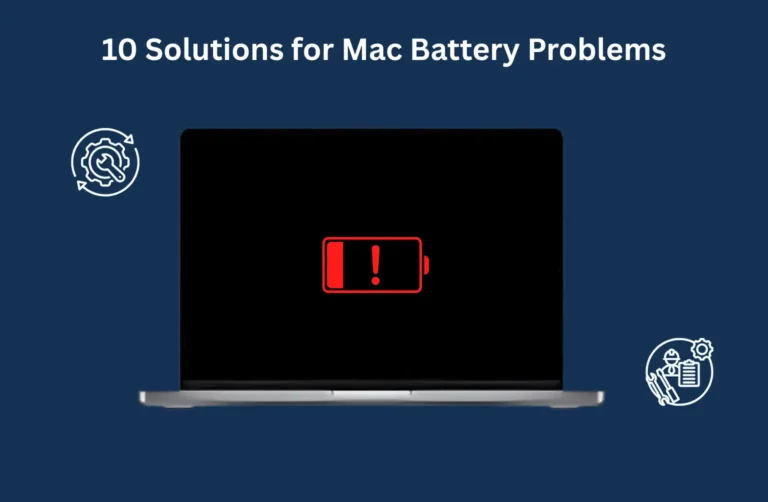
8. Unplug When Fully Charged
Avoid keeping your Mac plugged in 24/7. Battery health improves with charge-discharge cycles. Learn more about this in Is It Worth It to Replace a MacBook Screen? if your display is also acting up.
9. Calibrate Your Battery Occasionally
Macs made before 2015 may work better with battery calibration.
- Full charge, then drain to 0%.
- Keep it off for 5 hours, then fully recharge.
This can re-align the battery indicator and improve accuracy.
10. Consider Professional Diagnosis
If none of the above works, there could be deeper issues like a swollen battery, logic board problems, or damaged ports. This is where expert service helps .For reliable diagnostics and battery replacements, we at Azizi Technologies UAE provide trusted MacBook repairs across Dubai, using certified technicians and genuine parts.
Final Thoughts:
Your MacBook plays a key role in your daily routine whether you are a digital nomad in Downtown Dubai or an office professional in Deira. Managing its battery health helps you stay productive and extends your device’s lifespan.
From adjusting brightness to getting professional battery replacements, smart choices make a big impact. For expert diagnostics and trusted battery services in Dubai, we at Azizi Technologies UAE provide certified Apple expertise, honest pricing, and reliable care.