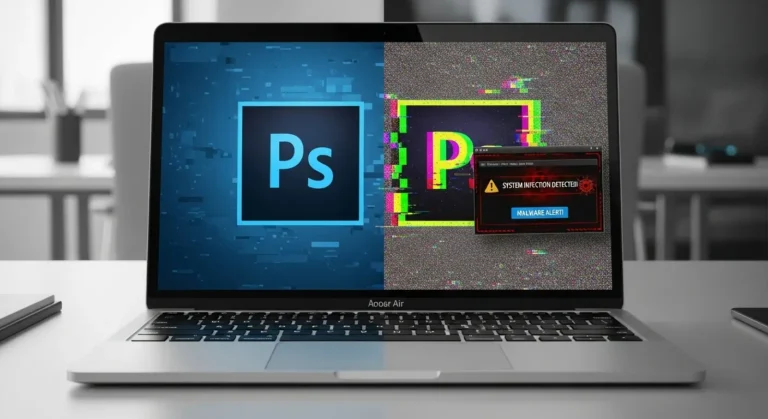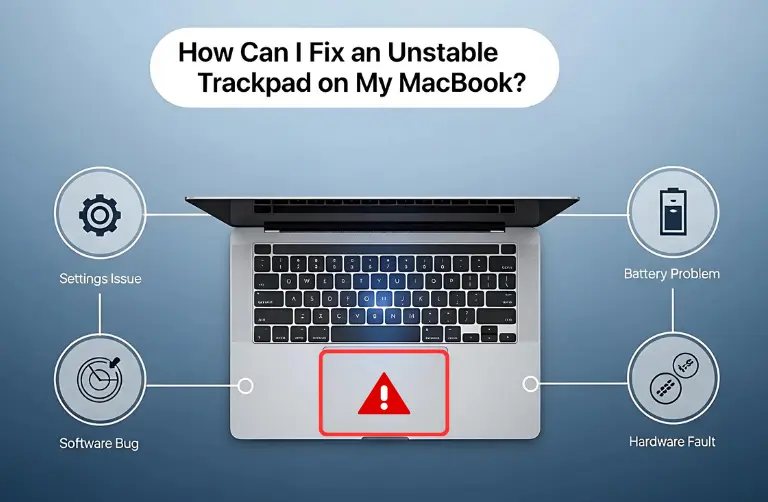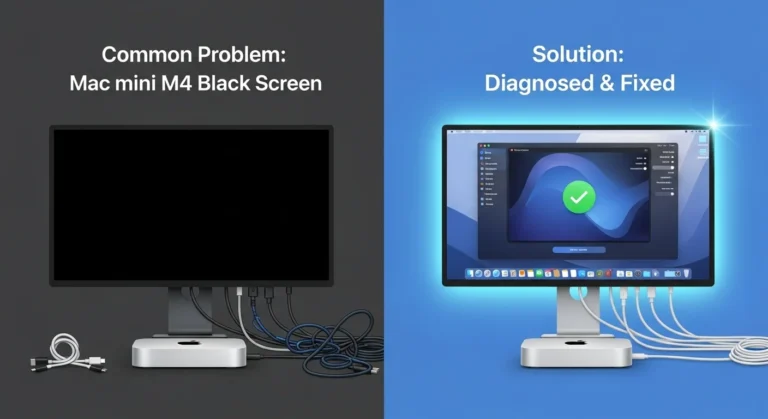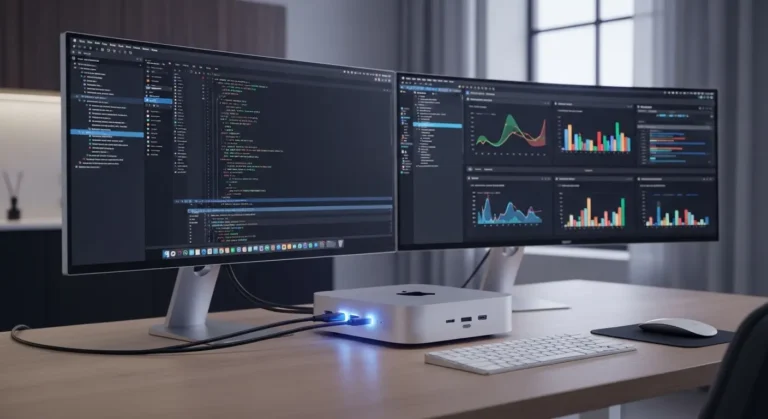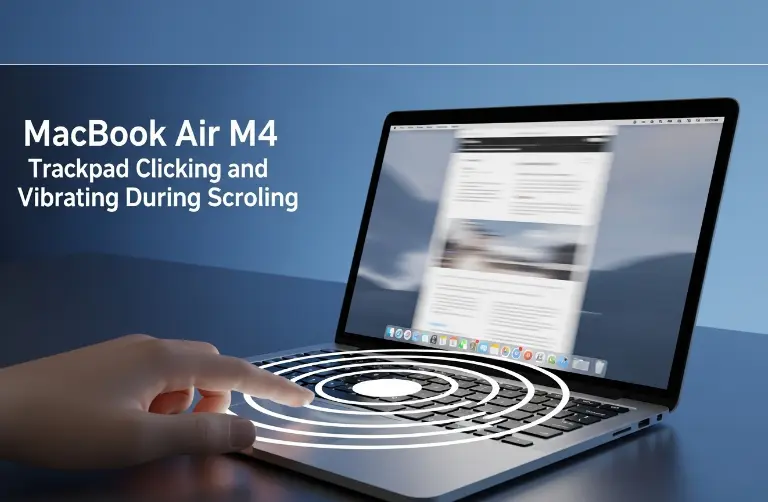Common Reasons for Low Display Resolution
Several factors can cause your Mac mini M4 Pro to output a lower resolution than expected. Understanding these reasons will help you troubleshoot effectively.
Incorrect Monitor Settings
- Sometimes, your monitor may not automatically detect the Mac mini’s optimal resolution. This mismatch can cause the screen to appear pixelated or stretched.
Cable and Connection Issues
- Using the wrong cable (for example, HDMI 1.4 instead of HDMI 2.0 or DisplayPort) can restrict the resolution to a lower setting. In Dubai’s fast-paced workspaces, users often overlook cable compatibility, but it plays a big role in screen quality.
macOS Display Preferences
- Your Mac mini’s system preferences might be set to “Default for display” instead of “Scaled,” limiting resolution options.
Outdated macOS or Firmware
- Apple updates often include better support for external displays. If your macOS is not updated, you may miss out on fixes that improve display resolution.
Monitor Limitations
- Not every monitor supports full 4K or 5K resolution. It is essential to confirm that your display is capable of the resolution you are expecting.

How to Adjust and Improve Display Resolution
Now that you know the possible causes, let us go through the solutions step by step.
1. Check Cable and Port Compatibility
- Ensure you are using an HDMI 2.0 or higher or a DisplayPort 1.4 cable.
- For best results, connect your Mac mini M4 Pro to your monitor using Thunderbolt 4 to DisplayPort/HDMI adapters.
- Avoid low-quality third-party cables, as they often limit resolution.
2. Adjust Display Settings in macOS
- Go to System Settings > Displays.
- Select your monitor and switch from Default for display to Scaled.
- You will see additional resolution options. Select the highest available for sharper visuals.
3. Enable HiDPI Mode
macOS uses HiDPI scaling to make text and graphics look sharper. If your monitor is not showing proper scaling:
- Use a tool like BetterDisplay (third-party app) to force HiDPI resolutions.
- This is especially helpful if you are working with a 4K monitor in an office in Dubai Marina or Business Bay.
4. Update macOS and Monitor Firmware
- Go to System Settings > General > Software Update.
- Check your monitor manufacturer’s website for firmware updates.
- Updating ensures your Mac mini and monitor communicate correctly.
5. Test with Another Monitor
If the issue persists, try connecting your Mac mini M4 Pro to another high-resolution monitor. This will help determine if the issue lies with the Mac or your current display.
Tips for Getting the Best Resolution in Dubai Workspaces
- Choose 4K or 5K monitors: Popular brands like LG UltraFine or Dell 4K monitors work smoothly with Mac minis.
- Use docking stations: High-quality docking stations available in Dubai tech markets, such as in Bur Dubai and Deira, can expand connectivity while maintaining resolution quality.
- Avoid adapters with limits: Cheap adapters often cap resolution at 1080p. Always check product specs before purchasing.
- Optimize workspace lighting: Even with high resolution, poor lighting can affect visual comfort.
Table: Quick Fixes for Low Resolution on Mac mini M4 Pro
| Issue | Solution |
| Wrong cable or adapter | Use HDMI 2.0/DisplayPort 1.4 or higher |
| Default display settings | Switch to “Scaled” in macOS |
| No HiDPI scaling | Use third-party apps like BetterDisplay |
| Outdated system | Update macOS and monitor firmware |
| Monitor limitations | Upgrade to a 4K/5K monitor |
Why Choose Professional Support in Dubai?
If you have tried all troubleshooting steps but still face low-resolution issues, getting expert help is the smartest move. Many IT service providers in Dubai specialize in Mac setups, making sure your Mac mini performs at its best. Whether you are working in DIFC, JLT, or Silicon Oasis, local experts can fine-tune display settings, upgrade cables, and recommend the right monitors for your Mac mini M4 Pro.
At Azizi Technologies UAE, our team is trusted for Mac support, providing reliable solutions tailored for both individuals and businesses across Dubai.
Final Thoughts:
The Mac mini M4 Pro is a highly capable machine, but resolution issues can sometimes interrupt the experience. In most cases, the problem is not with the Mac itself but with simple factors like display settings, faulty cables, or monitor compatibility. By checking your connections, adjusting preferences, updating macOS, and making sure the monitor supports the desired resolution, you can quickly bring back clear and sharp visuals.
For professionals in Dubai, where high-quality visuals are critical for both business and creative work, having the right display resolution is more than just convenience; it is a necessity. If troubleshooting feels overwhelming, seeking expert IT support is the smartest step. At Azizi Technologies UAE, our team offers reliable IT solutions, ensuring your Mac mini M4 Pro always runs with sharp resolution and smooth performance.