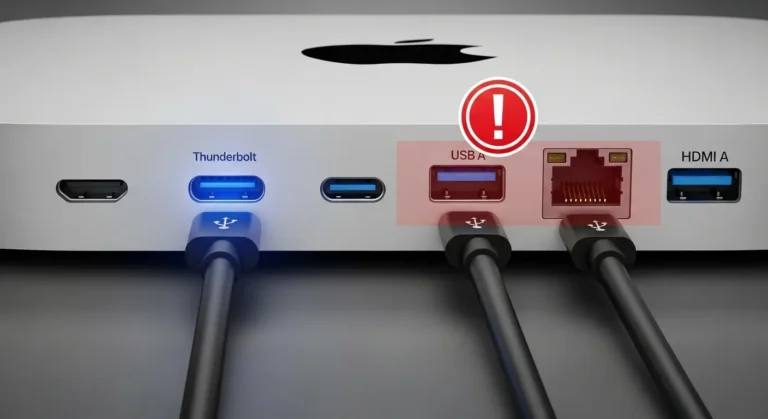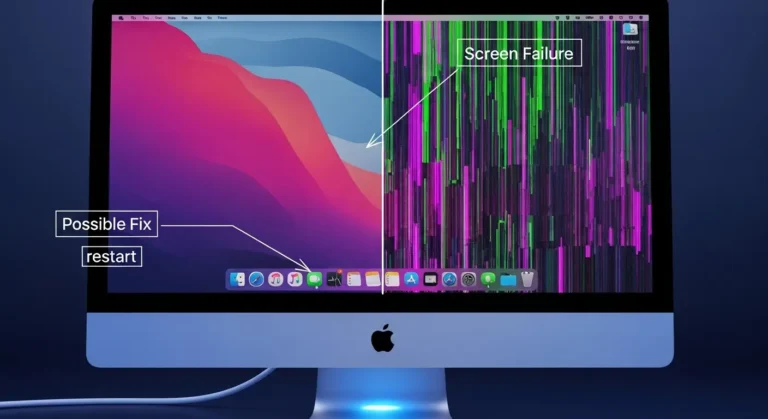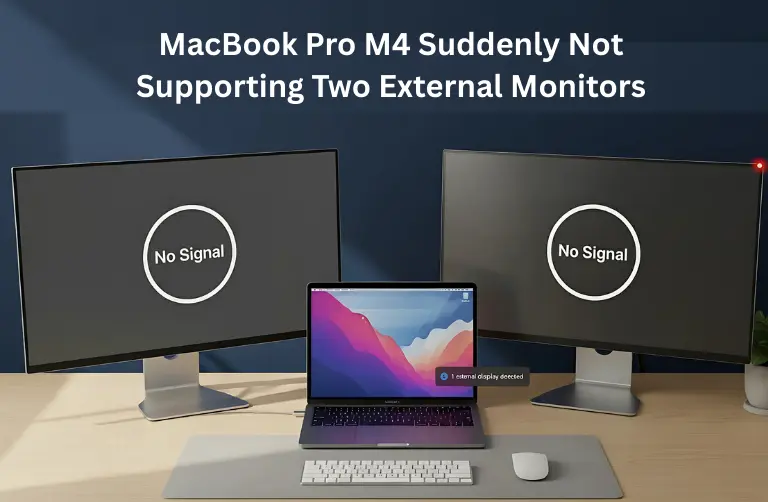Common Causes of iMac Black Background Issues
Before applying fixes, it is helpful to know why your iMac screen may appear black or dark. Here are some common causes:
- Display settings changed accidentally – Background set to solid black in System Settings.
- Software bugs or corrupted files – especially after updates or app installations.
- Graphics driver issues – Outdated or damaged drivers can affect the display.
- Hardware problems – Issues with the display, cables, or logic board.
- Startup conflicts – Third-party apps interfering during login.
Quick Fixes You Should Try
If your iMac shows a black background unexpectedly, start with these quick checks:
- Adjust Brightness – Use the keyboard brightness keys or go to System Settings > Displays.
- Change Wallpaper Settings – Go to System Settings > Wallpaper, and select a different image or dynamic wallpaper.
- Check Dark Mode – Sometimes, Dark Mode, combined with a solid black wallpaper, may look like a display issue.
- Restart the iMac – A simple reboot often clears temporary glitches.
Step-by-Step Fixes for Black Background Problems
If the issue does not go away, follow these troubleshooting methods:
1. Reset NVRAM/PRAM
Corrupted memory settings can cause display issues. To reset on Intel-based iMacs:
- Shut down your iMac.
- Press and hold Option + Command + P + R for 20 seconds.
- Release the keys and restart.
On Apple Silicon models, restarting usually resets these settings automatically.
2. Boot into Safe Mode
Safe Mode helps identify whether third-party apps are causing conflicts.
- Restart your iMac while holding Shift.
- Log in and see if the background issue persists.
- If it looks normal, uninstall or update problematic apps.
3. Update macOS
Running outdated software may cause graphic errors.
- Go to System Settings > General > Software Update.
- Install the latest macOS version available.
4. Reset Display Settings
If the wallpaper keeps switching to black:
- Open System Settings > Displays.
- Restore default settings and test again.
5. Check External Devices
Sometimes external monitors or faulty accessories cause screen glitches. Disconnect all external devices and restart your iMac to see if the background returns to normal.
6. Run Apple Diagnostics
Apple Diagnostics can detect hardware-related issues:
- Shut down your iMac.
- Turn it on and immediately press D.
- Follow on-screen instructions to check for display or logic board problems.
Comparison Table of Causes & Solutions
| Cause | Solution |
| Display set to black wallpaper | Change wallpaper in System Settings > Wallpaper |
| Outdated macOS | Update to the latest version from System Settings > Software Update |
| Third-party app conflict | Boot in Safe Mode and uninstall/update apps |
| Corrupted display settings | Reset NVRAM/PRAM, and restore defaults |
| Hardware issues (GPU/display) | Run Apple Diagnostics or seek professional repair |
When to Seek Professional Help in Dubai
If your iMac continues showing a black background even after trying all fixes, the issue could be hardware-related. Problems like a failing graphics card, damaged display cable, or faulty logic board require expert repair.
In such cases, visiting a trusted repair center in Dubai is the best choice. Experienced technicians can run in-depth diagnostics and replace faulty components with genuine Apple parts, ensuring your iMac functions like new.
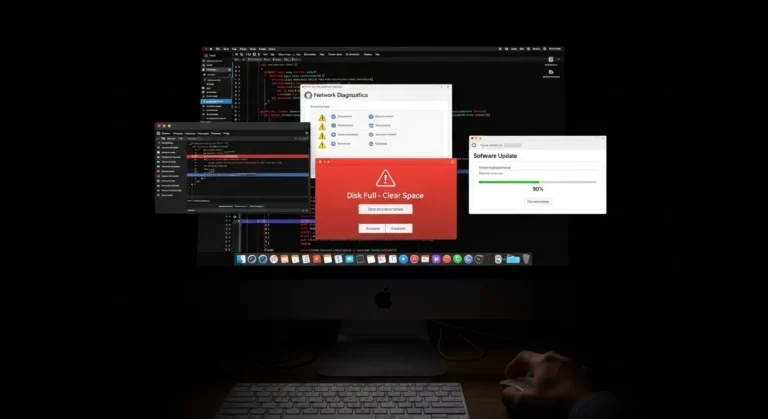
Tips to Prevent Black Background Problems in the Future
To reduce the chances of facing this issue again:
- Regularly update macOS and installed apps.
- Avoid downloading unverified third-party software.
- Keep your iMac clean and free from overheating.
- Schedule regular maintenance checks with a trusted repair provider in Dubai.
Why Choose Us for iMac Repairs in Dubai?
We understand how frustrating display issues can be, especially when your iMac is part of your daily workflow. That is why we offer specialized repair services in Dubai tailored to Apple devices.
Here is why customers choose us:
- Certified Technicians – Skilled at handling complex iMac issues.
- Fast Turnaround – Quick service to minimize downtime.
- Genuine Parts – Only original and high-quality replacements are used.
- Convenient Access – Serving clients across Marina, Downtown, JLT, and Business Bay.
Final Thoughts:
A black background on your iMac may look alarming, but in most cases, it is caused by simple software or settings issues. By following steps like resetting NVRAM, updating macOS, or adjusting wallpaper preferences, you can often restore your screen to normal without stress.
If the problem persists, it may be a deeper hardware issue that needs professional care. At Azizi Technologies UAE, we provide expert iMac repair services in Dubai, ensuring your device is diagnosed, repaired, and returned in top condition. With our support, your iMac will continue running smoothly without interruptions.