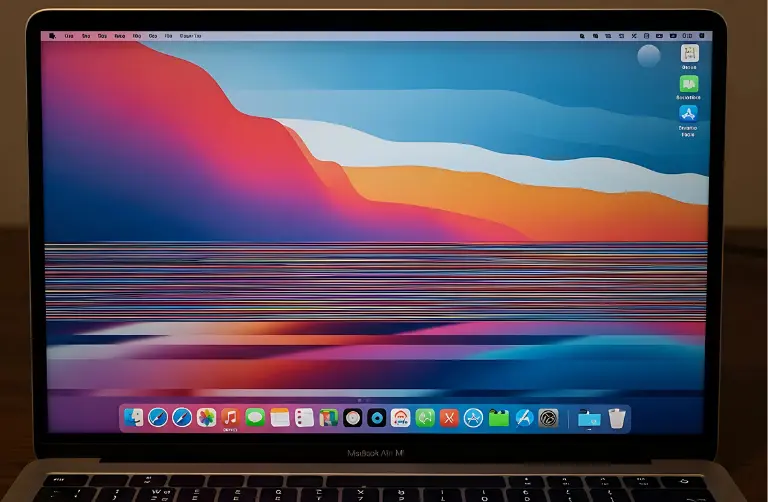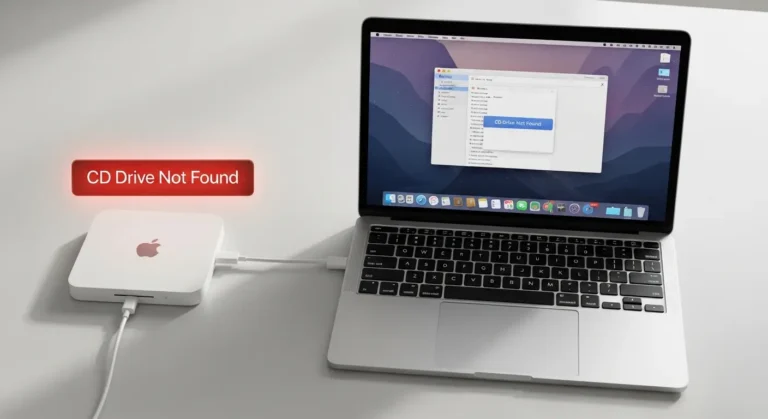Why Does the New Mac mini M4 Get Stuck at Login?
Understanding the root cause can help you apply the right solution. Here are the most common reasons:
- Software update bugs – macOS updates sometimes introduce unexpected login issues.
- Corrupted user account – If your profile is damaged, it may fail to load.
- Startup disk errors – Issues on the main disk can prevent proper booting.
- Peripheral conflicts – External devices like hubs, drives, or USB accessories may interfere.
- NVRAM or SMC errors – Hardware settings stored in memory can create boot issues.
These problems are not unique to Dubai users, but they can feel more frustrating in a fast-moving environment where digital professionals expect seamless workflows.
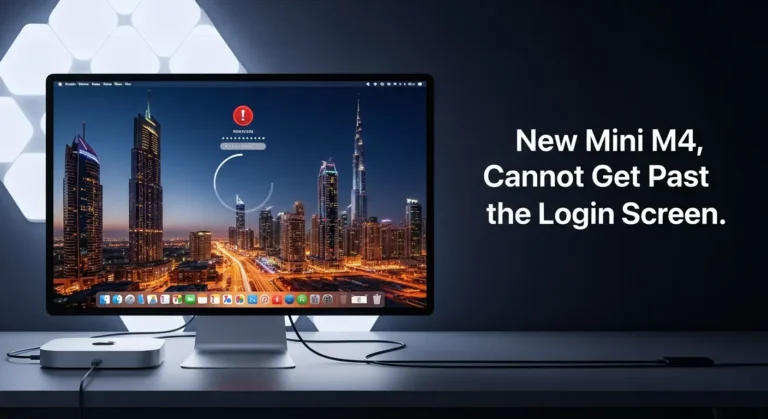
Step-by-Step Fixes for Mac mini M4 Login Problems
If your new Mac mini M4 cannot move past the login screen, here are solutions to try:
1. Restart in Safe Mode
Safe Mode disables unnecessary items that could be causing login failure.
- Shut down your Mac.
- Press and hold the Power button until startup options appear.
- Choose your disk and select Continue in Safe Mode.
2. Disconnect All External Devices
Sometimes the problem is caused by connected accessories. Disconnect all external drives, hubs, and USB-C devices. Then try logging in with just your keyboard and mouse.
3. Reset NVRAM
The NVRAM stores display and boot settings, which can sometimes get corrupted.
- Restart and hold Option + Command + P + R for about 20 seconds.
- Release the keys and allow your Mac to reboot.
4. Use Disk Utility to Repair Startup Disk
- Boot into macOS Recovery by holding Power > Options.
- Open Disk Utility.
- Select your startup disk and click First Aid to repair errors.
5. Reinstall macOS Without Data Loss
If system files are the issue, a reinstall might fix it.
- Boot into Recovery.
- Select Reinstall macOS.
- Follow the instructions to repair your system without erasing data.
When Should You Seek Professional Help?
If the above steps do not solve your problem, the issue may be deeper, possibly related to firmware or serious hardware faults. In Dubai, where business continuity and fast turnarounds are crucial, you do not want to risk data loss or downtime. At this stage, consulting professionals become essential.
Many Mac users in Dubai trust our team at Azizi Technologies UAE for advanced repairs, recovery, and troubleshooting. With the right tools and skilled technicians, we fix even complex login screen issues quickly so you can get back to work without delays.
Preventing Login Screen Issues in the Future
Once your Mac mini M4 is up and running, you can take preventive steps to avoid facing the same issue again:
- Update wisely – Wait a few days before installing new macOS updates to avoid early bugs.
- Back up regularly – Use Time Machine or an external SSD for secure backups.
- Check disk health – Run Disk Utility monthly to keep your startup disk in good shape.
- Limit login items – Disable unnecessary apps from launching automatically.
- Use trusted accessories – Especially in Dubai, where many professionals rely on docking stations and hubs, always choose certified hardware.
Quick Troubleshooting Table
| Cause | Possible Solution |
| Software update bug | Boot into Safe Mode or reinstall macOS |
| Corrupted user account | Create a new account via Recovery |
| Startup disk issue | Repair disk in Disk Utility |
| External devices conflict | Disconnect and restart |
| NVRAM/SMC corruption | Reset NVRAM and SMC |
Final Thoughts:
The new Mac mini M4 is a compact powerhouse, but login screen problems can make even the best machine feel unreliable. By carefully following steps like Safe Mode, disk repair, and NVRAM reset, most users can fix the issue without losing data. Preventive practices, like timely backups and safe updates, will help keep your system smooth.
Still, if the login screen issue does not go away, it is better to act quickly. Getting professional help can save you time and keep your data safe. In Dubai, our experts at Azizi Technologies UAE handle Mac mini M4 issues with care and precision, making sure your device runs smoothly and your work continues without disruption.