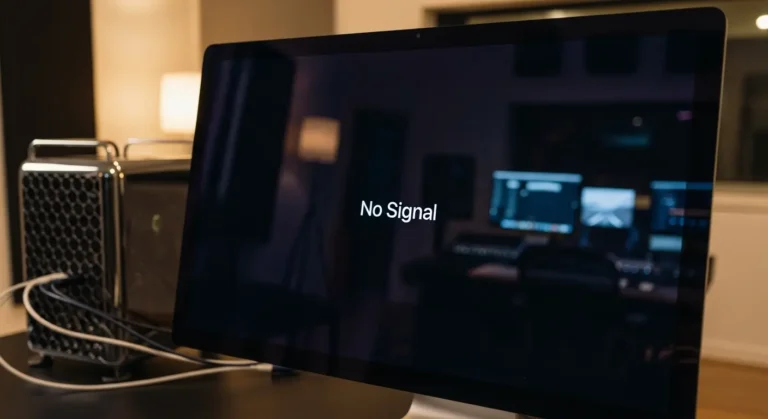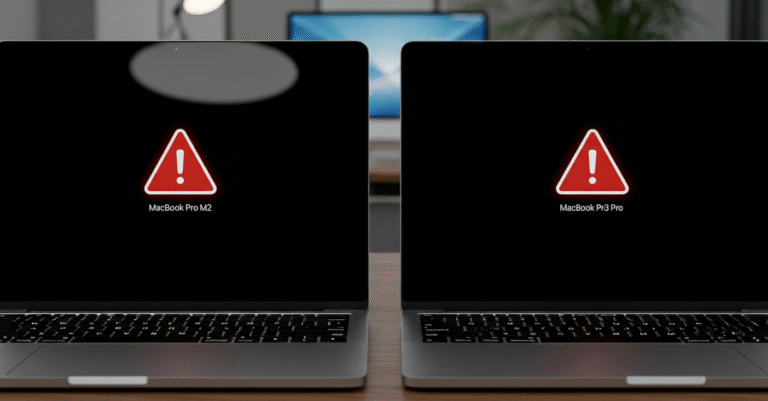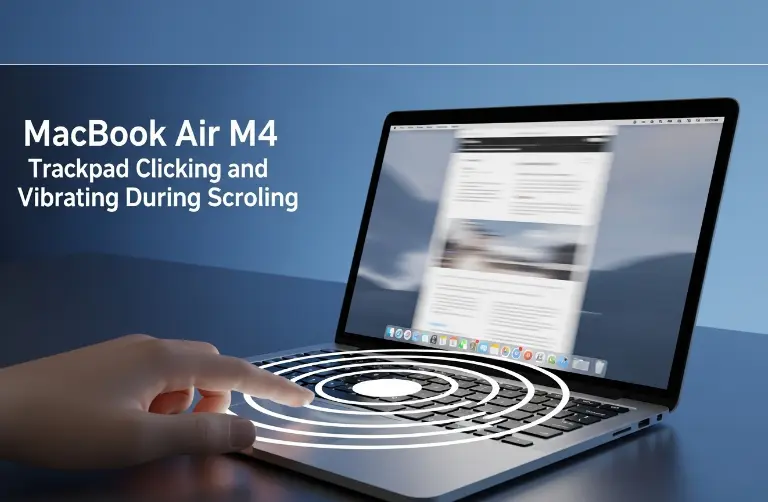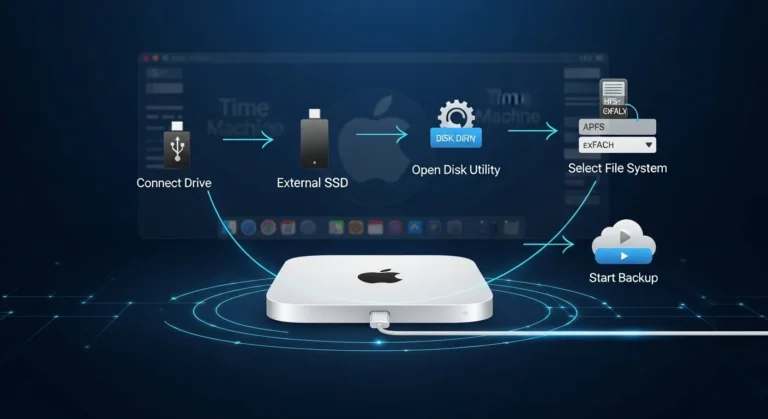Why Does the Mac mini M4 Flash a Red Light?
Before jumping to solutions, it is important to understand the causes. Common reasons include:
- Firmware errors – A failed update or corrupted installation.
- Power supply issues – Unstable power connections or faulty adapters.
- Peripheral conflicts – Connected devices interfering during reboot.
- Startup drive errors – Disk problems that stop macOS from loading.
- Hardware faults – In rare cases, logic board or component failures.
For Dubai users working in offices with multiple accessories connected to their Mac, peripheral conflicts are a frequent cause of this issue.

Step-by-Step Fixes for Red Light Reboot Issues
If your Mac mini M4 flashes a red light after trying to restart, here are some methods you can try:
1. Power Cycle the Mac mini
- Disconnect the power cable completely.
- Wait at least 30 seconds.
- Plug it back in and press the power button.
This simple step often clears temporary power glitches.
2. Disconnect All External Devices
Remove all USB, Thunderbolt, and HDMI devices before restarting. Sometimes, accessories can block the reboot process.
3. Reset the SMC (System Management Controller)
The SMC manages power functions and can be reset easily:
- Unplug your Mac mini.
- Wait 15 seconds.
- Plug it back in and wait 5 more seconds before pressing the power button.
4. Boot in Safe Mode
Safe Mode allows macOS to load only essential files:
- Hold down the Power button until startup options appear.
- Select your startup disk.
- Hold Shift and choose Continue in Safe Mode.
5. Reinstall macOS from Recovery
If the problem is caused by corrupted system files, reinstalling macOS may resolve it:
- Restart while holding the Power button until options load.
- Select Reinstall macOS and follow the instructions.
6. Check for Hardware Problems
If none of the above steps work, the red light may indicate a deeper issue with internal components. In that case, professional help is required.
Preventing Future Red Light Issues
Once your Mac mini M4 is running smoothly again, you can take steps to reduce the chances of seeing this problem in the future:
- Use a surge protector to safeguard against unstable power in Dubai offices and homes.
- Avoid forced shutdowns, as they can damage system files.
- Update macOS carefully, wait a few days after new releases to ensure stability.
- Regularly back up your data using Time Machine or an external SSD.
For users who rely heavily on external accessories like docking stations, choosing high-quality certified products is also important. Local professionals often recommend testing accessories one by one to avoid conflicts.
Quick Troubleshooting Table
| Cause | Solution |
| Firmware error | Reinstall macOS in Recovery Mode |
| Power supply issue | Power cycle your Mac mini and check the adapter |
| Peripheral conflict | Disconnect all external devices and restart |
| Startup disk error | Run Disk Utility from Recovery Mode |
| Hardware failure | Contact a professional repair service |
When to Seek Expert Help
If you have tried all the above fixes and your Mac mini M4 still flashes a red light, it may indicate a deeper issue. Dubai professionals handling video editing, design, or software development cannot afford long downtime. At this stage, expert support becomes essential.
Many users in the UAE trust our team at Azizi Technologies UAE to diagnose and repair complex Mac mini M4 problems. With hands-on experience in Apple hardware, we deliver fast turnarounds and reliable fixes designed for both individuals and businesses.
Final Thoughts:
A flashing red light on your Mac mini M4 after reboot can feel worrying, but in most cases, it points to a fixable issue. Power cycling, Safe Mode, and macOS reinstallation are often enough to restore functionality. By maintaining your system with careful updates and using high-quality accessories, you can avoid many of these problems in the future.
Still, if the problem continues despite your best efforts, turning to professional support is the safest choice. At Azizi Technologies UAE, our team provides trusted repair and recovery solutions in Dubai, ensuring your Mac mini runs flawlessly so you can stay focused on what matters most: your work and creativity.