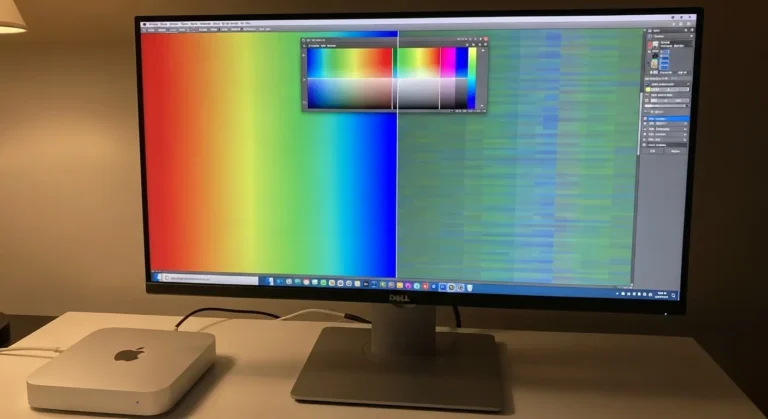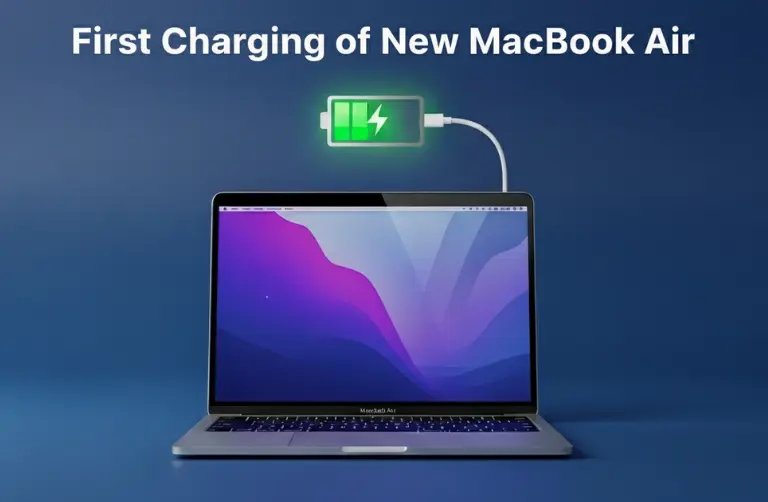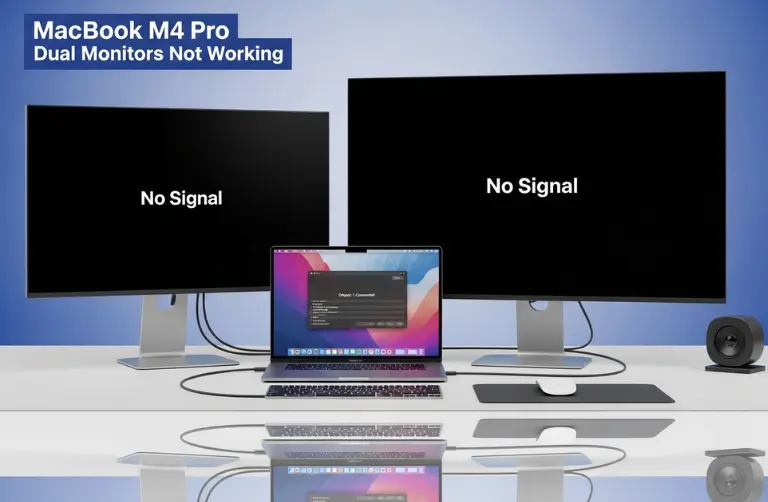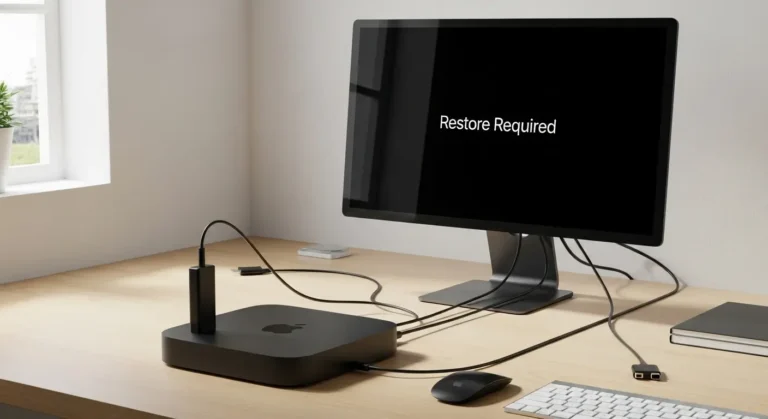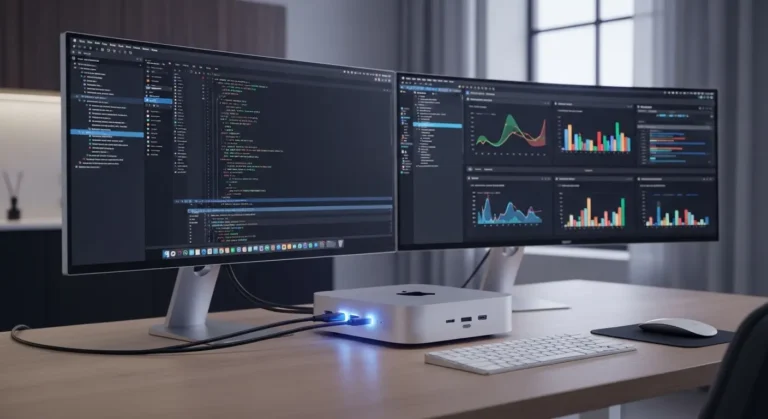Why 4K Resolution Matters in a Headless Setup
A headless Mac Studio is often used as a render farm, music production hub, or remote workstation. Here is why 4K resolution is important:
- Sharper text and graphics – Essential for developers, designers, and editors.
- Better scaling – Improves usability when working remotely on large projects.
- Optimized performance – High resolution gives a more accurate preview of video and graphic content.
- Professional workflows – Video editing in Final Cut Pro or color grading in DaVinci Resolve need 4K precision.
Without 4K, remote sessions may appear blurry, which can reduce productivity.
Methods to Enable 4K on a Headless Mac Studio (M4)
There are several ways to get 4K resolution when no display is attached.
1. Use a Display Emulator (Headless HDMI/DisplayPort Adapter)
One of the most effective methods is using a small dongle known as a headless display emulator.
- Plug the emulator into your Mac Studio’s HDMI or Thunderbolt port.
- The emulator mimics a real 4K monitor, tricking macOS into enabling higher resolution options.
- Once connected, remote desktop sessions will allow 4K display scaling.
Popular brands like Fit-Headless or generic HDMI dummy plugs are affordable and widely available in Dubai electronics markets.
2. Enable 4K Through macOS Display Settings
If you are using a remote connection:
- Go to System Settings > Displays.
- Choose Scaled resolution.
- Select 3840 x 2160 (4K) from the available options.
If the option is not visible, it means macOS is not detecting a 4K-capable display. That is when a display emulator is essential.
3. Use Terminal Commands
Advanced users can force resolution changes via Terminal. For example:
cscreen -d 32 -x 3840 -y 2160
This command requires installing tools like cscreen or displayplacer (available via Homebrew). These utilities allow you to set a preferred resolution, even in headless mode.
4. Third-Party Remote Software Settings
Some apps allow custom resolution overrides:
- Microsoft Remote Desktop: In settings, enable high-resolution mode and select 4K.
- TeamViewer / AnyDesk: Adjust resolution in the session preferences.
- Jump Desktop: Supports 4K scaling with headless Macs.
These are popular with remote workers in Dubai’s growing IT and creative industry.
Troubleshooting Common Issues
Even after setting up, some users encounter issues with obtaining a 4K resolution.
| Problem | Possible Fix |
| macOS not showing the 4K option | Attach a headless HDMI adapter |
| Remote desktop is blurry | Check app resolution settings |
| Laggy performance | Lower refresh rate to 30Hz or optimize the network |
| Audio missing in headless setup | Use an external audio interface or set Sound Output in macOS |
Tips for Best Performance in Dubai Workflows
- Invest in quality headless adapters – inexpensive ones may not support full 4 K resolution.
- Use wired Ethernet – Wi-Fi can cause lag in 4K remote sessions.
- Balance resolution and performance – If network speed is slow, consider using 1440p for smoother control.
- Keep macOS updated – Each update often improves display compatibility.
For professionals in Dubai’s creative industries, such as video production, advertising, and architecture, having a headless Mac Studio set up for 4K ensures seamless collaboration and efficient rendering pipelines.
When to Seek Professional Support
If you have already tried adapters, terminal commands, and software fixes but still can not get a stable 4K resolution, it might be time to get expert help. Sometimes, the issue is not just about settings, but also about deeper hardware and macOS compatibility.
In Dubai, many users trust our team at Azizi Technologies UAE for professional Apple support. We help with hardware optimization, display setup, and full workstation configuration so your Mac Studio delivers the smooth, high-quality performance you need.
Final Thoughts:
Running a headless Mac Studio M4 does not mean you have to sacrifice 4K resolution. With the right tools, such as display emulators, macOS tweaks, and optimized remote desktop software, you can enjoy crisp, high-quality visuals even when no monitor is attached.
For Dubai’s fast-growing professional community, where smooth workflows and high-end performance matter, setting up your Mac Studio for 4K is a smart choice. If you encounter any issues, our team at Azizi Technologies UAE is here to assist you. With expert support, we ensure you get the most out of your powerful Mac Studio, minimizing unnecessary stress.