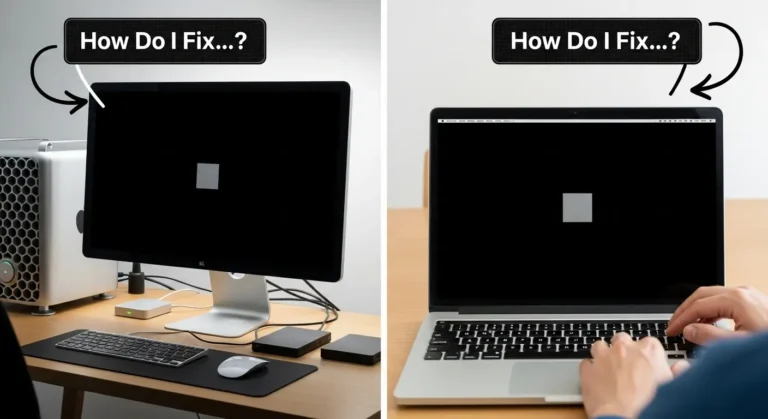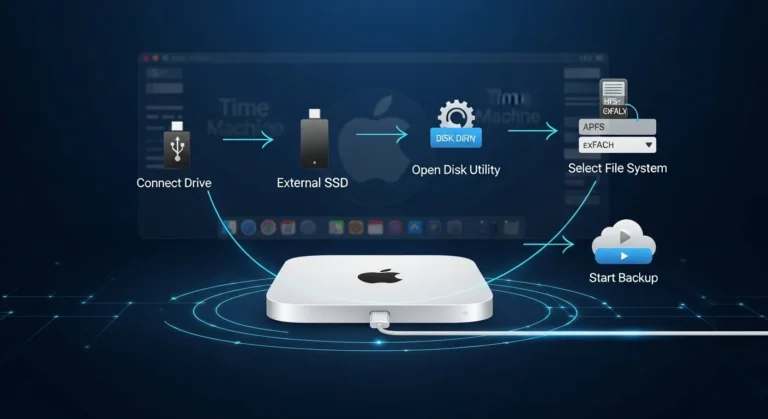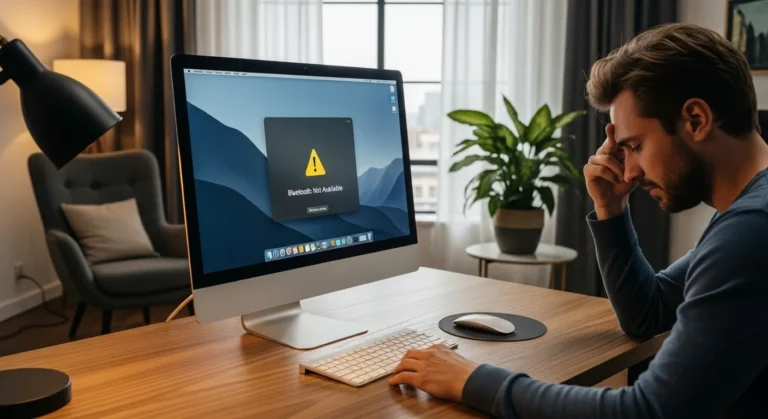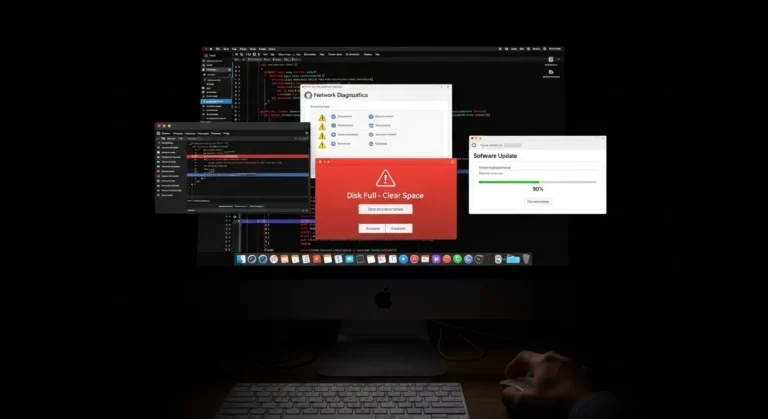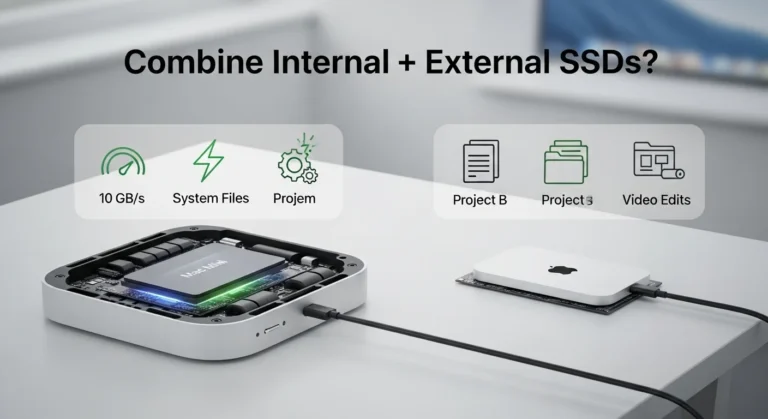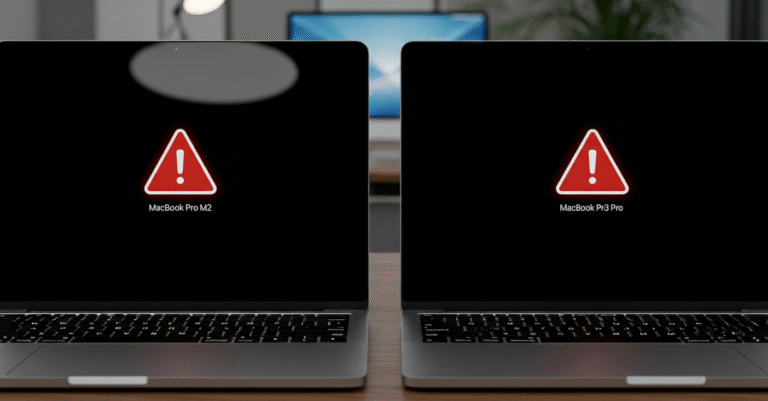Common Causes of Screen Flickering on MacBook Air M2
Screen flickering does not always mean your MacBook Air M2 is permanently damaged. It is often caused by minor glitches, but sometimes it can signal hardware issues. Here are the most common reasons:
- macOS glitches after updates or incomplete installations.
- Graphics conflicts between integrated and dedicated processors.
- Loose display connectors inside the laptop.
- Browser issues, especially with Chrome or Microsoft Edge.
- Faulty display or backlight hardware.
Step-by-Step Fixes for MacBook Air M2 Screen Flickering
Before rushing to a repair center, try these troubleshooting steps:
1. Restart Your MacBook
It may seem basic, but restarting clears temporary system glitches and memory conflicts that could be causing the flickering.
2. Update macOS
Outdated software is a common cause of display issues. Head to System Settings > General > Software Update and install the latest version to patch bugs.
3. Disable Automatic Graphics Switching
Some MacBooks automatically switch between graphics processors to save energy, which can cause flickering.
- Go to System Settings > Battery > Options.
- Turn off Automatic Graphics Switching.
4. Reset NVRAM and SMC
Resetting NVRAM and SMC often resolves display-related issues.
- Shut down your MacBook.
- Press Option + Command + P + R for about 20 seconds.
- Restart normally.
5. Boot in Safe Mode
Safe Mode disables unnecessary apps. If the flickering disappears in this mode, the problem is likely caused by third-party software.
6. Check Browser Settings
Many users in Dubai have reported flickering while using Chrome or Edge. Disabling hardware acceleration in browser settings or switching to Safari can often fix this.
7. Test on an External Monitor
Connect your MacBook Air M2 to an external display. If flickering happens only on your laptop screen, you are most likely dealing with a hardware issue.
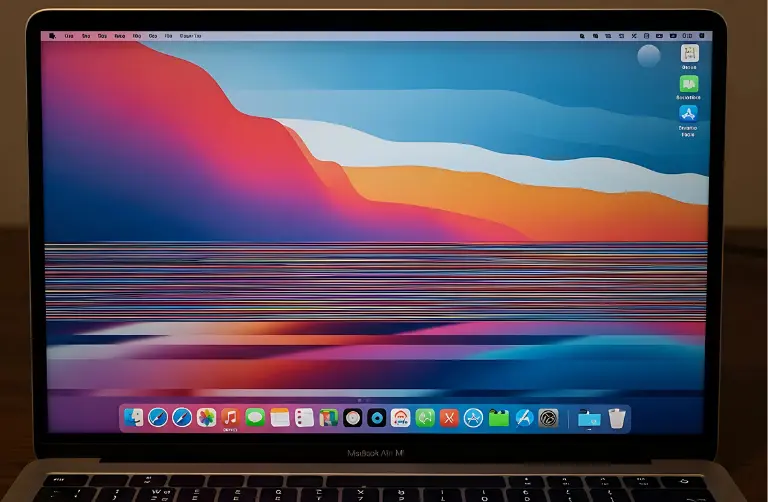
When to Seek Professional Help in Dubai
If the above steps do not solve the problem, it could point to a hardware-related issue such as:
- Damaged display connectors.
- A faulty graphics processor
- A malfunctioning backlight or screen panel.
At this stage, professional help is recommended. Visiting a trusted service provider like Azizi Technologies UAE ensures that your device is properly diagnosed and repaired using original parts.
Tips to Prevent Screen Flickering in the Future
While not all issues can be avoided, following these best practices can help reduce the risk of screen flickering:
- Keep macOS updated at all times.
- Avoid installing suspicious or unverified apps.
- Place your MacBook on stable surfaces to prevent display cable looseness.
- Schedule regular maintenance checks with a reliable MacBook repair service in Dubai.
Why Choose Us for MacBook Repairs in Dubai?
We understand how important your MacBook Air M2 is for your work, studies, and daily use. That is why we provide expert repair services tailored to your needs.
- Experienced Technicians: Our Apple-certified experts can handle both hardware and software issues.
- Quick Turnaround: Fast diagnosis and repair so you can get back to work without delays.
- Genuine Parts: We only use original components for lasting performance.
- Convenient Access: Available to MacBook users across Business Bay, Marina, JLT, and other areas of Dubai.
Final Thoughts:
Screen flickering on a MacBook Air M2 may look like a serious problem, but often it is caused by software issues that can be fixed with simple steps like updating macOS, resetting NVRAM, or adjusting browser settings. Testing with an external monitor is also a quick way to check whether the issue is hardware-related.
If the problem continues, it is best not to delay professional help. At Azizi Technologies UAE, we specialize in diagnosing and fixing screen flickering problems for MacBook Air users in Dubai. With expert service and genuine parts, we ensure your MacBook is restored to perfect working condition so you can enjoy a smooth, flicker-free experience.