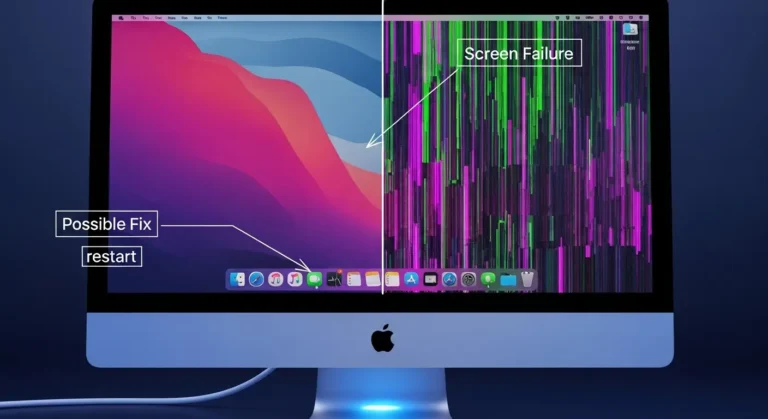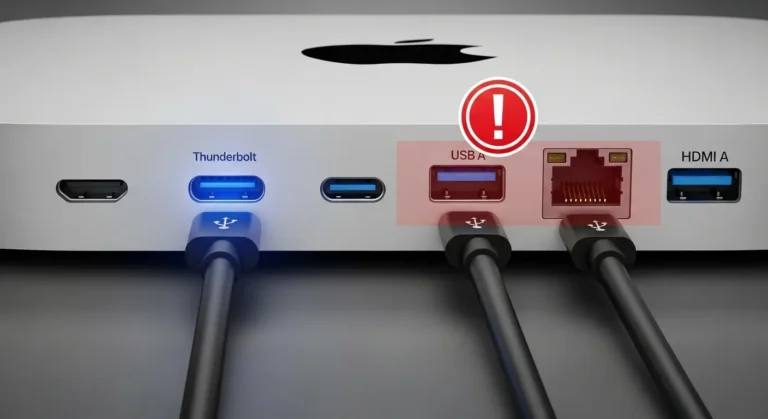Why File System Choice Matters
A file system is how your computer organizes and manages data on a drive. Choosing the right one ensures:
- Faster read/write speeds for large files.
- Better compatibility across macOS and other devices.
- Reliable backups without data corruption.
- Efficient storage management for SSDs and HDDs.
Common File Systems for Mac Mini M4
Here are the most commonly used file systems for external drives connected to macOS:
| File System | Best Use Case | Pros | Cons |
| APFS (Apple File System) | SSD backups, Time Machine | Fast, secure, optimized for macOS | Not compatible with Windows/Linux |
| Mac OS Extended (HFS+) | Traditional HDD backups | Works with older Macs and is stable | Slower than APFS, outdated |
| exFAT | Cross-platform use | Compatible with Windows & macOS | Less secure, no journaling |
| FAT32 | Small drives under 32GB | Universal compatibility | File size limit of 4GB, outdated |
Best File System for Mac Mini M4
APFS – Ideal for SSDs
- Perfect for Time Machine backups and SSD-based external drives.
- Offers strong encryption, faster speeds, and efficient storage handling.
- If you use your drive only with macOS, this is the best choice.
Mac OS Extended (HFS+) – Best for Older HDDs
- Reliable for mechanical hard drives.
- Works well if you are backing up media libraries or documents.
- However, it is slower compared to APFS.
exFAT – Best for Sharing Between Mac and Windows
- If you work with both macOS and Windows PCs in Dubai’s business environment, exFAT provides smooth compatibility.
- Supports larger file sizes compared to FAT32.
- Best for external drives used for transferring files.
FAT32 – Limited Use
- Outdated, but still works for small USB drives.
- Not recommended for modern backups due to file size restrictions.
How to Format Your External Drive on Mac Mini M4
- Connect the external hard drive to your Mac Mini.
- Open Disk Utility from Applications > Utilities.
- Select your drive and click Erase.
- Choose the right Format (APFS, Mac OS Extended, or exFAT).
- Click Erase again to confirm.
Your drive is now ready for use with the chosen file system.
Tips for Backing Up Data in Dubai
- Use Time Machine for automatic backups on APFS drives.
- Keep at least two backup drives for critical work files.
- For business users in Downtown Dubai, Marina, or JLT, consider cloud backup solutions along with external drives for extra safety.
If you deal with large video projects or graphic design files, an APFS-formatted SSD is the most efficient option.
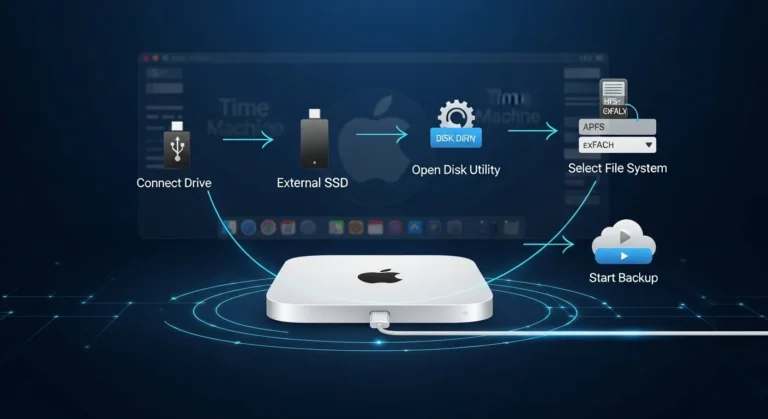
When to Seek Expert Help
If you are unsure which file system to choose or face problems while formatting your drive, expert help can save you time. In Dubai, Azizi Technologies UAE provides professional support for Mac setups, storage, and data recovery, ensuring your Mac Mini M4 works smoothly with a proper backup plan.
Why Choosing the Right File System Protects You
- Prevents data loss and corruption.
- Maximizes compatibility depending on your workflow.
- Saves time by offering faster transfer speeds.
- Ensures long-term stability for both personal and professional use.
Final Thoughts:
The best file system for external hard drive backup on the Mac Mini M4 depends on your usage. If you work only within macOS, APFS is the most powerful and secure choice. For older hard drives, HFS+ is reliable, while exFAT is best for sharing between Windows and macOS devices.
If you are still unsure or need professional help in setting up your storage system, you can always rely on experts. At Azizi Technologies UAE, we provide trusted Apple support in Dubai, making sure your Mac Mini and external drives are optimized for performance, safety, and reliability.