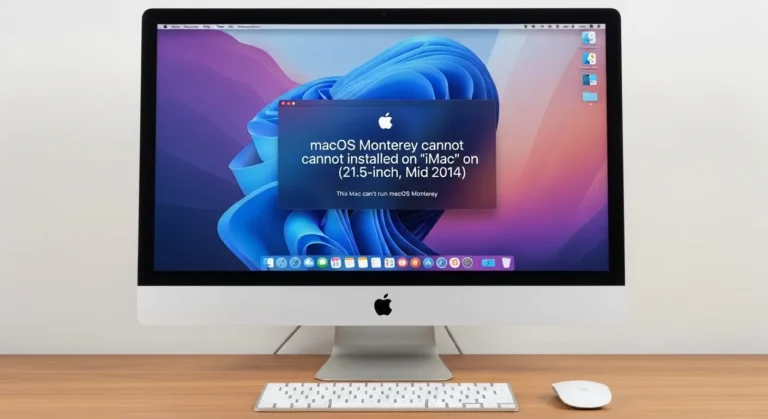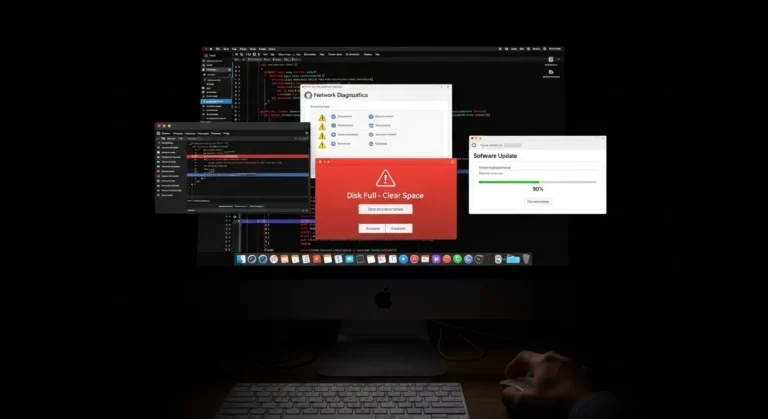What Does the Orange Light Mean?
Apple uses LED light indicators on the Mac mini M4 Pro to signal different states:
- Solid White – Normal power-on and functioning.
- Blinking Orange – Network connection issues, migration interruptions, or setup problems.
- Solid Orange – Hardware alert or system standby with connectivity issues.
When the light blinks orange, specifically during migration, it usually points to unstable network conditions or problems with the target Mac/Time Machine drive.

Common Causes of Blinking Orange Light During Migration
The issue can happen for multiple reasons. Below are the most frequent ones:
- Weak or Unstable Wi-Fi – Migration Assistant relies heavily on a strong internet or local Wi-Fi. If the signal drops, the process may freeze, causing the orange to blink.
- Faulty Ethernet Cable or Port – For wired migrations, a damaged cable or unstable port can disrupt the connection.
- Outdated macOS or Firmware – Running older system versions on either device can create compatibility issues.
- Overloaded Router – If too many devices in your office or home network are consuming bandwidth, migration may slow down and trigger errors.
- Peripheral Conflicts – External devices like hubs, monitors, or adapters connected to the Mac mini may interfere with the migration process.
How to Fix the Blinking Orange Light Issue
Here are some step-by-step solutions you can try:
1. Check Your Network Connection
- If using Wi-Fi, switch to a wired Ethernet connection for a more stable migration.
- Restart your router to refresh connectivity.
- Move the Mac mini closer to the router if Wi-Fi is your only option.
2. Verify Cables and Ports
- Replace your Ethernet cable with a high-quality Cat 6 or Cat 7 cable.
- Test different ports on both the Mac mini and your router.
- Remove unnecessary adapters or hubs during migration.
3. Update macOS and Firmware
- Ensure both your old Mac and new Mac mini M4 Pro are running the latest macOS update.
- Install firmware updates if available before starting migration.
4. Restart Migration Assistant
- Cancel the current migration if it is stuck.
- Restart both Macs or your Time Machine drive.
- Relaunch Migration Assistant and try again.
5. Free Up Network Bandwidth
- Disconnect non-essential devices from your network during migration.
- Pause large downloads or video streaming services on other devices.
Preventing the Issue in Future Migrations
To avoid facing the blinking orange light again, keep these tips in mind:
- Always update your macOS before migration.
- Use wired Ethernet whenever possible for faster and more reliable transfers.
- Prepare your network by ensuring minimal interference from other devices.
- Check your Time Machine backup drive for errors before using it.
- Avoid multitasking on your Mac mini while migration is in progress.
A Quick Comparison of Fixes
| Cause | Solution | Effectiveness |
| Weak Wi-Fi | Use Ethernet connection | High |
| Faulty Cable/Port | Replace with certified cable, test ports | High |
| Outdated Software/Firmware | Update macOS and firmware | High |
| Router Overload | Limit device usage during migration | Medium |
| Peripheral Interference | Disconnect unnecessary devices | Medium |
Why This Matters in Dubai
In Dubai, where professionals rely heavily on Mac systems for design, business, and IT services, unexpected issues can be highly disruptive. Startups and digital agencies in areas like Dubai Marina, Business Bay, and JLT often depend on quick and secure migrations to keep their operations running smoothly. A blinking orange light during migration can cause delays, but with the right troubleshooting steps, you can often resolve the problem without losing valuable time.
At Azizi Technologies UAE, our expertise lies in delivering reliable Mac services ranging from setup to advanced troubleshooting. We ensure your Mac systems continue to perform at their best with stable and efficient solutions.
Final Thoughts:
The blinking orange light during migration on the Mac mini M4 Pro may look worrying, but in most cases, it is linked to simple network or connection issues, not serious hardware damage. By checking your network, updating macOS, and switching to a wired connection, you can often resume migration without interruption.
In Dubai’s fast-paced business environment, smooth technology is essential to keeping productivity on track. With the right preparation and support, you can solve this issue quickly and keep your work moving forward. At Azizi Technologies UAE, our team provides expert assistance to ensure your Mac systems run reliably and deliver peak performance every day.