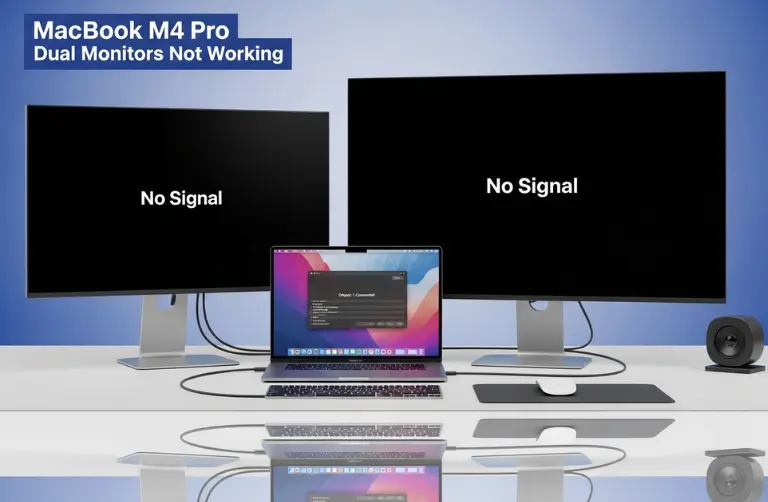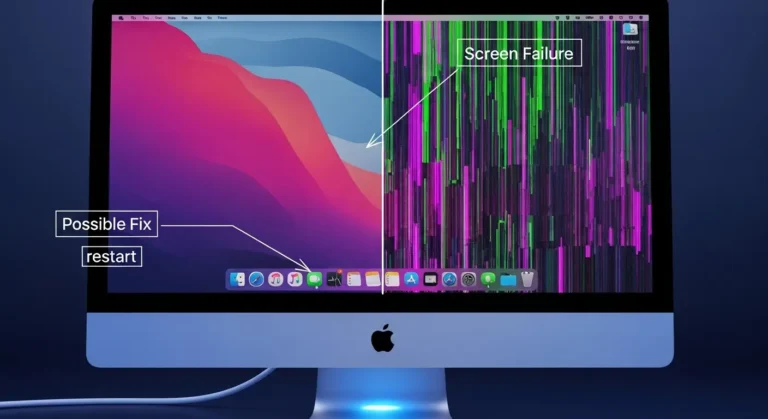Common USB-A Issues on Mac Studio M4
While the USB-A ports are reliable, problems can occur for several reasons. Below are the most common issues:
1. Device Not Recognized
Sometimes, when you plug in a USB-A accessory, the Mac Studio fails to detect it. This can happen due to driver conflicts, faulty cables, or power limitations.
2. Intermittent Connection
A device may randomly connect and disconnect. This can be frustrating, especially during file transfers or live performances.
3. Slow Data Transfer
Even though the Mac Studio’s USB-A ports support USB 3 speeds, you may notice slower-than-expected transfers. This often happens when using outdated cables or older devices.
4. Accessory Requires More Power
Some accessories, such as external DVD drives or large-capacity external hard drives, require more power than a single USB-A port can provide.
5. Compatibility Issues
Certain older accessories, especially legacy printers and audio equipment, may require special drivers or updates to function properly on macOS.
Troubleshooting Steps for USB-A Problems
Here are simple, step-by-step solutions to fix USB-A port issues on your Mac Studio M4.
1. Check the Basics
- Ensure the cable and device are not damaged.
- Try connecting the accessory to another USB port on the Mac Studio.
- Restart your Mac to reset connections.
2. Test with Another Device
Plug in a different accessory (like a mouse or USB stick). If that works, the issue is likely with the original device.
3. Update macOS and Device Drivers
- Go to System Settings > General > Software Update and install the latest updates.
- For printers, audio interfaces, or other legacy devices, check the manufacturer’s website for updated drivers.
4. Reset SMC and NVRAM
Although the M4 Mac Studio does not have a traditional SMC like Intel Macs, performing an NVRAM reset can sometimes fix port recognition issues.
- Shut down your Mac Studio.
- Hold Option + Command + P + R for about 20 seconds during startup.
5. Use a Powered USB Hub
If your device requires more power, a powered hub can help ensure stable connections. This is especially useful for external drives and professional gear.
6. Check System Report
Go to Apple Menu > About This Mac > System Report > USB to see if the device appears. If it shows but does not function properly, the issue may be software-related.
Tips to Avoid Future USB-A Problems
- Use quality cables – Cheap cables often cause data loss or poor power delivery.
- Keep your workspace cool – Heat can sometimes affect port performance, especially in Dubai’s warmer environments.
- Regularly update your apps and firmware – Creative software and hardware updates often include fixes for connectivity issues.
- Do not overload ports – Spread devices across multiple ports or use hubs to balance power usage.
When to Seek Professional Help
If your USB-A ports are still unresponsive after troubleshooting, it may be a hardware issue. Faulty ports can result from manufacturing defects or damage from frequent use. In this case, it is best to get expert diagnostics. Many professionals in Dubai trust Azizi Technologies UAE for Mac Studio repairs, port replacements, and performance optimization.
Why USB-A Ports Still Matter
Even with the shift to USB-C, many creative professionals rely on USB-A. From older audio interfaces to archival drives, these ports offer backward compatibility, ensuring that long-term projects remain accessible. Ensuring they work properly is crucial for uninterrupted workflows.
Final Thoughts:
If your Mac Studio M4 USB-A ports are not working, do not worry. In many cases, the issue is caused by simple problems, such as a faulty cable, outdated software, or insufficient power. By following these steps and keeping your Mac up to date, you can usually resolve the issue.
Here in Dubai, we understand the importance of reliable hardware for creative and tech professionals. At Azizi Technologies UAE, our team is ready to help with expert repairs and setup. Whether you are editing, designing, or developing, we make sure your Mac Studio stays fast, reliable, and ready for every project.