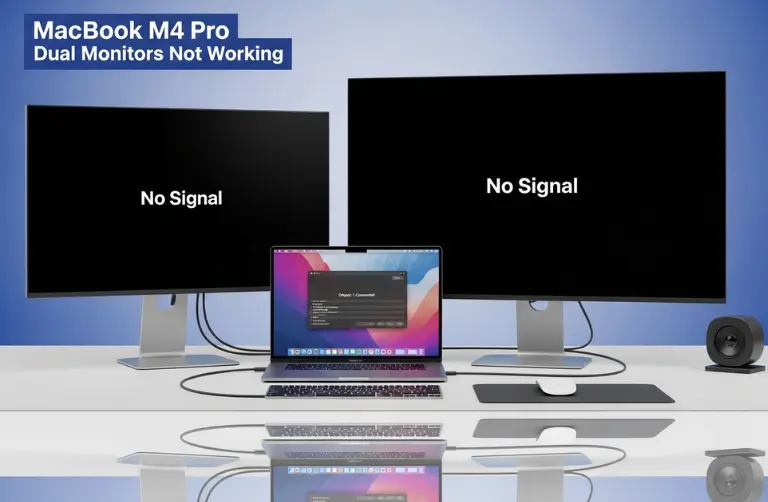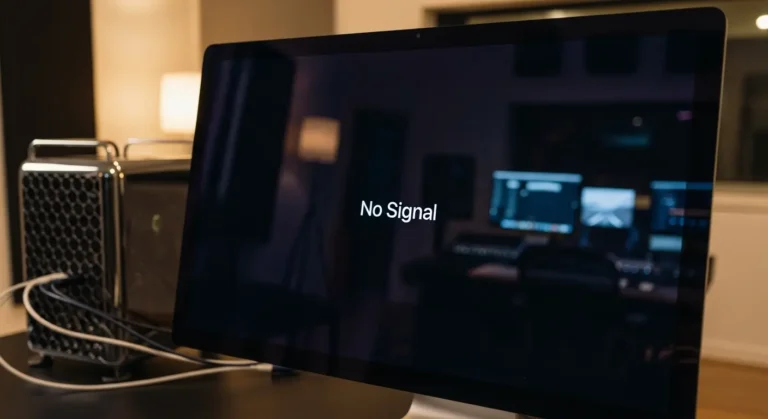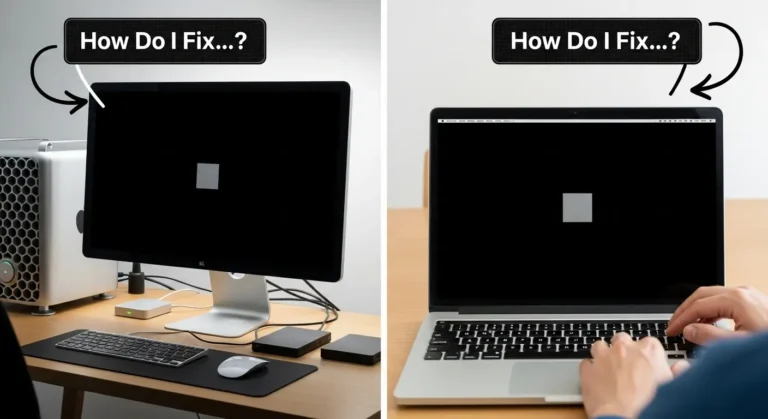Why Does the M4 Mac Mini Get Bricked After Erasing?
When you use the Erase All Content and Settings feature, your Mac Mini should normally return to a factory-fresh state. However, issues can occur if:
- The process is interrupted by a power failure.
- The macOS reinstall fails due to a corrupted Internet recovery.
- Apple Configurator or firmware files are outdated.
- A mismatch occurs between internal security chips and macOS recovery.
Because the M4 Mac Mini is designed with advanced Apple Silicon technology, it relies heavily on secure firmware. If that firmware becomes corrupted, your Mac can appear “dead” even though the hardware is still fine.
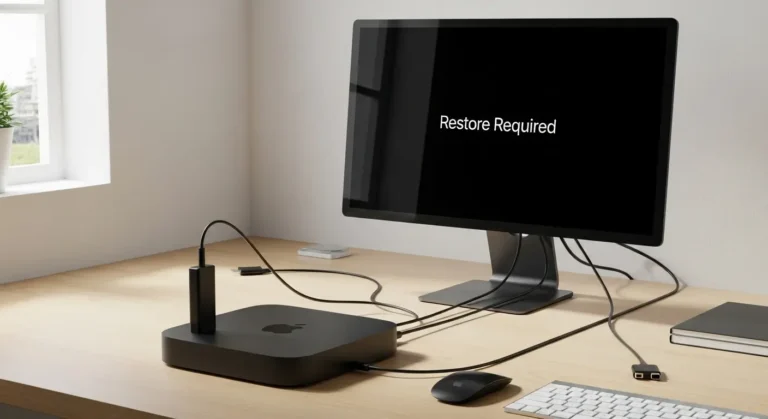
Signs Your M4 Mac Mini Is Bricked
You may be facing a bricked device if:
- The Mac Mini would not boot past the Apple logo.
- It shows a flashing folder with a question mark.
- You only see a blank or black screen.
- Attempts to reinstall macOS fail repeatedly.
- The Mac enters DFU mode automatically.
Step-by-Step Recovery Methods
Before rushing to a service center, try these troubleshooting steps to recover your Mac Mini:
1. Check Basic Connections
- Ensure the power cable is firmly connected.
- Use a reliable monitor and cable to confirm it is not a display issue.
2. Try Internet Recovery
- Restart your Mac Mini and hold Option + Command + R.
- Wait for the spinning globe icon to appear.
- Follow the prompts to reinstall macOS from Apple’s servers.
3. Use DFU Mode and Apple Configurator
If internet recovery does not work, you will need another Mac:
- Install Apple Configurator 2 on the second Mac.
- Connect your bricked Mac Mini M4 to the working Mac via USB-C/Thunderbolt cable.
- Put your Mac Mini into DFU Mode (press and hold the power button for about 10 seconds until the screen stays black).
- In Configurator, select your Mac Mini and choose Revive.
- If revive does not work, select Restore (this erases everything but reinstalls firmware and macOS).
4. Re-download Firmware Files
Sometimes, firmware corruption is the root cause. If Restore fails, delete old firmware files on your second Mac and let Configurator download new ones before retrying.
5. Reset NVRAM and SMC (if accessible)
On Apple Silicon, these resets are handled during restarts, but if the Mac boots partially, restarting multiple times can reset system management.
When Professional Help Is Needed in Dubai
If none of the above steps solve the problem, your Mac Mini M4 may have a deeper firmware or hardware fault that can not be fixed with DIY recovery. In such cases, professional diagnostics are the safest option.
At Azizi Technologies UAE, our team uses advanced Apple tools and certified methods to restore bricked Mac Minis in Dubai. We can identify whether it is only firmware corruption or if parts like the internal storage or logic board need replacement, ensuring your device is back to peak performance.
Tips to Prevent Bricking Issues in the Future
- Always connect your Mac Mini to a reliable power source during resets.
- Use a stable internet connection in Dubai when reinstalling macOS.
- Keep Apple Configurator 2 updated on your secondary Mac.
- Regularly back up your data to an external drive or iCloud.
Why This Matters for Dubai Professionals
For many professionals in Dubai, such as designers in Media City, consultants in DIFC, and startups in Downtown, time is money. A bricked Mac Mini can cause serious downtime, delaying projects and costing productivity. Knowing how to recover your device quickly helps you avoid unnecessary stress and expenses.
Final Thoughts:
A bricked Mac Mini M4 after using Erase All Content and Settings can feel worrying, but in most cases, it can be fixed. With options like internet recovery, DFU mode, or Apple Configurator, you can often get your Mac running again.
If your Mac Mini still does not respond, it is time to get expert help. At Azizi Technologies UAE, our team handles Mac Mini recovery and repair in Dubai, bringing your device back quickly and reliably so you can continue your work without delays.