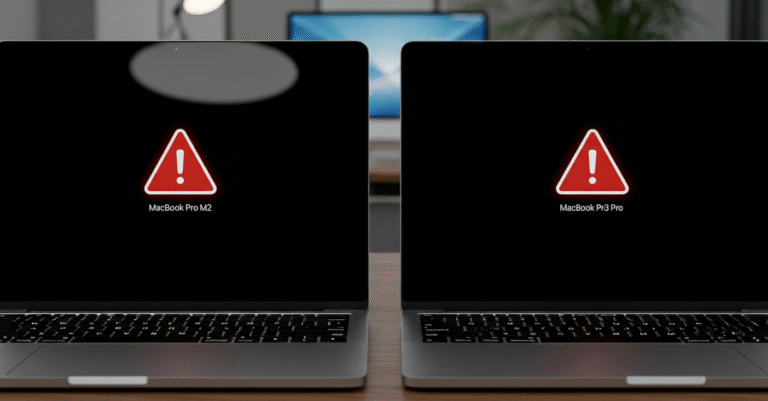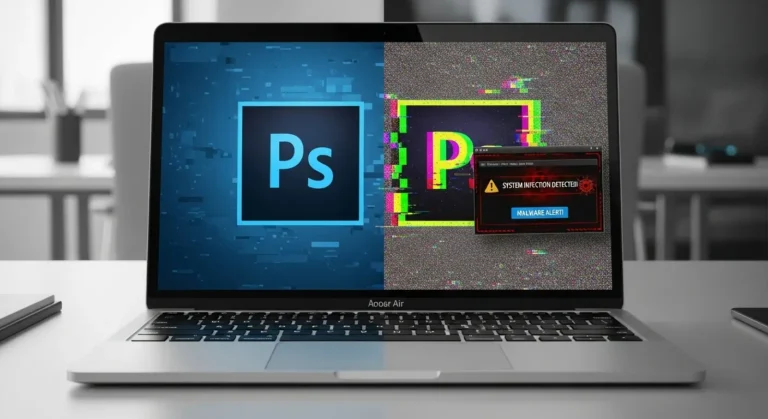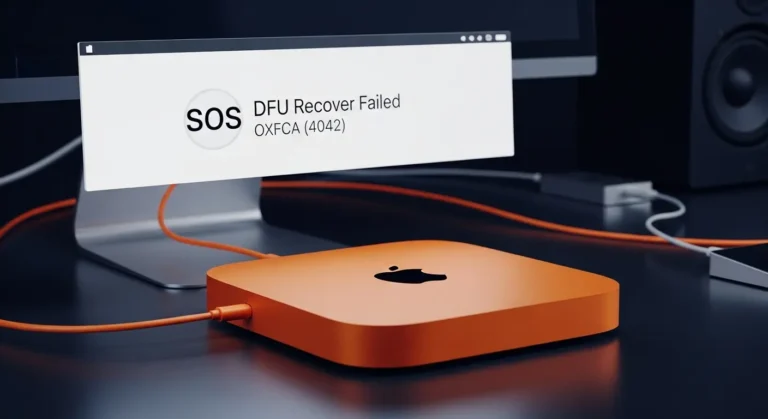Common Causes of an Unstable MacBook Trackpad
Before jumping into solutions, it helps to understand why the issue happens:
- Software glitches – Outdated macOS or app conflicts can cause lag.
- Battery swelling – A swollen battery may push against the trackpad from underneath.
- Hardware damage – Drops, spills, or wear and tear can affect trackpad sensors.
- System settings – Wrong configurations in trackpad settings may cause jumpy movement.
- Third-party accessories – Cheap chargers or connected devices can sometimes interfere.
Step-by-Step Solutions to Fix an Unstable Trackpad
1. Update macOS
- Go to System Settings > General > Software Update.
- Installing the latest version often fixes trackpad stability issues.
2. Reset Trackpad Settings
- Open System Settings > Trackpad.
- Reset gestures, sensitivity, and click options to default.
- Test the trackpad again to see if it improves.
3. Reset SMC (System Management Controller)
- Shut down your MacBook.
- Hold Shift + Control + Option + Power button for 10 seconds.
- Release and restart.
- This reset often fixes power and trackpad-related glitches.
4. Reset PRAM/NVRAM
- Restart your MacBook and hold Option + Command + P + R for 20 seconds.
- This clears stored settings that may be causing instability.
5. Check for Battery Issues
- If your MacBook feels bloated or the trackpad seems raised, the battery could be swelling.
- Stop using the device immediately and take it for service, as this can be dangerous.
6. Disconnect Accessories
- Unplug any connected USB devices or external trackpads/mice.
- Restart and test the trackpad again.
Advanced Fixes for Dubai Users
If the problem does not go away, you may need more advanced fixes:
- Reinstall macOS – A clean installation can solve persistent software problems.
- Hardware replacement – If the trackpad itself is damaged, it may need replacing.
- Battery service – Swollen or old batteries should be replaced by experts.
- Professional trackpad calibration – Sometimes, only trained technicians can restore smooth function.
For users in Dubai handling design, presentations, or online business, downtime can cause serious delays. Azizi Technologies UAE is a trusted repair center that can quickly identify software or hardware issues and fix them using genuine Apple parts.
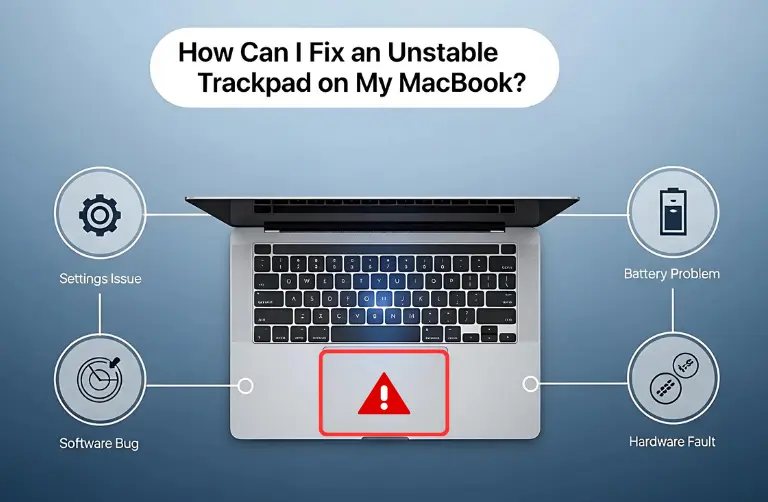
Tips to Prevent Trackpad Problems in the Future
To avoid facing the same issue again, follow these simple practices:
- Keep macOS updated.
- Use your MacBook on flat surfaces.
- Avoid eating or drinking near your MacBook.
- Use only original Apple chargers and accessories.
- Schedule regular device checkups if you use your MacBook heavily for work.
Why Professional Help Matters in Dubai
Even though some trackpad problems can be fixed at home, issues like hardware damage or swollen batteries require expert care. Trying to repair these yourself may cause more harm than good.
Choosing expert help ensures:
- Proper diagnosis of the issue.
- Quick replacement of faulty parts.
- Genuine Apple-certified components.
- Peace of mind for Dubai professionals who rely on their MacBooks daily.
Final Thoughts:
An unstable trackpad on your MacBook can disrupt work, study, or creative projects. Basic fixes like resetting settings or updating macOS may help, but if the issue continues, it often signals a hardware fault. Acting early can prevent bigger problems.
For users in Dubai, the smart choice is to get expert MacBook repair. With skilled professionals at Azizi Technologies UAE, you can restore smooth trackpad performance and keep your MacBook running without interruptions.