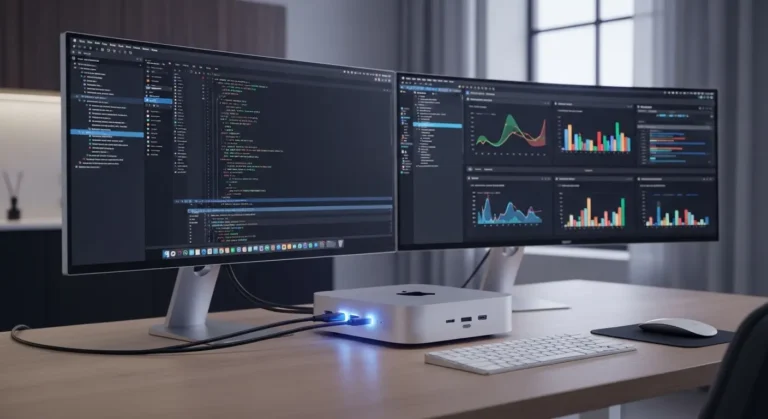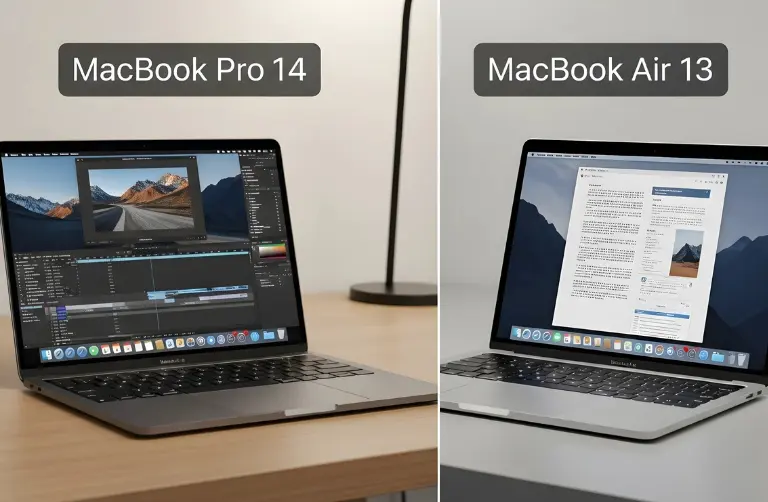Why Convert WAV to MP3 on Mac?
Before diving into the steps, let’s understand why people often convert WAV files into MP3:
- File Size – WAV files are large, sometimes several hundred MB for a single track. MP3 compresses the size without noticeable loss in quality.
- Compatibility – MP3 is supported across almost every device, app, and media player.
- Convenience – Smaller MP3 files are easier to transfer via email, cloud storage, or messaging apps.
- Storage Management – On MacBooks and iMacs with limited storage, MP3 helps save space.
In a fast-moving city like Dubai, where professionals often share files quickly between teams, MP3 is the more practical choice.
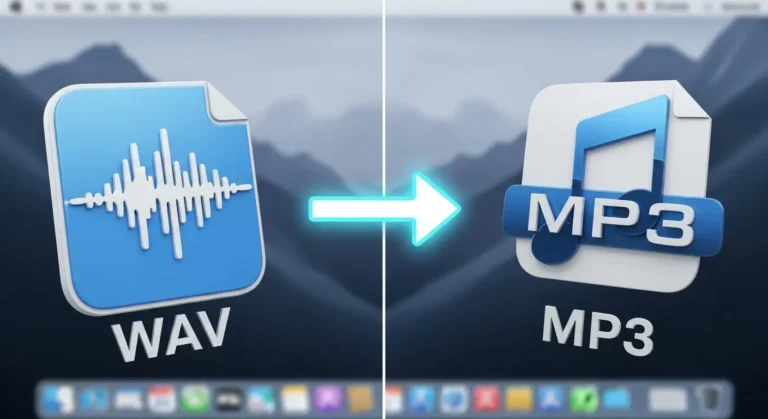
Methods to Convert WAV to MP3 on Mac
There are several ways you can convert audio formats on macOS. Below are some of the best and simplest methods you can try:
1. Using iTunes (Apple Music App on macOS Catalina and later)
Apple’s built-in Music app (previously iTunes) is one of the most reliable ways to convert files.
Steps:
- Open the Music app on your Mac.
- Import your WAV file into the library.
- Go to Music > Preferences > Files > Import Settings.
- Choose MP3 Encoder from the options.
- Select the WAV file, then click File > Convert > Create MP3 Version.
This method is free, fast, and works perfectly for most users.
2. Using QuickTime Player
QuickTime Player, another built-in macOS app, can export audio files in MP3 format.
Steps:
- Open your WAV file in QuickTime Player.
- Click File > Export As > Audio Only.
- Choose the MP3 format and save the file.
This is one of the easiest methods if you only need to convert one or two files quickly.
3. Online Conversion Tools
For users in Dubai who prefer quick, on-the-go solutions, online converters can be a handy option. Websites like CloudConvert or Zamzar allow you to upload a WAV file and download it as an MP3.
Advantages:
- No software installation needed.
- Works on both Mac and other devices.
Disadvantages:
- Requires a stable internet connection.
- Not ideal for huge files.
4. Third-Party Conversion Software
If you deal with audio files regularly, professional software is the best choice. Apps like Audacity, Wondershare UniConverter, or VLC Media Player give you more control over bitrate, quality, and batch conversion.
Why choose this method?
- Ideal for musicians, podcasters, and media professionals in Dubai.
- Allows bulk conversion, saving time.
- Offers more customization for quality settings.
5. Using Terminal (Advanced Users)
Mac’s Terminal can also be used with the FFmpeg tool for conversion. While this method requires technical expertise, it is highly effective.
Command Example:
- ffmpeg -i input.wav output.mp3
- This approach is for advanced users who prefer full control.
Table: Comparison of Conversion Methods
| Method | Ease of Use | Internet Needed | Batch Conversion | Best For |
| iTunes / Music App | Easy | No | Yes | Everyday Mac users |
| QuickTime Player | Very Easy | No | No | Quick conversions |
| Online Tools | Easy | Yes | Limited | Casual users, light conversions |
| Third-Party Software | Medium | No | Yes | Professionals in music & media |
| Terminal (FFmpeg) | Hard | No | Yes | Tech-savvy users, developers |
Tips for a Smooth Conversion
- Always back up your WAV files before converting.
- Choose the correct bitrate for MP3 (128 kbps is average, 256–320 kbps for higher quality).
- Use Apple-certified apps and tools for stability and security, especially when handling professional projects in Dubai.
- For businesses involved in audio editing, expert guidance can make a significant difference. At Azizi Technologies UAE, our team ensures smooth file handling and optimized storage solutions, delivering professional-level performance without interruptions.
Why Conversion Matters in Dubai’s Creative Market
Dubai boasts a rapidly growing creative industry, featuring a diverse range of content creators, musicians, and media professionals. WAV files are perfect for editing, but MP3 is the universal standard for distribution. Whether you are sending a demo to a producer, uploading a podcast, or sharing files with a client, MP3 ensures smooth playback on all devices.
Students, freelancers, and corporate users in Dubai also benefit from MP3s’ smaller file size, especially when working with limited storage on MacBooks or cloud platforms.
Final Thoughts:
Converting WAV to MP3 on a Mac is easy once you know which tools to use. You can rely on built-in apps like Music and QuickTime for quick tasks, or choose advanced programs like Audacity and VLC if you want more control and customisation options. For most users, Apple’s default apps do the job well, while professionals may prefer third-party options for extra features.
In Dubai, where many creatives and businesses handle audio files daily, using the correct method saves both time and effort. If you ever need expert help managing large media files or setting up the best tools, Azizi Technologies UAE offers trusted support to keep your workflow fast, smooth, and reliable.