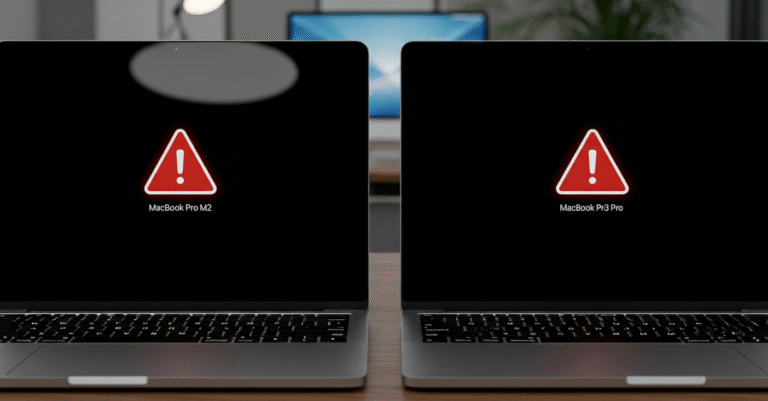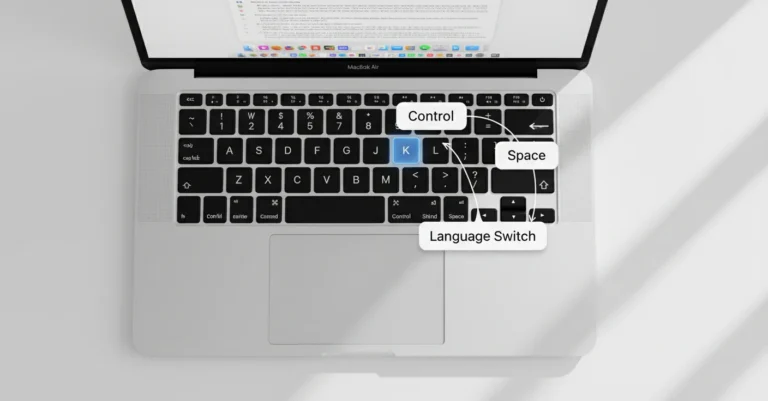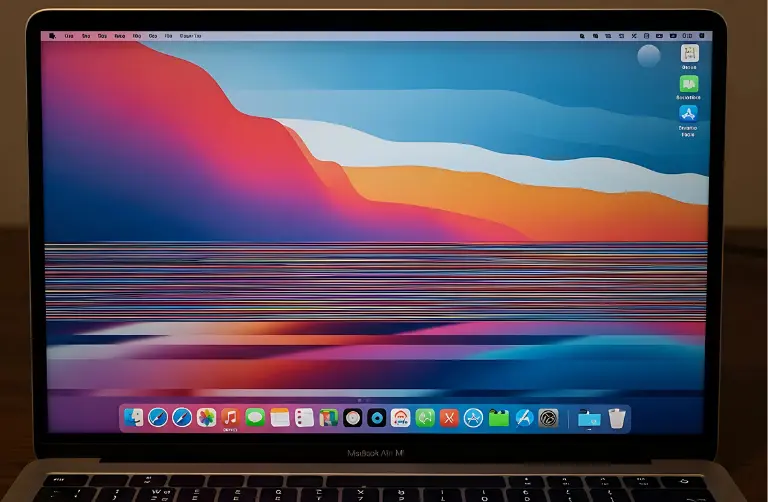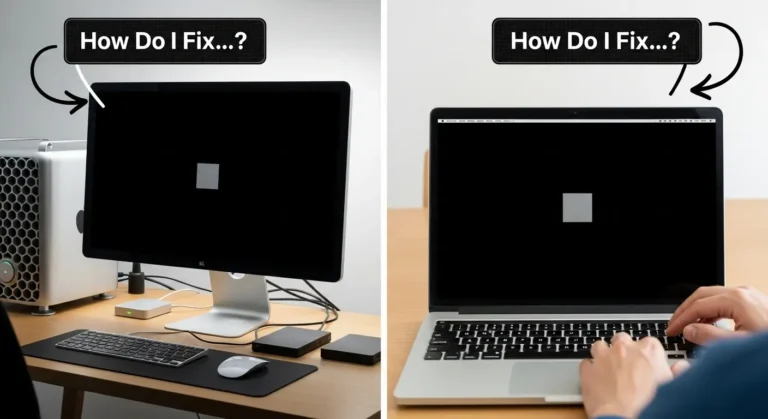Why Does the SSD Eject Randomly on the M4 Pro Mini?
There are several reasons why your external SSD might disconnect randomly on the Mac mini M4 Pro but remain stable on a MacBook Pro M3. Below are some of the most common causes:
Power Management Settings
The Mac mini may put USB-C ports into low-power mode when idle, leading to sudden ejection.
USB-C / Thunderbolt Compatibility Issues
Some external SSDs are optimized for MacBook Pro ports, and the Mac mini M4 Pro might have stricter compatibility.
macOS Software Bugs
New macOS releases sometimes come with bugs affecting external storage stability.
Faulty Cables or Hubs
Even if the SSD works on a MacBook Pro, a weak or incompatible cable might not handle the Mac mini’s power delivery correctly.
Background Processes
Some apps in Dubai setups, especially creative tools, may cause high background activity that disrupts external connections.
How to Fix the External SSD Random Ejecting Issue
If you are facing this problem on your M4 Pro Mac mini, here are step-by-step fixes you can try:
1. Check Cable and Adapter Quality
- Use only the original cable that came with your SSD.
- Avoid low-quality adapters or hubs, as they often fail with high-speed SSDs.
- If possible, test the SSD directly on the Mac mini without a hub.
2. Change USB-C Port
- Plug the SSD into a different USB-C/Thunderbolt port.
- Some users in Dubai have reported better stability when connecting to the rear ports rather than the side or hub ports.
3. Disable Putting Hard Disks to Sleep
- Go to System Settings > Energy Saver.
- Disable the option “Put hard disks to sleep when possible.”
- This prevents macOS from disconnecting the SSD during idle moments.
4. Update macOS and Firmware
- Install the latest macOS updates to patch possible SSD compatibility issues.
- Some SSD manufacturers also release firmware updates and check their websites.
5. Test on Another Mac
- Since the same SSD works fine on a MacBook Pro M3, compare performance and settings.
- This can help identify whether the issue is software-related or specific to the Mac mini hardware.
6. Use Disk Utility for Repairs
- Open Disk Utility on your Mac mini.
- Run First Aid on the SSD to fix possible file system errors that may trigger ejections.
7. Reset SMC and NVRAM
Resetting the System Management Controller (SMC) and NVRAM often helps resolve power and connectivity issues on Mac devices.

Table: Comparison Between Mac Mini M4 Pro and MacBook Pro M3 SSD Handling
| Feature | Mac Mini M4 Pro | MacBook Pro M3 |
| USB-C Power Management | Aggressive, may eject SSDs | More stable power delivery |
| External SSD Stability | Reports of random ejections | Works smoothly |
| Port Placement | Rear-focused, may require hubs | Direct side connections |
| Common Fix | Disable sleep settings, update macOS | Usually works out of the box |
Preventing Data Loss in Dubai Work Environments
Since random ejections can lead to data corruption, it is essential to take preventive steps:
- Always eject SSDs manually when disconnecting.
- Enable Time Machine backups to avoid losing important files.
- Keep copies of critical data on another storage device.
For professionals in Dubai’s media, design, and business industries, losing files is not an option. That is why addressing this issue quickly is important.
Why Choose Professional Support in Dubai?
If none of the above fixes work, the problem might be more complex, such as a hardware fault in the Mac mini’s USB-C ports. In that case, professional repair and diagnosis may be required.
At Azizi Technologies UAE, our team specializes in Mac mini repairs, data recovery, and reliable storage solutions. We understand the latest Apple devices and ensure smooth workflows for professionals across Dubai.
Final Thoughts:
External SSDs randomly ejecting on the M4 Pro Mac mini but working fine on the MacBook Pro M3 can be frustrating, but in most cases, the issue comes down to settings, cables, or minor software bugs. By adjusting power settings, updating macOS, and using high-quality accessories, you can restore stability and avoid data loss.
For those in Dubai who rely on external storage for work or creative projects, solving these issues quickly is essential. If the problem continues, our team at Azizi Technologies UAE provides expert support to keep your Mac devices running smoothly and your data safe.