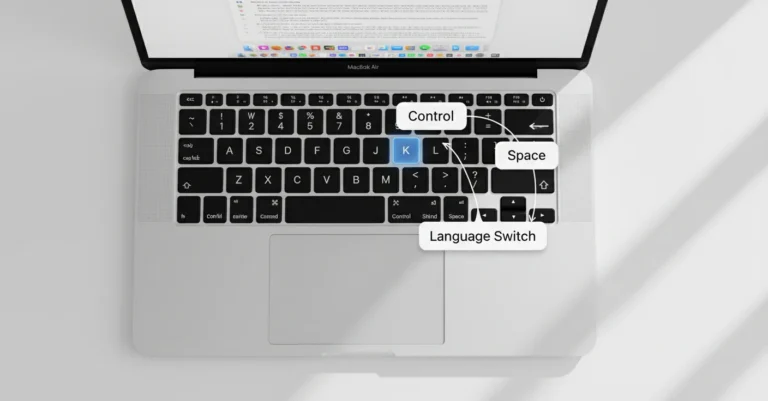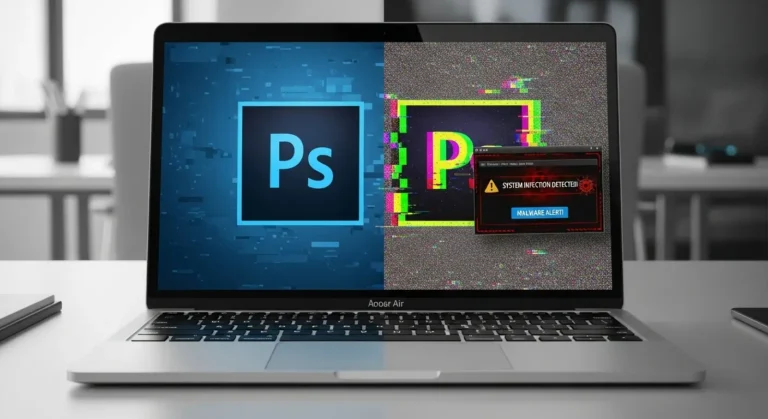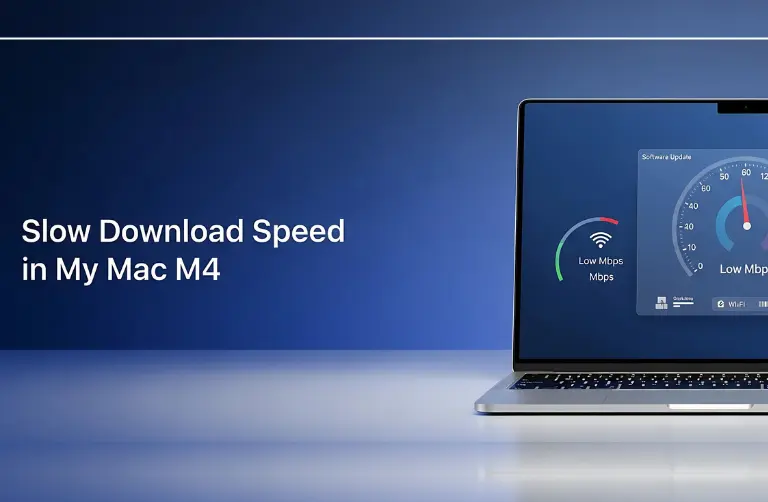Why Is It Hard to Connect Nikon Coolscan IV to Modern Macs?
The Nikon Coolscan IV was originally built for older operating systems and ports. It uses SCSI or FireWire interfaces, which are no longer available on newer iMacs. On top of that, Nikon’s official software has not been updated to support modern versions of macOS.
Here are the main hurdles:
- Lack of native drivers for macOS Ventura, Sonoma, and later versions on iMac M4.
- Incompatibility with USB-C/Thunderbolt ports, as the Coolscan IV relies on outdated connections.
- Limited official support since Nikon discontinued updates years ago.
What You Will Need to Get Started
To connect your Nikon Coolscan IV to your iMac M4, you will need a combination of adapters and third-party software. Below are the essentials:
- SCSI to FireWire or USB Adapter – Since the Coolscan IV uses older ports, you need a bridge adapter compatible with iMac M4’s Thunderbolt/USB-C input.
- Third-Party Scanning Software – Programs like VueScan or SilverFast work well with legacy scanners on modern macOS.
- Updated macOS Drivers – While Nikon does not provide them anymore, some third-party tools can act as drivers.
- High-Quality Cables – Reliable adapters and cables are essential for stable data transfer.
Step-by-Step Guide to Connect Nikon Coolscan IV to iMac M4
Follow these steps to get your scanner running:
1. Get the Right Adapter
Since the Coolscan IV does not have USB-C, use a SCSI-to-FireWire adapter, then connect that FireWire through an Apple FireWire to Thunderbolt adapter, and finally to a Thunderbolt-to-USB-C adapter for compatibility with iMac M4.
2. Install Third-Party Software
- Download VueScan (commonly used in Dubai by professional photographers).
- Install it on your iMac M4. This software has built-in support for Nikon Coolscan models and works with macOS.
3. Connect and Power On
- Plug in your Nikon Coolscan IV using the adapter chain.
- Power on the scanner before launching VueScan or SilverFast.
4. Test the Scanner
- Open VueScan.
- The software should detect the scanner.
- Run a preview scan to check functionality.
5. Troubleshoot if Necessary
If the scanner does not appear, check:
- Whether the adapter chain is properly connected.
- If macOS security settings are blocking the driver.
- Trying a different third-party app.
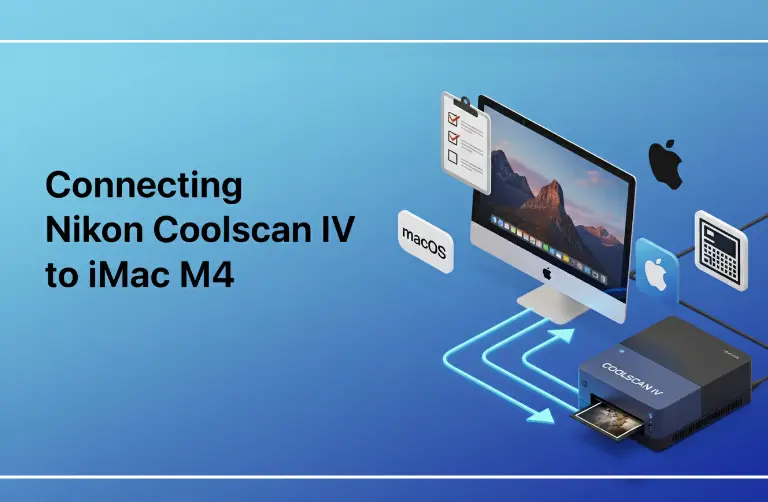
Tips for a Smooth Scanning Experience in Dubai
- Use High-Resolution Settings – For professional projects in Dubai’s creative hubs like JLT or Downtown, scan at the maximum supported DPI for best results.
- Calibrate Your Scanner – Regular calibration ensures accurate color reproduction.
- Maintain Your Coolscan IV – Clean dust and particles before scanning to avoid streaks.
- Save in Multiple Formats – For archiving, use TIFF; for sharing, use JPEG.
When to Seek Professional Help
If you are facing adapter problems, driver errors, or your scanner is not being detected, it is best to seek expert help. Connecting older scanners to modern Macs takes technical know-how and careful setup. In Dubai, our team at Azizi Technologies UAE can help you connect your Coolscan IV to your iMac M4 and make sure it delivers the best scanning results.
Why Choose Us?
Many users in Dubai still rely on older devices like the Nikon Coolscan IV, and setting them up with modern Apple systems is not always easy. Our team provides:
- Expert compatibility setup for older scanners with iMac M4.
- Fast turnaround time so you can get back to your projects.
- Affordable services with transparent pricing.
- Support across Dubai, from Marina to Business Bay.
Final Thoughts:
Connecting a Nikon Coolscan IV to an iMac M4 may seem like a tough task, but with the right adapters and third-party software, it is absolutely possible. Whether you are digitizing family memories or working on client projects, the process becomes easier when you understand the steps and prepare the right tools.
At Azizi Technologies UAE, we help users in Dubai set up and troubleshoot scanners, MacBooks, and iMacs. If your Coolscan IV is not connecting properly or you would rather let an expert handle it, our team is here to provide reliable solutions. With the right guidance, you can continue enjoying the quality of Nikon’s classic scanner on Apple’s latest hardware.