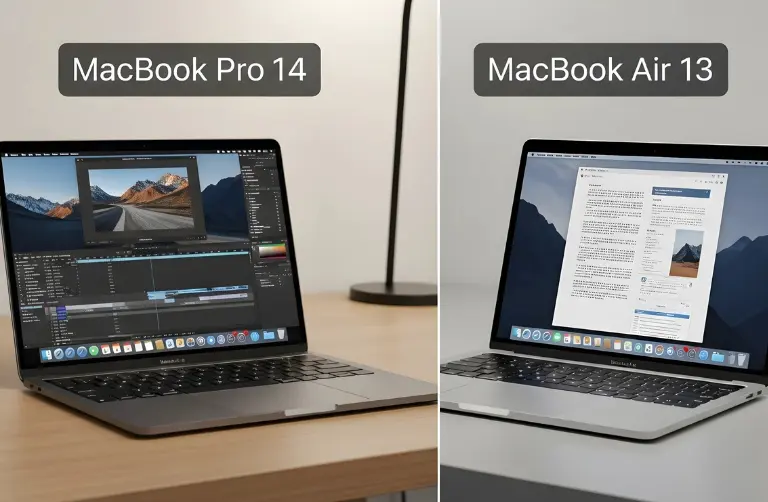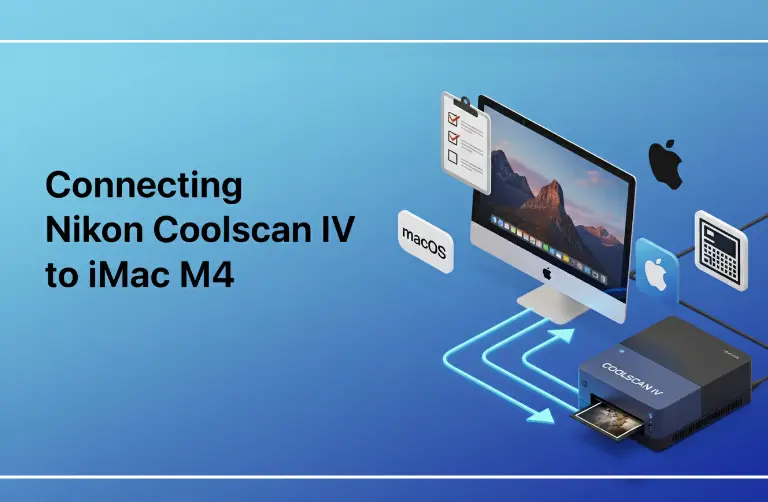Why Does the MacBook Pro Internal Display Go Black?
The issue can be triggered by both software and hardware reasons. Some of the most common causes include:
- macOS glitches after updates or incomplete installations.
- Display cable or connector issues inside the MacBook.
- Graphics card switching problems, especially when handling high-performance tasks.
- Faulty system settings or corrupted NVRAM/SMC data.
- Hardware damage due to drops, overheating, or liquid exposure.
In Dubai, where the climate is hot and devices are often used outdoors, overheating is also a contributing factor to sudden black screen problems.
Step-by-Step Fixes for MacBook Pro Display Black Screen
1. Check Brightness and Power
It may sound obvious, but sometimes the brightness is accidentally lowered to zero or the MacBook is not charging properly. Ensure your charger is connected and try increasing the brightness using the F2 key.
2. Force Restart Your MacBook Pro
A force restart can clear temporary system glitches:
- Press and hold the Power Button for 10 seconds until the MacBook turns off.
- Wait a few seconds and press the Power Button again.
3. Reset NVRAM/PRAM
These control the key display and hardware settings.
- Shut down the MacBook.
- Press Option + Command + P + R for 20 seconds.
- Release keys and allow your Mac to restart.
4. Reset SMC (System Management Controller)
For M2 and M3 Pro models, SMC resets automatically after shutdown. However, performing a restart with proper shutdown can refresh system power settings.
5. Boot in Safe Mode
Safe Mode helps check whether third-party apps or drivers are causing the display to go black.
- Shut down your MacBook.
- Hold the Power Button until startup options appear.
- Select your disk and choose Safe Mode.
6. External Display Test
Connect your MacBook Pro to an external monitor using HDMI or USB-C.
- If the external display works fine, the issue is likely with the MacBook’s internal screen or connectors.
- If both displays fail, it could be a deeper system or GPU issue.
7. Update macOS
Go to System Settings > General > Software Update. Keeping macOS updated ensures bug fixes and stability improvements.
When to Seek Professional Help in Dubai
If the above steps do not solve the problem, it might be a serious hardware issue, such as:
- Damaged display cables.
- Faulty graphics processor.
- A defective internal display panel.
At this stage, professional help is the safest choice. In Dubai, Azizi Technologies UAE provides trusted diagnostics and repair solutions.
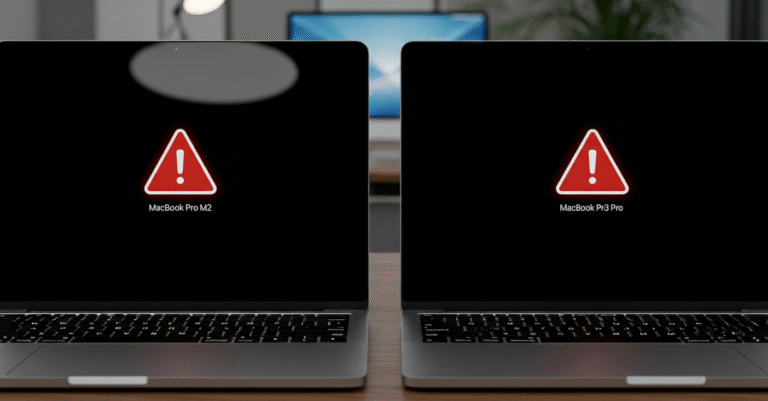
Tips to Prevent Black Screen Issues on MacBook Pro
- Avoid exposing your MacBook to direct sunlight for long hours in Dubai’s heat.
- Keep macOS regularly updated.
- Always use original Apple chargers and cables.
- Avoid installing unverified third-party apps that may conflict with system performance.
- Schedule routine maintenance checks if you use your MacBook Pro extensively.
Why Choose Professional MacBook Repair in Dubai?
Your MacBook Pro M2/M3 Pro is a premium device that needs expert care. Professional services in Dubai ensure:
- Certified Technicians with Apple repair experience.
- Genuine Parts are used for replacements.
- Quick Turnaround so you do not lose valuable work time.
- Convenient Service Locations across Business Bay, JLT, Marina, and Downtown Dubai.
Final Thoughts:
A black screen on the MacBook Pro M2 or M3 Pro can feel like a major setback, but in most cases, it is fixable with simple steps such as restarting, resetting NVRAM, or checking external displays. Identifying whether the issue is software or hardware saves time and prevents unnecessary worry.
If your MacBook’s display problem continues, professional help is the safest option. At Azizi Technologies UAE, we provide expert MacBook repair services in Dubai, ensuring your device is restored quickly and reliably so you can get back to work without interruptions.