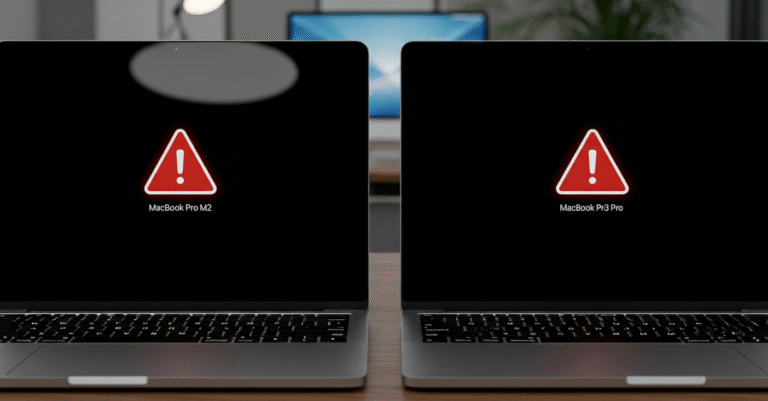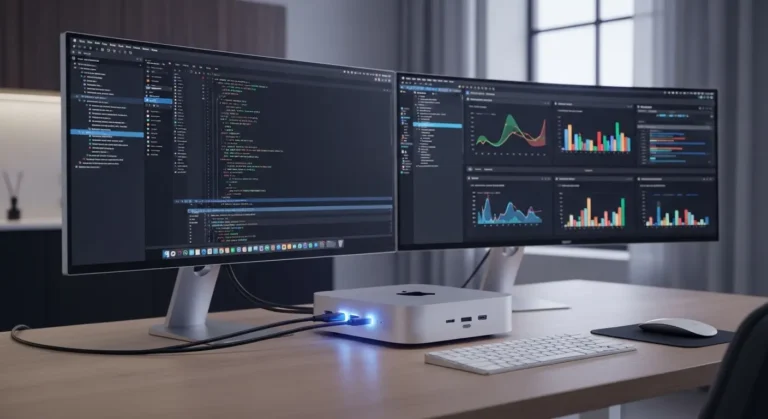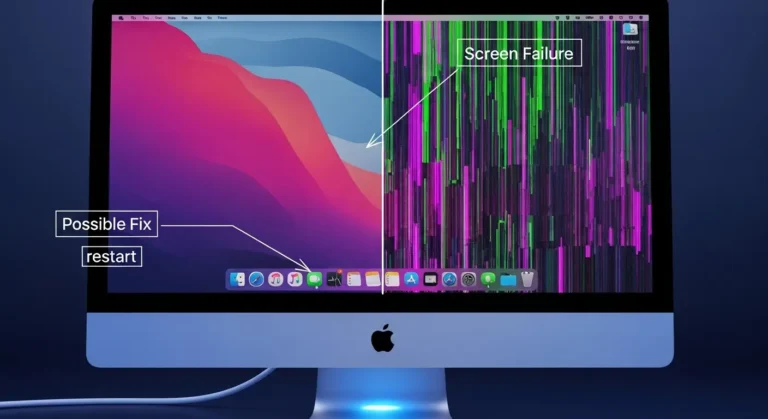What Are MacBook Air Language Keyboard Codes?
Language keyboard codes on a MacBook Air refer to the system input settings that allow you to type in different languages. Instead of installing separate keyboards, macOS will enable you to add new languages through System Preferences. Once added, you can switch between them using simple shortcuts.
For example:
- English (US)
- Arabic
- French
- Hindi
Each language has a unique keyboard layout. Arabic keyboards, for instance, place letters differently compared to English. These codes make switching seamless when you need to write emails, assignments, or even official documents in Dubai’s multilingual environment.
How to Add a New Language Keyboard on MacBook Air
Setting up a new language is simple. Here is how you can do it step by step:
- Click on the Apple Menu and open System Settings.
- Select Keyboard from the left sidebar.
- Click Input Sources → then click the + button.
- Choose your desired language (e.g., Arabic).
- Add it and enable the option to Show Input menu in the menu bar.
Now, you can switch languages directly from the top menu bar.
Useful Shortcuts for Switching Keyboard Codes
If you often work with multiple languages in Dubai, using shortcuts makes it faster:
Control + Space: Switch between your installed keyboards.
Option + Command + Space: Cycle through input sources.
These shortcuts are handy for students switching between English essays and Arabic notes, or professionals who write emails in both languages.
Common Issues with Language Keyboards
Sometimes, users face problems when switching language codes on their MacBook Air. Here are a few common issues and fixes:
- Keyboard not switching properly → Restart your Mac or check Input Source settings.
- Arabic letters not displaying correctly → Ensure the font supports Arabic characters.
- Shortcut not working → Reassign a new shortcut in Keyboard Settings.
Comparison of Popular Keyboard Codes in Dubai
| Language | Shortcut Code | Best Use Case |
| English (US) | Control + Space | Everyday communication |
| Arabic | Control + Space | Business, academic, government work |
| Hindi | Control + Space | Personal and cultural communication |
| French | Control + Space | Tourism, international business |
This table shows how easy it is to switch between commonly used languages in Dubai.
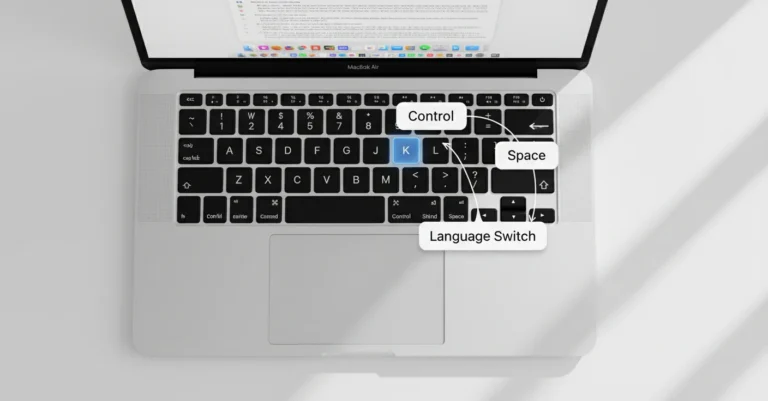
Tips for Using Language Keyboard Codes Effectively
- Keep only the languages you frequently use to avoid confusion.
- Learn the basic layout differences (e.g., Arabic letters).
- Use predictive text and autocorrect for smoother typing.
- Practice shortcuts regularly so switching feels natural.
If issues continue, Azizi Technologies UAE offers expert MacBook customization and troubleshooting in Dubai to keep your device running smoothly.
Why Keyboard Codes Matter in Dubai
Dubai is a hub for global communication, and people often use multiple languages daily. Students might write assignments in English while chatting with family in Arabic. Businesses often prepare documents in both English and Arabic for official use. With language keyboard codes on the MacBook Air, switching between these tasks becomes seamless.
Final Thoughts:
Managing language keyboard codes on a MacBook Air is not complicated once you know how to set them up and use shortcuts. Whether you are a student, a freelancer, or a professional in Dubai, switching between languages can help you stay productive and efficient.
If you still face issues, it is best to get expert help. At Azizi Technologies UAE, we provide support for all MacBook needs, from setup to troubleshooting. With the right guidance, your MacBook Air will always be ready for smooth typing across multiple languages.