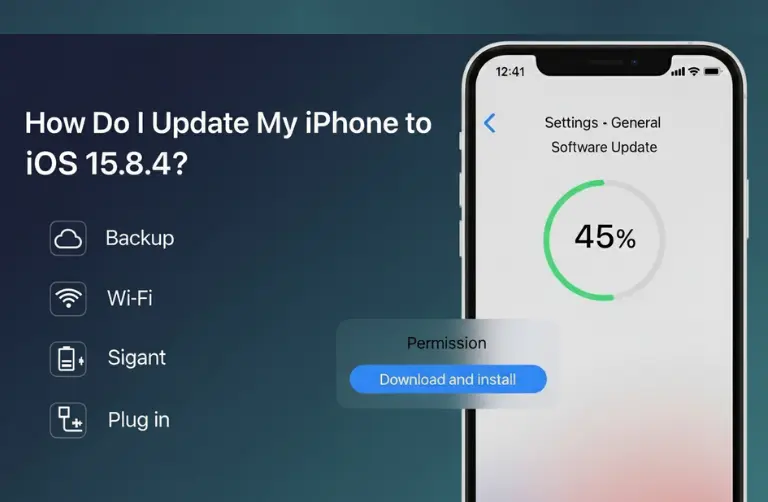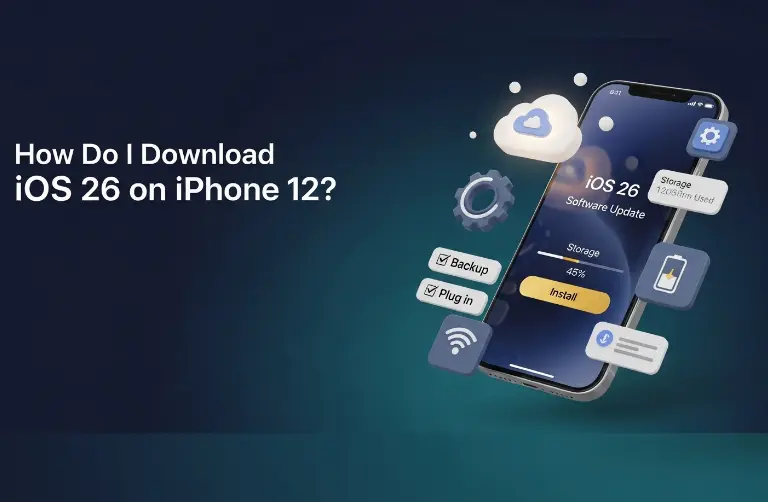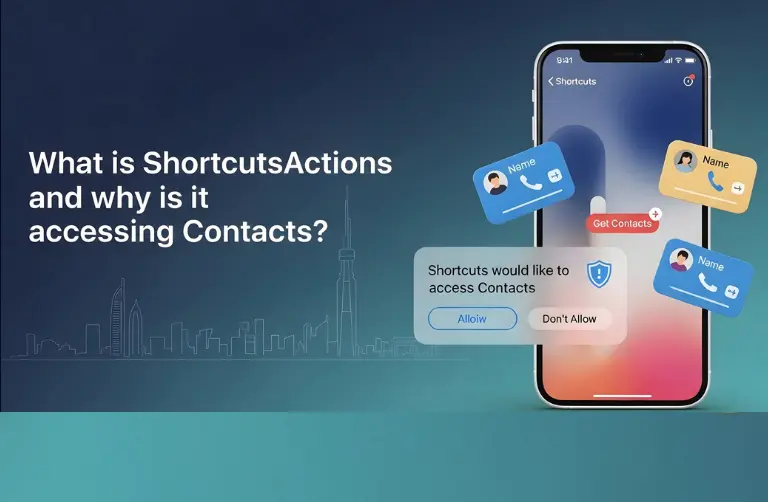Why Would Someone Downgrade iOS?
Upgrading is usually the smart choice, but there are several reasons why users in Dubai might want to roll back to iOS 18.5:
- Performance Issues – Older iPhones, like iPhone 12 or iPhone 13, may slow down after updating.
- App Compatibility – Some apps are not updated quickly and may not work properly on iOS 26.
- Battery Life – Many users complain that their iPhone battery drains faster with new updates.
- Personal Preference – Some people simply prefer the look and feel of older iOS versions.
Important Things to Know Before Downgrading
Before you start the downgrade process, keep these key points in mind:
- Apple Signing Window – Apple only allows downgrades to versions they are still “signing.” If iOS 18.5 is no longer signed, you can not install it.
- Data Backup – Downgrading wipes your iPhone, so make sure to back up photos, contacts, and files to iCloud or your MacBook/PC.
- App Support – Some apps may not work if they require newer iOS versions.
- Technical Risks – If you miss a step, your iPhone could get stuck in recovery mode, so follow the instructions carefully.
Step-by-Step Guide: Downgrade iPhone from iOS 26 to iOS 18.5
Here is a simple step-by-step process anyone in Dubai can follow:
1. Download the iOS 18.5 IPSW File
- Go to a trusted website that provides official IPSW (iPhone Software) files.
- Select your iPhone model (e.g., iPhone 12).
- Download the iOS 18.5 IPSW file.
Tip: Make sure the iOS version you are downloading is still signed by Apple.
2. Install the Latest Version of iTunes or Finder
- On Mac, you will use Finder.
- On a Windows PC, make sure iTunes is updated to the latest version.
- This ensures smooth communication between your iPhone and computer.
3. Put your iPhone into Recovery Mode
- Connect your iPhone to your computer using a cable.
- Quickly press and release the Volume Up button.
- Quickly press and release the Volume Down button.
- Hold the Side button until you see the recovery mode screen (cable pointing to a laptop).
4. Install iOS 18.5
- On your computer, open iTunes (Windows) or Finder (Mac).
- You will see a pop-up that your iPhone is in recovery mode.
- Press Option (Mac) or Shift (Windows) and click Restore iPhone.
- Select the iOS 18.5 IPSW file you downloaded earlier.
- Wait while your iPhone installs the older version. This may take 10–15 minutes.
5. Set Up Your iPhone
- Once the downgrade is complete, your iPhone will restart.
- You can restore data from your iCloud backup (if it is compatible) or set up your iPhone as new.
Common Problems During Downgrade (and Fixes)
- Stuck in Recovery Mode → Force restart your iPhone and try again.
- Error Code in iTunes → Make sure you are using the latest version of iTunes/Finder.
- iOS Not Installing → The version may no longer be signed by Apple. Check signing status online.
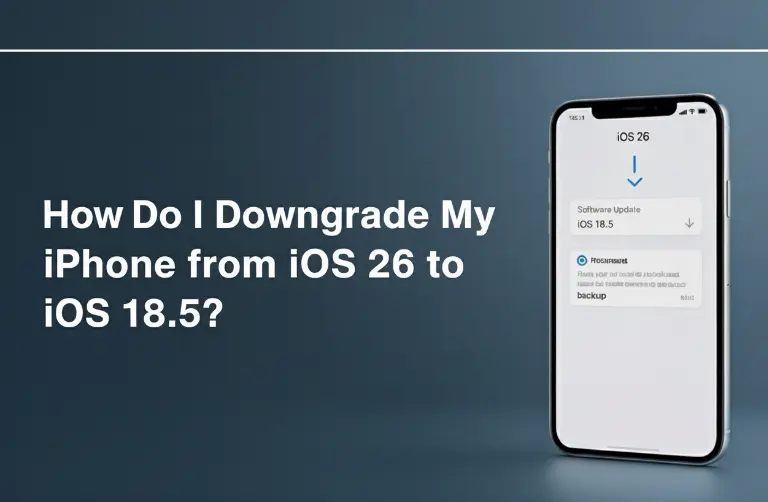
Case Example: Downgrading in Dubai
A student in Dubai Marina upgraded his iPhone 12 to iOS 26 and noticed his device heating up during online classes. After downgrading to iOS 18.5, his phone returned to normal performance, and battery life improved.
This is a common situation for many professionals in Business Bay or JLT, where downgrading helps maintain a smooth workflow without interruptions. For those unsure about handling the process on their own, visiting a trusted repair center like Azizi Technologies UAE ensures a safer and more reliable downgrade.
Tips to Avoid Problems with iOS Updates
- Wait a week or two before upgrading. Early bugs are often fixed quickly.
- Always back up before updating or downgrading.
- Follow Apple’s official update news to know which versions are signed.
Final Thoughts:
Downgrading from iOS 26 to iOS 18.5 is not something most users do every day, but it can be a lifesaver if your iPhone slows down, drains battery quickly, or faces app issues. With the right preparation and careful steps, you can safely roll back and enjoy a smoother experience.
At Azizi Technologies UAE, we help iPhone users in Dubai with both software and hardware issues, including downgrading, restoring data, and fixing system errors. If you are not comfortable doing it yourself, our expert team can guide you through the process or handle it for you.
Sometimes, going back to an older version is the best way to keep your iPhone running exactly how you want it.