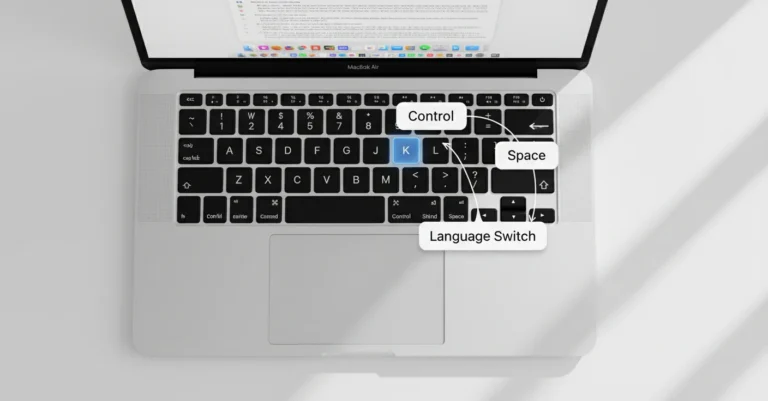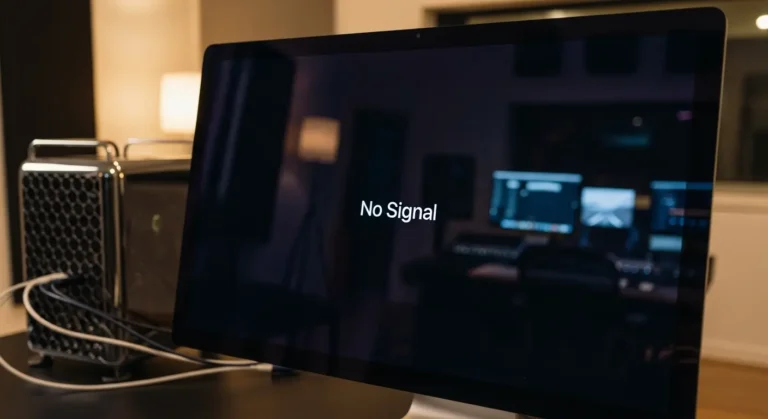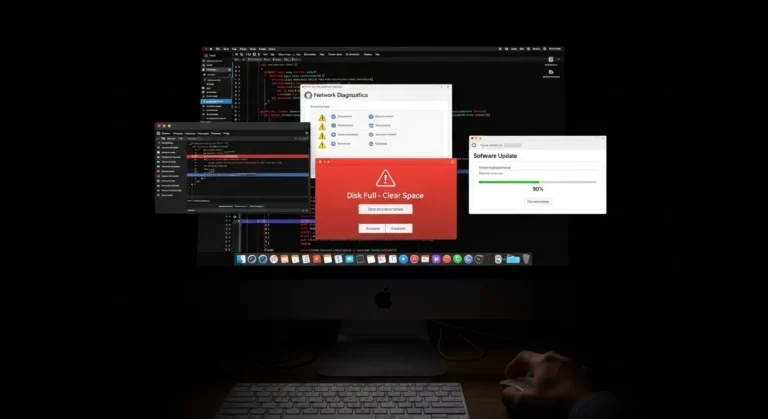Common Causes of Bluetooth Issues on iMac
Bluetooth problems may come from either software glitches or hardware malfunctions. Understanding the cause makes it easier to fix the problem.
Here are some of the most common reasons:
- Outdated macOS or incomplete updates – Missing updates often cause bugs or compatibility issues.
- Interference from other wireless devices – Wi-Fi routers, cordless phones, or even microwaves can affect signal quality.
- Corrupt Bluetooth settings or cache – Old or damaged preference files may disrupt pairing.
- Too many paired devices – Having multiple connections at once can overload the Bluetooth module.
- Hardware-related adapter issues – A faulty Bluetooth chip or antenna can cause frequent disconnections.
Step-by-Step Fixes for iMac Bluetooth Problems
If your iMac struggles with Bluetooth, try these solutions one by one:
1. Restart Your iMac
Sometimes, the simplest fix works best. Restarting your iMac clears temporary glitches that may affect Bluetooth. Shut it down completely, wait a few seconds, and turn it back on.
2. Remove and Reconnect Devices
If a particular device is causing issues:
- Go to System Settings > Bluetooth.
- Select the accessory and choose Forget Device.
- Reconnect it by pairing again.
- This refresh often solves random disconnections.
3. Reset the Bluetooth Module
If the issue persists, resetting the Bluetooth module can help:
- Hold Shift + Option and click on the Bluetooth icon in the menu bar.
- Choose Reset Bluetooth Module.
- Re-pair your accessories.
4. Delete Bluetooth Preference Files
Corrupt preference files often cause instability. To reset:
- Open Finder > Go > Go to Folder.
- Enter: ~/Library/Preferences/
- Delete files starting with com. apple.Bluetooth.
- Restart your iMac.
5. Update macOS
Apple frequently releases updates that fix Bluetooth bugs.
- Go to System Settings > General > Software Update.
- Install the latest version available for your iMac.
6. Reduce Interference
Move your iMac and Bluetooth devices away from Wi-Fi routers, cordless phones, or other wireless electronics. Using your accessories closer to your iMac can also improve signal strength.
7. Reset NVRAM/PRAM and SMC
If you are using an Intel-based iMac:
- Shut it down.
- Hold Option + Command + P + R for 20 seconds.
- Restart normally.
For Apple Silicon iMacs, a simple restart usually resets these settings automatically.
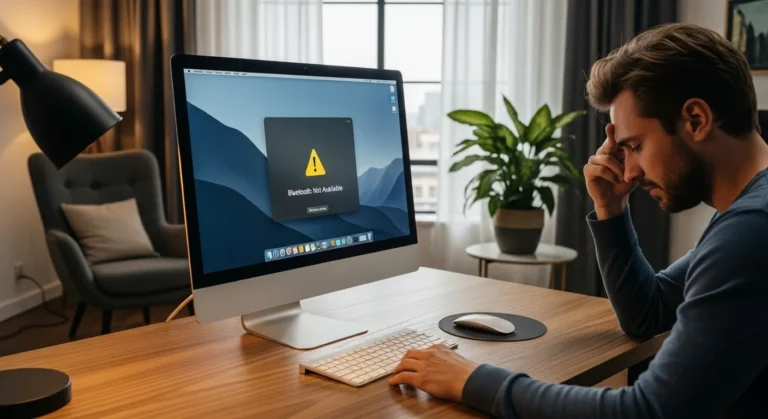
When to Seek Professional Help in Dubai
If none of these fixes work, your iMac may have a hardware issue. Common problems include a faulty Bluetooth adapter, antenna, or logic board. In this case, it is best to consult experts for repair.
In Dubai, Azizi Technologies UAE offers expert diagnostics and repair. Our team can check if the issue is with the Bluetooth module or other hardware and fix it using genuine parts.
Tips to Prevent Future Bluetooth Problems
Once your iMac is working properly again, follow these tips to prevent future disruptions:
- Keep your macOS updated regularly.
- Remove unused paired devices to reduce overload.
- Avoid placing your iMac too close to Wi-Fi routers.
- Schedule occasional maintenance checks in Dubai for long-term stability.
Why Choose Us for iMac Repairs in Dubai?
We know how important seamless Bluetooth connectivity is in your daily life, whether for work, study, or entertainment. Our iMac repair services in Dubai are designed to be quick, reliable, and effective.
Here is why customers trust us:
- Expert Technicians – Experienced with Apple hardware and software.
- Quick Service – Minimal downtime so you can get back to work.
- Original Parts – We only use genuine Apple-compatible components.
- Convenient Locations – Serving customers across Downtown, Marina, JLT, and Business Bay.
Final Thoughts:
Bluetooth problems on your iMac may feel disruptive, but most of them are easy to fix with simple troubleshooting. From restarting your device to resetting the Bluetooth module or updating macOS, these steps often restore smooth wireless performance.
If the issue continues, it could be hardware-related and may need professional attention. At Azizi Technologies UAE, our team provides expert iMac repair services in Dubai, ensuring your device is restored to peak condition. With the right support, your iMac will be back to running smoothly without interruptions.